Is there a way to view Trello archived cards?
I am very new to this platform and still confused about some of Trello’s features. Can someone please assist me?
You are reading this guide probably because you have the same question as the above user.
Well, we will answer your question in this article in detail, so go ahead and read it out.
What Exactly is Trello?
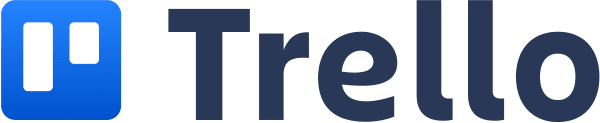
In simplest terms, Trello is considered to be one of the most impressive collaborative work management tools. This impressive tool is meant to keep track of team projects.
Also, it’s used to display what tasks are currently being worked on and show who is responsible for them.
Trello is based on Kanban project boards. They allow managers as well as team members to see the progress of a project from beginning to end.
PS: if you wonder how to delete an account, Trello board, or Trello card permanently, this guide is just for you.
Key Components of Trello
The main components of Trello are boards, cards, and lists. Everything on Trello starts with boards. They usually focus on projects like launching websites or tasks that are based on processes. The best example is onboarding a new employee.
With every board, many lists are created that indicate the overall progress of a given project. These projects are displayed with “in-progress,” “To-Do,” or “Done” labels.
Each list can contain individual cards as well. These cards comprise information related to a single specific task. If needed, these tasks can be moved from one list to another.
Deleting and Archiving Trello cards
There are many instances in which you will have to delete or archive cards when using Trello. That said, mentioned below is how to do that.
How to Archive Trello Cards?
On the back of a card, click “Archive card.” You can find it in the menu called “Actions.” From the card menu, you can also pick “Archive” (click on the icon that appears as a pencil).
When hovering the cursor over a card, you may also archive by pressing the keyboard shortcut “c.”

Archiving cards will enhance performance on big boards. That is specifically because they are not necessarily loaded when that board is opened.
In the area called “Archived items” on the board menu, you’ll be able to find them.
How to Unarchive Trello Archived Cards?
If you want to view Trello archived cards, you should unarchive them. Mentioned below are the steps you can take to accomplish that task.
- In order to find your Trello archive and locate the cards, go to the option “Show Menu.” It is located on the top part of the board.
- After that, please select the option called “Move.”
- Then, you should select “More” to proceed.
- After that, click on the option of “Archived Items.”

Once you have done that, you can see all the cards that are already archived. All you need is to find the card that should be archived. Then, you should click on the option “Send to Board.”

Now, the archived card will be unarchived. After that, it will be sent to the board where it was. Then, you can view those Trello archived cards easily.
As you can understand, it is very easy to Trello view archived cards if you follow the steps above.
How to Unarchive Trello Lists?
Now that you know how to deal with Trello archived cards. Let’s learn about archived lists as well.
In fact, there is no big difference between Archived lists and Archived Cards. Below are the steps to follow if you want to view archived lists on Trello.
Follow the instructions in the above section up to the 4th (to reach “Archived Items”). There, you will see all the archived items, including lists.

- At this point, you should choose “Switch to Lists” instead of Trello Cards.

- All the archived lists will be displayed on this screen.
- Now, you should select the particular list you intend to unarchive. After that, please select the option called “Send to Board.” With this option, the archived list will appear once again on the board, just like it was before.

Well, it is as easy as that, isn’t it?
How to Delete Trello Cards?
You cannot delete a card straightaway from the board. Instead, you should archive it first.
First, you should open the respective card by clicking on it. Then go to “Archive,” located at the bottom of the page.
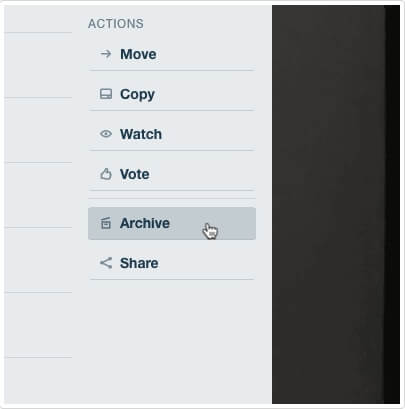
Once the Trello card is archived, you will see a “Delete” option on it. You should confirm the action now to delete the card. That’s basically it.
It’s important to remember that deleting a card is a permanent action. That is why they ask for confirmation.
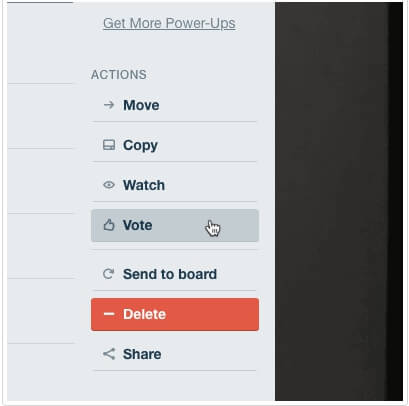

Frequently Asked Questions
Here are some frequently asked questions so you will have a better understanding of Trello archived cards.
Q: What Happens to Archived Cards in Trello?
A: Cards that have been archived for a long time will not be removed from the database. Assume that you or someone else (a board member) decide to delete or return such cards.
In that case, those cards will not be immediately destroyed. It is true that you don’t need them right away. But you can always go back and get what you need by archiving it.
Q: Where Will an Unarchived Card Go?
A: Soon after unarchiving a card, it will go back to its original location (board). So, you can go to the board and view the respective card.
Q: Is It Possible to Unarchive Lists?
A: Yes. You can archive lists just like you do with cards.
Q: Is Deleting a Card Different from Archiving It?
A: Yes. Deleting a card is a permanent action. You cannot necessarily reverse the action after deleting a card.
However, archived cards can be unarchived whenever you need them. Therefore, it is better to archive a card first and delete it after some time.
Q: Why Would I Need to Archive Trello Cards?
A: Trello archived cards are required to optimize the space available on boards. As a result, you will only see the important ones.




