Nowadays, communication has become a lot easier compared to a few years back. Sending messages or any urgent mail is just one click away.
You can share media files, such as images, videos, and documents to any person around the world. However, there are times when someone needs a hard copy of any important document.
Ideally, you go to a person who sends faxes and gets your work done through him. But now, with the assistance of multiple third-party sources, you can send a fax from Gmail. This facility doesn’t require you to have a fax machine or go to any person who has a fax machine.
If you want to learn how to send a fax from Gmail, we have listed a few methods below. These methods have been further simplified as steps to ensure that every person understands the methods clearly.
PS: Here, you will find out how to import contacts from Gmail to iPhone.
3 methods to send a fax from Gmail
There are three methods that we have found to send a fax from Gmail. All the methods have been briefly explained and well-composed for you to understand better.
Method 1 – Send fax from Gmail Directly
You need to search for an online service which supports fax by Gmail. After you find this type of service, sign up for it. As soon as you complete the signup process, compose the fax and send it.

Some faxes are free to send in online services. However, after a certain point, you will have to purchase credits, subscriptions, or tokens to avail of the services.
Also, the mail address you intend on faxing from should be your fax supplier’s exact mail address on the file. If not, your process will be rejected.
Steps to send a fax from Gmail
- Compose a message on the mobile version or web version of Gmail
- In the ‘To’ section, write the recipient’s fax number, including the code of the area and the domain of the person who has provided the fax
- Attach the file with the information of the fax. It supports various formats, such as JPG, TXT, PDF, and DOC. Almost, all the fax services offer multiple attachments to send. The ‘Attach files’ option will be represented by a paper clip symbol. Click on that to attach files
- You can add a cover letter if you wish to send files like a traditional fax message. All you have to do is type the information in the body of the message
- Once you have attached the required files and written the information for the cover letter, click on the ‘Send’ button. This will instantly deliver your message to the recipient, but it depends on the network connection of both the parties
So, this was the first method to send a fax from Gmail. It is quite easy and convenient to follow. Try this method next time when you have to send a fax from Gmail.
Method 2 – Send fax from Gmail using RCFax
For this method, you have to use an old/existing fax service.
Steps to send a fax from Gmail using RCFax
- The first step is to make sure that you already have an online fax account. If you don’t have an account, create one to continue
- Go to Gmail and log in to your account by entering your mail address and password. For this method, you have to use the web version of Gmail. This method doesn’t work on mobile applications Gmail
- Select the ‘Compose’ option
- In the ‘To’ field, enter the required fax number to which you have to send your fax and type the extension of the service that you use. If you are sending a fax outside your country, don’t forget to add the country code
- Go to the ‘Subject’ section and write the cover letter. In case, you don’t wish to write the cover letter, leave this box empty
- It is time to attach the documents that you have to send. For this, you need to click on the paper clip icon and attach the desired documents. If you have to send a text fax, then you can type the information in the ‘Body’ section
- Now, click on the ‘Send’ option. This will transmit your message to the recipient
Method 3 – Send a fax using WiseFax
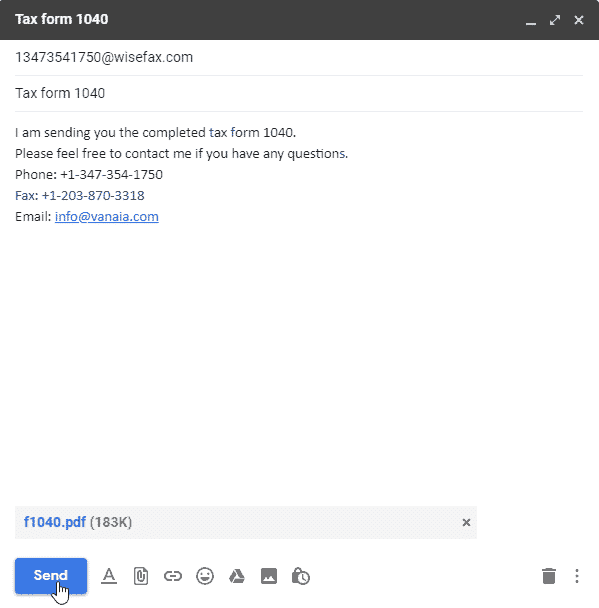
The last method to send a fax from Gmail is with the help of WiseFax. WiseFax is an excellent service that allows you to fax your documents easily, securely, and quickly with the help of an email. In addition to this, you don’t need to subscribe to WiseFax to avail of services.
Steps to send a fax using WiseFax
- To begin this method, you have to ensure that you are using Google Chrome as your browser. If not, open a new window in Google Chrome and then continue
- Open the WiseFax extension page
- Select ‘Add to Chrome’
- Choose ‘Add extension.’ This will install the WiseFax application
- Select the ‘WiseFax’ icon. The icon will be a blue right-facing arrow that can be seen on the upper-right side of the Google Chrome window. When you click on that, a new tab will open that will take you to the WiseFax page
- You will be required to add the documents that you wish to fax. The button will be available at the bottom of the page. When you click on that, a file explorer page will open if you’re on Windows OS or Finder if you’re using MAC OS. You will have to select the desired document to send
- As soon as you will select the document, select ‘Open.’ This will allow the document to be uploaded on the WiseFax page
- Select the ‘Continue’ option
- Type the fax number and click on ‘Continue.’
- Then, select ‘Sign in with Google account.’ You can find this option at the top of the page
- Select the account that you wish to use to sign into WiseFax. In case, you can’t find your mail address in the list, select ‘Use another account’ and then enter the mail ID and password. This will help you to continue further
- Select ‘Buy a required number of tokens.’ This button is blue at the bottom of the page. As soon as you click on it, a pop-up window will open
- Now, enter your debit or credit card details. Then, enter all the details, such as the cardholder’s name, card number, security code, expiry date, and billing address. There are other payment methods available, including Amazon or Paypal that allow you to make the payment
- Choose the correct payment method
- Click on the ‘Pay’ option. This option is available on the bottom-right side of the window. After clicking on Pay, your fax will be sent to the recipient that you entered. You can also see the amount that you’re paying for the service besides the pay option
After completing all the steps, you will receive an email confirmation that will inform you about your fax delivery to the recipient.
In case your mail doesn’t reach the desired person due to a bad connection or any other reasons; you will be notified in that case as well via email.
Another possible hindrance can be insufficient tokens to send the fax. If that is the case, WiseFax will automatically take you to a page where you can buy tokens. As soon as you buy enough tokens, your process of sending a fax from Gmail will begin.
FAQs
Here are a few questions related to the methods mentioned above.
You will get an email confirmation that the mail has been delivered to the recipient.
Yes, you can send your files in this format.
It varies on the type of service you choose.
Conclusion
So, these are the three methods to send a fax from Gmail. These online services intend to make work easier and faster. You can choose any one of the methods according to your convenience. If you face any difficulty or have some queries, feel free to ask us in the comment section.




