There are many individuals who experience various issues related to Windows OS. Although Windows is a very friendly and smoothly-running operating system, it can experience some issues at least occasionally.
Compared to other upgrades, Windows 10 seems to have somewhat more issues for many users. ‘Taskbar Disappeared in Windows 10‘ is one of those issues that can make users really frustrated.
In fact, we have seen that many Windows users ask for solutions to this issue on various platforms.
Although Microsoft will address all these issues with an update, it is better if you know a solution. So, in this article, we explain how to resolve this issue.
Solutions to Address the ‘Taskbar Disappeared in Windows 10’ issue
In this section of our article, we explain how to address this issue and bring back your taskbar. We present several options so you can choose the best one to suit your situation.
01. Unhide the Taskbar to Fix Taskbar Disappeared in Windows 10
It is totally possible that your taskbar is hidden, and you cannot see it just because of that. Keep in mind that this is not a bug or something, so you can easily fix that. If the issue is caused because the taskbar is hidden, the action you should take is simple.
All you have to do is to move the mouse over the bottom of the screen. If the taskbar is hidden, it should pop up simply, and you don’t need to worry about it.
To get rid of this error, in this case, you will have to turn off the auto-hide feature. As you might notice, this is not a very complex process.
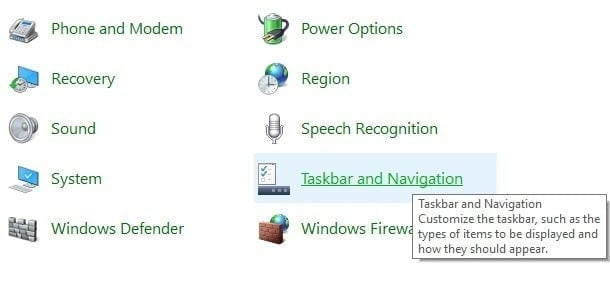
To get rid of this issue, you cannot simply right-click and turn it off. Instead, you will have to disable it through the ‘Control Panel.’
After reaching the control panel, you will have to click on the option ‘Taskbar and Navigation.’ This option will display all the navigation properties.
You should see the option called ‘Auto-hide the taskbar’ among the rest. Just uncheck it.
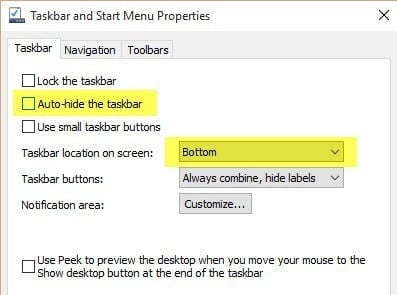
02. Change the Display Settings to Fix Taskbar that Disappeared in Windows 10
If you change the display output device of the computer pretty regularly, you will experience this issue more often.
For instance, the taskbar can disappear if you connect the computer with an external display option (such as LED TV). To get rid of this respective error, you should do a simple trick.
As per this method, you will have to press the ‘Windows’ key and ‘P.’ Or, you will have to go to the control panel and select the option ‘Display.’ Then, go to ‘Adjust’ and change the settings to resolve ‘Taskbar Disappeared in Windows 10’.
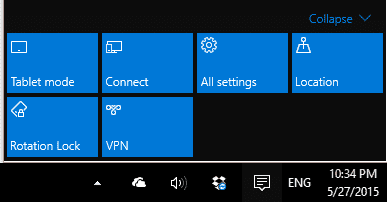

Did you use an older version of Windows, which is now upgraded to Windows 10? If so, the settings related to display and resolution would be pretty much the same with the new upgrade. That means the options will pop up in the right section of the screen.
If it is Windows 10, you will want to know about the PC Screen option only. The same procedure mentioned in the previous paragraph would also be applied to Windows 10.
03. Restart Windows Explorer to Fix Taskbar Disappeared in Windows 10
If you are still out of luck, you should try this method. This is another simple trick you can perform to address the ‘Taskbar Disappeared in Windows 10’. There is a specific process in Windows OS to control the entire functionalities of the desktop ad taskbar.
The process is called Explorer.exe. If something goes wrong with Explorer.exe, the taskbar can disappear. However, if that is the case, the desktop icons may also go missing.
As we mentioned, both of these issues depend on the explorer.exe process. And both of those errors can occur at the same time. You will have to follow the steps mentioned in the following paragraph to get rid of this issue.

First, you should open the ‘Task Manager’ option in your Windows operating system. Then, you will have to type in the option called Explorer.exe. Then, you should hit the ‘Enter’ key. You will see that the process called explorer.exe is restarted.
As a result, you will have the taskbar back on the desktop. If you see a Windows explorer popup now, that actually means that the explorer.exe is running in the background.
If you experience such issues consistently through Windows 10, you don’t need to worry much about it. It is true that Windows 10 is a relatively new operating system, and it may have some issues. Interestingly, most of these issues are resolved through the new updates they offer.
In addition to the updates, we expect a new release of the Windows operating system shortly. However, we are not too sure about the exact date of this release. We can say that Microsoft tries its best to provide a very convenient user experience.
We happened to know that there are some reports related to Windows 10 Technical Preview. As per those reports, some minor issues related to aspects like sound drivers and HDMI ports. Many users tried to resolve these issues on the computer through different types of third-party applications.
But, at the same time, Microsoft released some timely updates and resolved those minor errors. So, users don’t need the assistance of expensive third-party tools anymore to rectify errors like HDMI and sound issues.
PS: click here to fix errors, such as Windows 10 taskbar not hiding.
Confusion Between Tablet Mode and Desktop Mode
As a Windows 10 user, you should know that it has two modes (tablet mode and desktop mode). If you don’t figure out these modes correctly, you will have a hard time working in Windows 10.
Sometimes, this confusion itself can lead to the ‘Taskbar Disappeared in Windows 10’ issue. For your convenience, we will explain the difference between those two modes here in this section.

There is no shortage of individuals who expect a new release of Windows that doesn’t have errors. But, releasing an operating system with 0% errors can be far from reality. There can be various minor issues with any operating system, and they will be resolved promptly.
That is exactly why operating systems offer updates on a regular basis with solutions to issues. Let’s get back into the subject once again. But what if Taskbar Disappeared in Windows 10, not because of an error? What if it happened just because of a misunderstanding?
In Windows 10, there are two modes to operate. For instance, it can operate either in tablet mode or desktop mode. Both of these modes have unique characteristics. Users will not see a taskbar if the operating system is switched into tablet mode.
As you already know, your tablet does not have a taskbar, does it? Also, the usual icons on the desktop will not be there. New users can get frustrated after seeing such a thing.
How do you overcome it? The only option you can try in this case is restarting the device and seeing. In that case, the device may overcome the issue.

If that doesn’t work, you will have to try switching from tablet mode to PC mode. To do that, you should follow the instructions mentioned below.
When you see that taskbar disappear from Windows error on your computer, there is no quick shortcut to use. In other words, you cannot simply switch to tablet mode from PC mode and vice versa. To do that, you will have to follow the instructions mentioned below.
You will have to click on the option called ‘Action Center.’ This icon is located in the taskbar, so you can bring a list up which shows a quick settings menu.
Then, you can tap or click on the option ‘Tablet Mode.’ This will toggle between tablet mode to desktop mode.
What if You Have Lost Data when Trying to Repair the ‘Taskbar Disappeared in Windows 10’ Error?
We tend to try various fixes when we face an issue like ‘Taskbar Disappeared in Windows 10’. Sometimes, we may even opt to format the computer. Formatting or reinstalling the OS will lead to major data loss.
So, what will happen if you try such a fix and lose all the data? Should you be hopeless? Not at all! In this case, all you have to do is to rely on software like Recoverit.
Features of Wondershare Recoverit
- It can recover all the lost or deleted files from your computer regardless of how you lost them.
- Be compatible with all the file types, such as music, videos, documents, images, emails, etc.
- It can recover data from recycling bins, memory cards, USB drives, etc., in addition to the hard drive.
- Recovers files lost due to intentional or unintentional deletion, formatting, virus attack, system crash, etc.
So, if you have lost any files stored on your computer, you can rely on Wondershare Recoverit.
FAQs
- Why did my taskbar disappear in Windows 10? There can be various reasons for a disappearing taskbar, including incorrect settings, full-screen mode, malware or viruses, corrupted system files, or conflicts with third-party software.
- How do I restore the taskbar in Windows 10? You can try restarting Windows Explorer, checking taskbar settings, disabling tablet mode, scanning for malware and viruses, updating Windows, creating a new user account, performing an SFC scan, or uninstalling conflicting software.
- Can I customize the taskbar in Windows 10? Yes, you can customize the taskbar by pinning apps, using toolbars, enabling or disabling system icons, adjusting its position and size, and utilizing taskbar jump lists.
- What should I do if the taskbar still doesn’t appear after troubleshooting? If the taskbar still doesn’t appear, you may need to seek further assistance from Windows support forums or contact Microsoft’s support team for additional help.
- Where can I find more information about Windows 10 troubleshooting? Microsoft’s official website and support documentation provide detailed information and guides on troubleshooting various issues in Windows 10.
Conclusion
Experiencing a disappearing taskbar in Windows 10 can be inconvenient, but with the troubleshooting steps mentioned in this article, you can quickly resolve the issue. By following these solutions and customizing your taskbar, you can ensure a smooth and efficient computing experience on your Windows 10 system.




