Summary
Scrivener is not exactly a word processor; it is a program made for writers that focuses on aiding them in writing long articles and essays with the help of unique features.
Scrivener works like a scrapbook, ring-binder, and typewriter, all simultaneously! While these features are quite welcoming, it also means that the app has a bit of a learning curve.
Scrivener is the go-to app for writers and is used by best-selling novelists, translators, journalists, lawyers, academics, students, non-fiction writers, and much more! The app will not exactly write for you – it will simply show you what you need to know before you start writing.
While the app allows you to vary line spacing, justify text, and choose fonts, it is not exactly where you will spend most of your time. While writing, focusing on the final appearance of the document can be a lot unproductive.
Instead, Scrivener will allow you to storm your brain and work on your content, type in words, gather reference information, etc. In the end, Scrivener will compile all your work flexibly for various printable and publishable formats.
Scrivener is available for iOS, Windows, and Mac devices; additionally, you will be able to sync your work on each one of these devices. If you are a serious writer, you will love this app. It might be the right tool for you! You can read more to find out more about its features in this Scrivener review.
What we liked from this Scrivener review
- The app is quite flexible and can be used in many different ways
- The research features are quite noteworthy
- There are several ways to keep track of your progress
- Via corkboard or outline, you can structure your document
What we did not like from this Scrivener review
- We experienced a minor bug while using the software
- Overall rating of Scrivener 3: 4.6/5
- Available for iOS/macOS/Windows
Who are we, and why should you trust us?
We make our living by writing. While doing so, we make heavy use of writing tools and software, and we are sure we know some of the best options. Individually, our favorites keep changing over the years, but some common collective toolkits include Bear Writer, Google Docs, OmniOutliner, and Ulysses.
While we may not use Scrivener daily, we have a lot of respect for the app. We stay in constant touch with the updates and ensure we try out its new features periodically.
We started evaluating Scrivener in 2018 as we were writing about the top writing apps for Mac and decided to download the app and use its trial version to write this article.
While writing, we tried to make use of almost features offered by the app, and we are more than just impressed.

Part 1: What is Scrivener?
As mentioned above, Scrivener is an app for all types of writers. You will be able to see an overview of your work, and the software will offer you many tools that will make your work more convenient.
You will be able to structure all your documents with minimum effort, And you can also keep your additional research materials side-by-side. Scrivener is a top-notched app that has been used and recommended by some of the best writers in the industry.
Scrivener is not a free app. However, you get a generous trial period of 30 days of actual use, not 30 calendar days. This way, you get a lot of time to explore everything the app offers and evaluate it according to your writing needs and requirements.
The Windows and Mac versions of Scrivener can cost around $45 (cheaper for academic students) and $19.99 for iOS devices. If you are planning to use Scrivener for both Windows and Mac devices, you get a discount of $15.

Is Scrivener available for Windows? Scrivener was originally made for Mac devices, but the Windows version has been available since 2011. While some aspects of both versions are the same, they are not identical; the Windows version of Scrivener tends to lag a bit. Additionally, while the Mac version is currently at 3.1.1, the current Windows version is still at 1.9.9.
… our pair of daring Windows programmers have been working extremely hard to reach the same level as Scrivener for macOS. Once achieved, the Windows version will look just as appealing and beautiful as the macOS and will be fitted with high resolution. (The Scrivener Blog)
The developers of Scrivener’s Windows version are currently skipping version 2 and jumping directly on version 3. The beta version of Scrivener 3 is available for Windows users for anyone who would like to use and test it.
Scrivener Tutorial
On the official of Scrivener, you will see many video tutorials; you will also find a lot more on YouTube. From all these videos, you can cover a wide range of topics, both basic and advanced. Video lessons are recommended if you are a first-time user.

Most online training providers like Udemy and Lynda offer full courses that teach you how to use particular software to the max of your capabilities. While you can preview some of these courses for free, you will have to pay for the tutorial.
There are also quite some third-party providers that offer training and tutorials on Scrivener. Some of them include the following:
- EnvatoTuts+
- Well-Storied
- The Writer’s Cookbook
- Scrivener Bootcamp
- How to Get Started Writing in Scrivener in Under a Minute
- Simply Scrivener
- ScrivenerVirgin
Part 2: What is in Store for You?
Scrivener is an app that will help you write productively. Its features can be divided into five categories. We will show you what you can expect in each category and our personal Scrivener review.
1. Type and Format Your Document
As Scrivener is a writing tool, you might expect it to offer a generous amount of word-processing features, and you are right! The app will allow you to type, format, and edit your documents in ways you are familiar with.
Above Scrivener’s Edit pane, you will see the toolbar that allows you to choose the size of your text, typeface, and font, make it underlined, italic, or bold, and align it right, left, or justified.
The highlight colors and font are selectable, and a wide range of numbering and bullet styles are available. Line spacing options are also offered. In short, if you are familiar with MS Word, you can use Scrivener without hassles.

Images can be added to your word document via drag-and-drop, the paperclip menu, or the Insert Menu. Once in your document, these images can only be scaled, not edited in any way, or cropped.
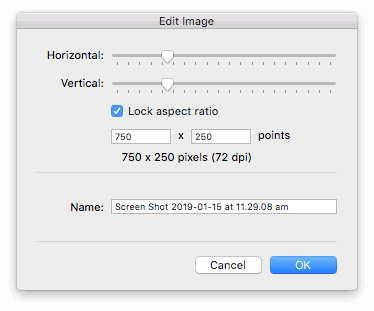
While most writers make fonts to format their word documents, experts practice styles; with the help of styles (title, heading, blockquote, etc.), you are defining the role of the text rather than simply changing how it looks. You are also offered a lot more flexibility when exporting or publishing documents and assist in clarifying their structure.

The development team at Scrivener has given a lot of thought to what writers want and find useful, and we will keep finding new features the longer we keep using the app.
Look at the example below – the number of words selected is displayed at the bottom of the screen; if that is not handy, we don’t know what is.

Our personal Scrivener review on this
Most people are familiar with formatting, typing, and editing a word processor tool like MS Word. We suggest you fully use that familiarity when using Scrivener for the first time. However, this cannot be said for all types of writing apps.
For instance, Ulysses uses the Markdown syntax to format your texts, which can be a bit more difficult for some users initially.
2. Structuring Your Document
While Scrivener resembles popular writing tools like MS Word in some manners, it also offers some features that cannot be found in the latter, especially when it comes to formatting your document and flexibly rearranging the structure. This feature is particularly helpful if you have to work on a long document.
Instead of showing you the entire document in a single stroll, you can choose to break it up into smaller sections and arrange them in a hierarchal manner.
Overall, your project will be saved in the form of documents and folders. This will allow you to view the document more precisely and clearly and then work to rearrange them.

Scrivener offers you to visualize your documents in two different ways – the corkboard and the outlines.


We always loved the overall structuring in the outline, which is one of Scrivener’s biggest appeals. You will be able to view and edit any of your works.
Our personal Scrivener review on this
If you wish to make the best use of Scrivener, you should not try to type everything into a single document. If you split up your large writing work into smaller pieces, your productivity will be boosted, and you will be able to sense your project better.
By the way, let’s learn more about how to hack Canvas quizzes.
3. Keeping Track of the Progress
You must keep track of your document while working. Knowing what part of your project is finished will improve your overall progress and ensure that nothing slips out of your notice. As we wrote down this review, we also experimented with several methods of achieving this.
One feature we particularly liked is the Label. You can add separate labels to each part of your document and use colors to distinguish between them.
Another feature you might like is the status; as the name suggests, you can set sections of your work as the first draft, in progress, revised, final, etc. You can even choose to leave it blank.

The Target feature is also a great in-built tool that can help you keep track of your progress. Since most writing work requires a specific word count requirement, you can set your project’s word goal and the final date. You can either set the word count target according to the sections or for the whole word document.

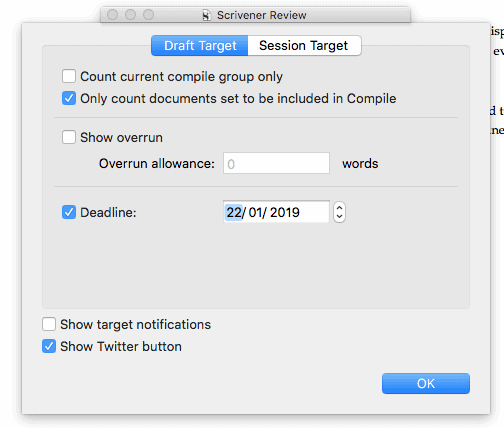

While using all these features felt quite nice, they seemed like overkill. But coming out of Ulysses, we could get a sense of the project just by looking at the organized file. Scrivener offers you a wide range of icons, and you can color them according to your preferences.

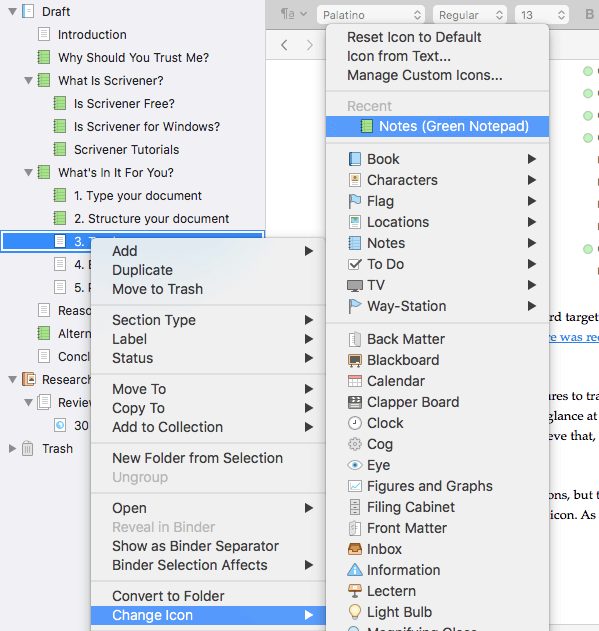
Our personal Scrivener review on this
Keeping track of their progress is a good step that writers should take. It will stop things from slipping out of your mind. While we were overwhelmed by the number of tracking choices, we used most of them.
4. Researching
Perhaps the best factor that sets Scrivener apart from other types of writing apps is that you will be able to work with reference materials related to the words you are typing.
Especially for complex and long documents, keeping track of your research and ideas is critical. Scrivener offers some of the best tools for research.
We have shown you that Scrivener allows you to add a synopsis to each document in the Corkboard and Outline views. Also, there is some space where you can note additional notes and pointers.

Scrivener also offers you a dedicated area for your research in the Binder; here, you can create your outline of photos, images, other documents, PDFs, web pages, ideas, and thoughts.



Our personal Scrivener review on this
As you know, some projects require more brainstorming sessions than others. Some might also require you to wade through gathered resources and thoughts.
Rather than opening up multiple tabs on your web browser, you can save them all in Scrivener. This makes writing your project so easy and convenient.
5. Document Publication
While using Scrivener, does not have to fret over how your document will look in its final version. When you finish your project, you will be offered some flexible and powerful publishing options by Scrivener. Because these are quite advanced features, it might take some time to learn them; it is recommended that you read the manual.
Like other writing apps, you can export your written project in several formats. However, the Compile feature cuts the cake; with the help of this feature, you can publish your project on paper, in e-book formats, and in any other popular document. Additionally, many more predefined formats are available, or you can create your own.
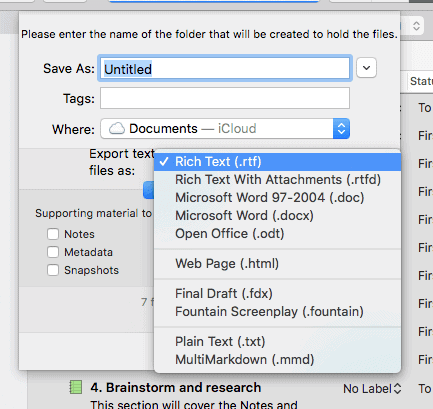
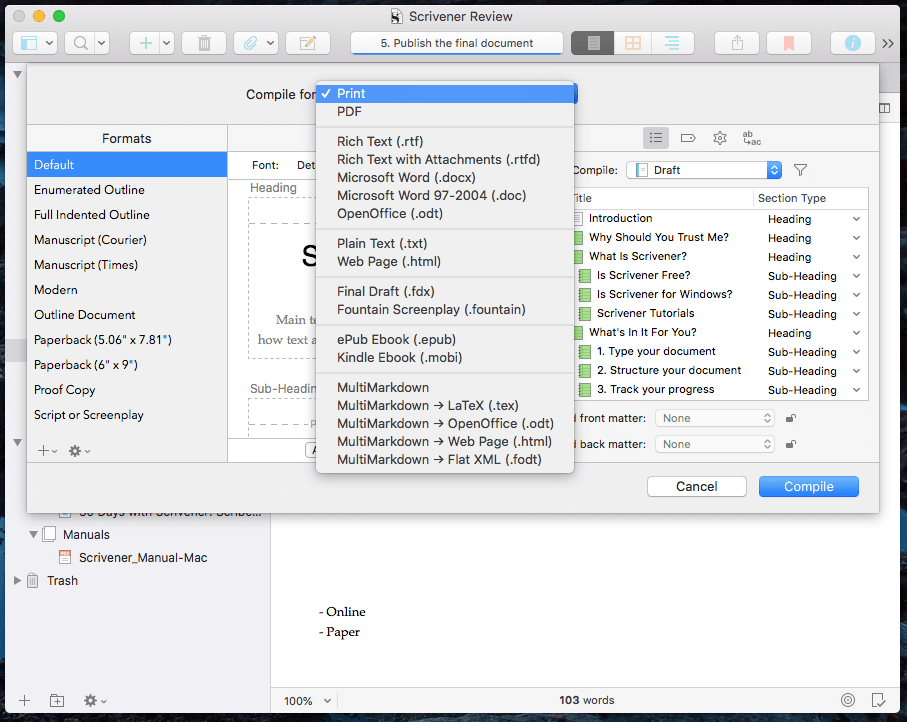
Our personal Scrivener review on this
Scrivener is a writing app that will take care of all your writing processes, including publishing your project.
From this Scrivener review, we know that the features are quite flexible and powerful, allowing you to publish your work in many different formats, both for digital and print distribution.
Part 3: Alternatives for Scrivener
While Scrivener might be one of the best apps for writers in the market, we have to admit from this Scrivener review that the price tag is fairly high, and the software has a bit of a learning curve.
Thankfully, Scrivener is not your only option; here are some of the top Scrivener alternatives that are available for much pocket-friendly prices:
Ulysses: Ulysses is the closest competitor of Scrivener and is a fully-featured and modern app with a streamlined interface for writers.

Mellel: Mellel covers most of Scrivener’s features and adds many more utilities. Integrated with a reference manager, Mellel also supports mathematical equations and various languages.

iA Writer: iA Writer is a bit simplified version of Scrivener and is priced at a pocket-friendly rate. It is a simple writing tool without all the high-end features of Scrivener.
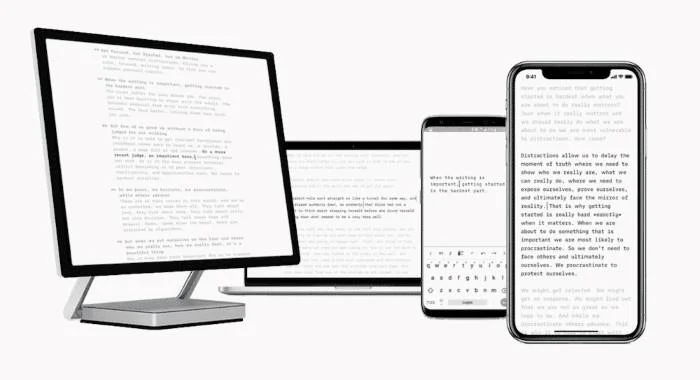
Frequently Asked Questions
Q1: Is Scrivener good for beginners?
A1: Yes, though it may take some time to navigate all of its features.
Q2: Does Scrivener require a subscription?
A2: No, Scrivener offers a one-time purchase.
Q3: Can Scrivener be used on multiple devices?
A3: Yes, with options for Mac, Windows, and iOS.
Q4: Is Scrivener’s customer support reliable?
A4: They offer comprehensive support, including tutorials and a user manual.
Q5: How does Scrivener compare to other writing tools?
A5: While it depends on individual needs, Scrivener stands out for its comprehensive features and versatility.
Conclusion
Handing out a greatly-written project is time-consuming and tough and requires you to balance many different aspects of writing.
Scrivener is a tool that can provide you with everything that you need to produce a perfectly written and formatted paper. If you write serious and large projects almost every day, Scrivener is the right tool for you!
From this Scrivener review, we conclude that we liked the writing tool very much. The tools were perfect; however, we are also aware that there were many more features we could not touch. We encourage you that you try Scrivener out!




