We’ve all been there: you accidentally delete an important voicemail on your iPhone and panic sets in. Fear not, for this comprehensive guide is here to help you recover deleted voicemail on iPhone with ease.
We’ll walk you through multiple methods and provide expert tips for restoring those crucial messages. So, without further ado, let’s dive right in!
Recover Deleted Voicemail on iPhone: Understanding the Basics
1. How Voicemail Works on iPhone
Before we delve into how to recover deleted voicemail on iPhone, it’s essential to understand how the voicemail system works. On iPhones, voicemails are managed through the Phone app, and they are stored on your device and backed up to iCloud or iTunes, depending on your settings.
2. Is It Possible to Recover Deleted Voicemail?
The short answer is yes. You can recover deleted voicemails on your iPhone through various methods, including using the built-in voicemail folder, restoring from a backup, or utilizing third-party tools.
Using the Voicemail Folder: Your First Stop
For those who aren’t aware, iPhones come with a built-in “Deleted Messages” folder within the Phone app, which is the first place you should check to recover deleted voicemail on iPhone.
- Open the Phone app and navigate to the “Voicemail” tab.
- Scroll down to the “Deleted Messages” folder.
- Find the voicemail you want to recover, tap it, and select “Undelete.”
Restoring from a Backup: iCloud or iTunes
1. Recovering Voicemail from iCloud Backup
If the voicemail isn’t in the “Deleted Messages” folder, you can try restoring from an iCloud backup.
- Make sure you have a recent iCloud backup with the voicemail you want to recover.
- Go to “Settings” > “General” > “Reset” > “Erase All Content and Settings.”
- Follow the on-screen instructions to set up your iPhone and choose “Restore from iCloud Backup” when prompted.
2 Recovering Voicemail from iTunes Backup
If you prefer to use iTunes backups, follow these steps:
- Connect your iPhone to your computer and open iTunes.
- Select your device and click on “Restore Backup.”
- Choose the appropriate backup and click “Restore.”
Third-Party Tools: For When the Going Gets Tough
Sometimes, you may need to resort to third-party software to recover deleted voicemail on iPhone. There are various options available, such as Dr.Fone, PhoneRescue, and Tenorshare UltData. These tools can help you recover voicemails even if they’re not in your backups.
At the very beginning, please download the trial version of the voice mail recovery tool – Dr.Fone for iOS Data Recovery, and install it by following the wizard. Then just run it by double-clicking. You should stop using your iPhone immediately once you find you lose data and want to recover them.
1: Recover deleted voicemail by scanning your iPhone directly
Step 1: Firstly, please link your iPhone to your computer via a USB cable to bring up the starting window. Click the “Data Recovery” option, and then Dr.Fone or iOS will start to detect your iPhone immediately and display your iPhone in the starting window.
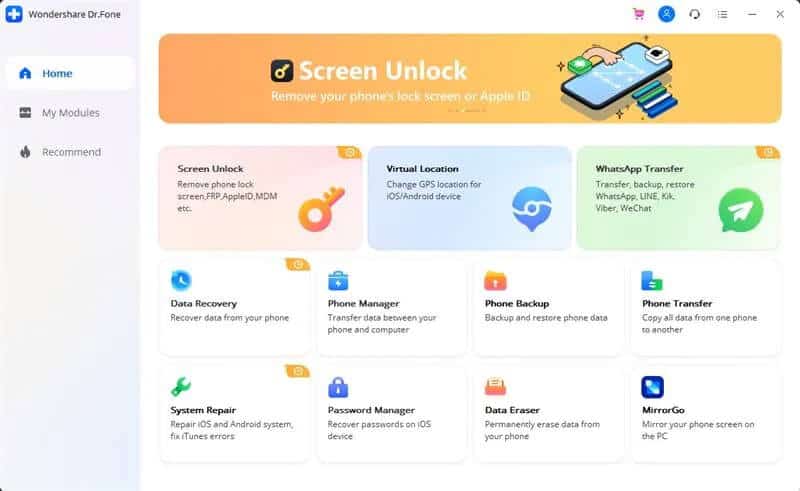
Step 2: As a professional voicemail recovery tool, then Dr.Fone for iOS (Mac) can not only recover deleted Voicemail messages for you but also recover other files such as videos, photos, messages, contacts, call history, notes, and more.
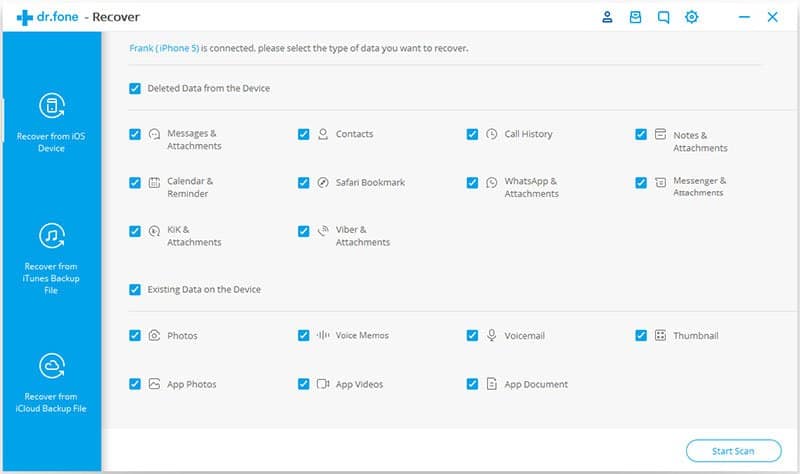
In order to get back the voicemail, please click “Voicemail” in the left content type column to bring up the voicemail window. Then please tick off the voicemails you want to get back and click “Recover” to save them to your Windows or Mac computer.

2: Recover voicemail by scanning your iTunes backup
If you have ever backup your iPhone to iTunes before you lose your files, you can turn to this method. The voice mail recovery tool – Dr.Fone can retrieve your lost files, including voicemail, by detecting and scanning your iTunes backup. iPhone users of iPhone can recover lost files in this way.
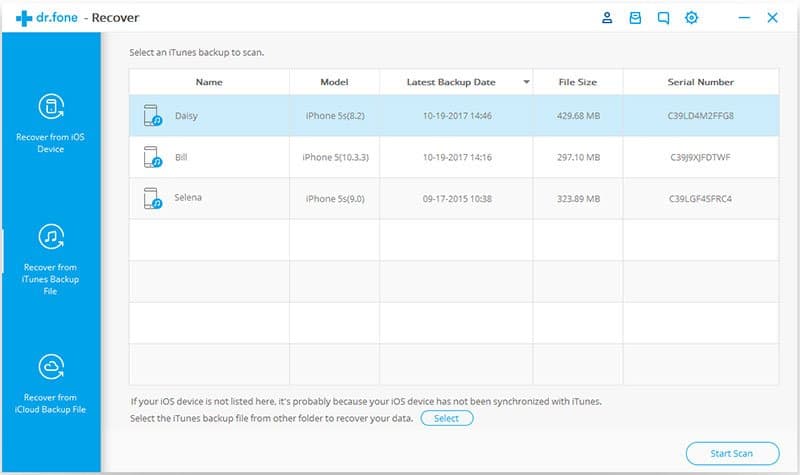
In this way, it is not necessary to connect your iPhone to your computer. You just need to Launch Dr.Fone on your PC first and choose “Recover from iTunes Backup File” on the left side. A few minutes later, all iTunes backup files will be found and displayed in the window. Please choose the one for your iPhone and click “Start Scan” to extract it.
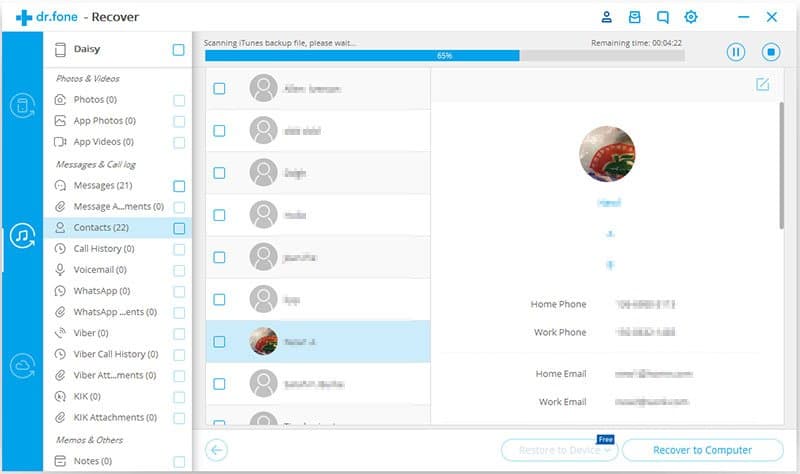
3. Recover deleted voicemails by scanning your iCloud backup
If high ways are not workable for you to retrieve your deleted voicemail, you can try the third method: to retrieve your lost voicemail from the iCloud backup file as long as you have ever synced your iOS device with an iCloud account. Then follow up the below steps.
Step 1. Log in to your iCloud account
Run Dr.Fone – iPhone Data Recovery and choose “Recover from iCloud Backup File” Under the “Data Recovery” Option. Then please sign in to your iCloud account. You do not need to worry about the safety issue with your account; the software won’t remember any of them.
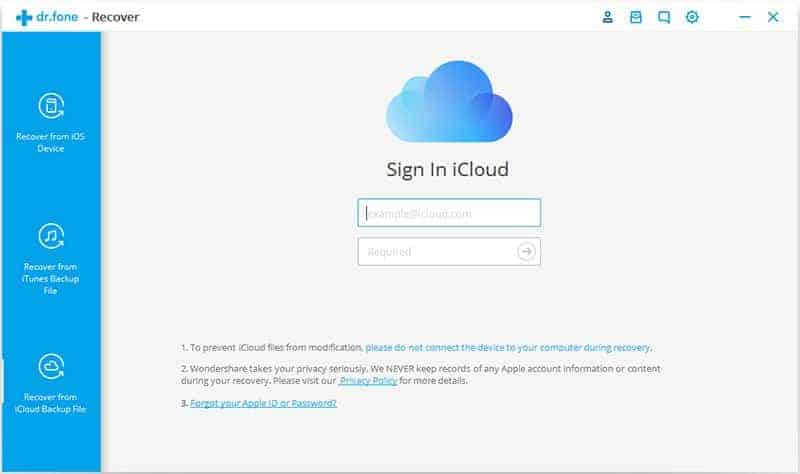
Step 2. Retrieve your lost voicemail by downloading the iCloud backup
After signing in, you can see all your iCloud backup data just as below. Choose those you want to recover and move the mouse to the “State” column to “Download” them.
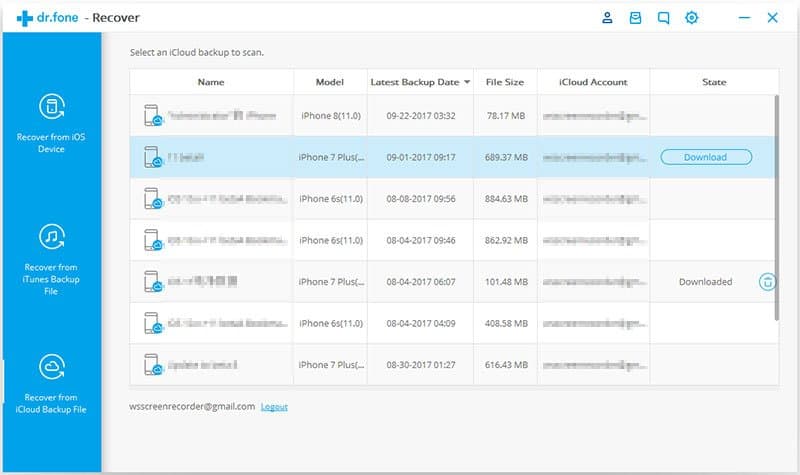
Step 3. Scan and recover your iPhone voicemail
You can now preview and extract detailed information from downloaded files. Then just check the data under the “Voicemail” category. Check those items you want and recover them by clicking the “Recover to Computer” naturally.
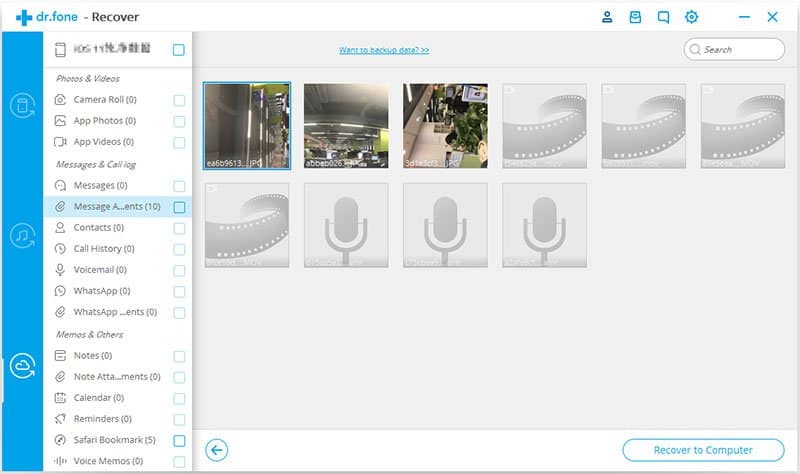
Dr.Fone iOS Data Recovery is an easy solution for people who need to recover deleted or lost voicemail on their iPhone with simple clicks only. With these three methods, directly retrieve from your iPhone or get voicemail backup from iCloud or iTunes backup, you can hear your urgent voicemail freely.
Recovering Voicemails from Carrier Services
Some carriers offer voicemail recovery services for their customers. It’s worth checking with your carrier to see if they can assist in recovering deleted voicemail on iPhone. Keep in mind that this option may come with certain limitations, such as a specific time frame for recovery or additional fees.
Expert Tips for Voicemail Recovery
Here are some expert tips to keep in mind when trying to recover deleted voicemail on iPhone:
- Act quickly: The sooner you attempt to recover a deleted voicemail, the higher your chances of success.
- Keep backups up-to-date: Regularly backing up your iPhone ensures that you have a recent copy of your voicemails to restore from.
- Seek professional help: If you’re struggling with voicemail recovery, consider contacting Apple Support or a tech expert for assistance.
Preventing Future Voicemail Loss
To prevent the loss of important voicemails in the future, consider the following tips:
- Save crucial voicemails: You can save important voicemails as audio files to your iPhone or export them to a cloud storage service for safekeeping.
- Regularly back up your iPhone: Make a habit of backing up your iPhone to iCloud or iTunes to ensure you have a recent copy of your data, including voicemails.
FAQs about Recovering Deleted Voicemail on iPhone
There’s no fixed duration for how long deleted voicemails stay in the “Deleted Messages” folder. It’s best to check this folder as soon as you realize you’ve deleted a voicemail.
Yes, you can try using third-party tools or contacting your carrier to recover deleted voicemail on iPhone without a backup.
If you have a recent iCloud or iTunes backup, you can restore the backup to a new iPhone to recover your voicemails.
Yes, the methods mentioned in this guide are applicable to older iPhone models as well.
While many third-party tools are safe to use, always research and choose a reputable software to ensure your data’s security.
Third-party tools may offer selective recovery options, allowing you to recover only specific voicemails from a backup.
Conclusion
Recovering deleted voicemail on iPhone can be a hassle, but with this comprehensive guide, you’re well-equipped to tackle the issue.
Remember to act quickly, keep backups up-to-date, and don’t hesitate to seek professional help if needed. With a little patience and perseverance, you’ll be able to recover those important voicemails in no time.




