There are a lot of people who create their presentations and secure them with a password. The reason behind this is that they wish to keep the PPT safe before sharing it with others.
However, there are times when you do not remember the password later on. You try multiple passwords, but nothing helps. Any way to Unlock Powerpoint (Unlock PPT Online or Offline)?
If you are one of those who have faced this situation, then do not panic in case you forget the password. If you think that you have to re-create the presentation, then you are wrong.
There are many programs to recover the password of your PPT. These programs are large in number; therefore, we have found some of the best recovery programs that will help you to restore the password.
You can recover passwords offline and online as well. We have explained the different methods to unlock PPT online and offline in the article. Go ahead and read the article till the end to find out more about unlocking PPT. So, what are you waiting for? Let’s get started.
PS: Learn more about how to recover PowerPoint from temp files.
Part 1: Top 5 Ways to Unlock PowerPoint via PPT Password Recovery Programs
In this section, we will give you a brief about the top five recovery programs to recover the password of your PPT. Without any further ado, let’s get started.
1. Accent Office Password Recovery

Accent Office Password Recovery tool can recover passwords on any Microsoft Office program. This specific tool is the best tool to unlock PPT regardless of the complexity or length of the password.
Pros
- Recovers passwords from PowerPoint version XP to 2013
- Recovers VBA passwords and removes restrictions in the PPT to edit it
- High-speed password recovery on any computer because it makes use of accelerated speeds with the help of GPUs
Cons
- Unclear about the attack mode that the program utilizes for password recovery. The time taken for password recovery is also unclear
- The User Interface (UI) is not friendly
2. Passcape PowerPoint Password Recovery

This tool provides options to unlock PPT online. It has worked with every version of Microsoft PowerPoint since 2000. Passcape has over ten kinds of recovery options for unique passwords. Now, you do not have to worry about how to unlock PPT online.
Pros
- High chances of acquiring an audit report to help you in understanding the entire recovery process of PPT password
- Unique features like word mutation, which can be really helpful in recovering passwords
- Permission to create dictionaries to assist you another time while recovering passwords
Cons
- The demo version of this tool has very limited functions
3. PowerPoint Password by Thegrideon

It is another tool to unlock PPT for almost every version of Microsoft PowerPoint. A unique feature of PowerPoint Password by Thegrideon is the VBA recovery tool to accessibility to VBA projects.
Pros
- Recovers passwords rapidly
- Uses three attack modes to maximize the recovery chance. You can configure as well as queue these attack modes in advance
- Saves your password automatically to allow people to create a wordlist or search settings
- Utilizes AMD and NVIDIA GPUs to enhance the performance and recover passwords easily
Cons
- The User Interface (UI) is not friendly
- Unclear about the time is taken to recover the password
4. PassFab for PPT to Unlock PowerPoint

This is said to be the best tool to unlock PPT. PassFab for PPT has the highest rate of recovery in the whole market. Due to high recovery chances, it is clear that any password can be recovered irrespective of the complexity and length.
For unlocking passwords, this tool implements many features developed to make the process easy and effective.
Pros
- Capable of recovering any password irrespective of the complexity or length of the password
- Removes every restriction to view PPT that is restricted. With the help of this tool, a person can copy, edit, and print the restricted PPTs
- Uses four unique attack modes with their strengths to increase the chances of password recovery
- Easy-to-use tool
- 3-step procedure to recover the password
Cons
- No negative feature
5. Stella PPT Password Recovery
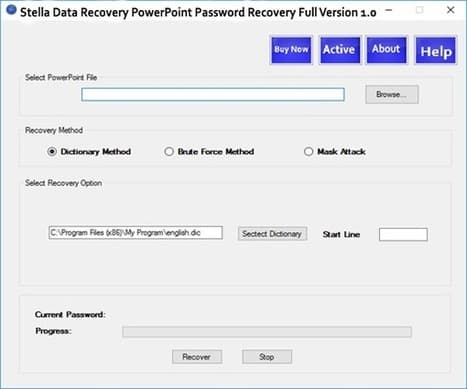
This tool offers a solution to unlock PowerPoint. Stella PPT Password Recovery Tool recovers short passwords that contain letters and numbers and long passwords that contain special characters and numbers and letters.
This tool is a combination of excellent features to unlock PPT quickly. Now, you can unlock Powerpoint hassle-free using this tool.
Pros
- Supports every PowerPoint version, even the PowerPoint 97 and PowerPoint 2000 version
- Uses three attack modes to enhance the chances of password recovery
- Unlock feature to remove restrictions and enables the user to copy, edit and print the restricted PPT
Cons
- The User Interface (UI) is not easy and pleasant
- The price of this software is unclear
Part 2: How to Unlock PPT Online
1. LostMyPass
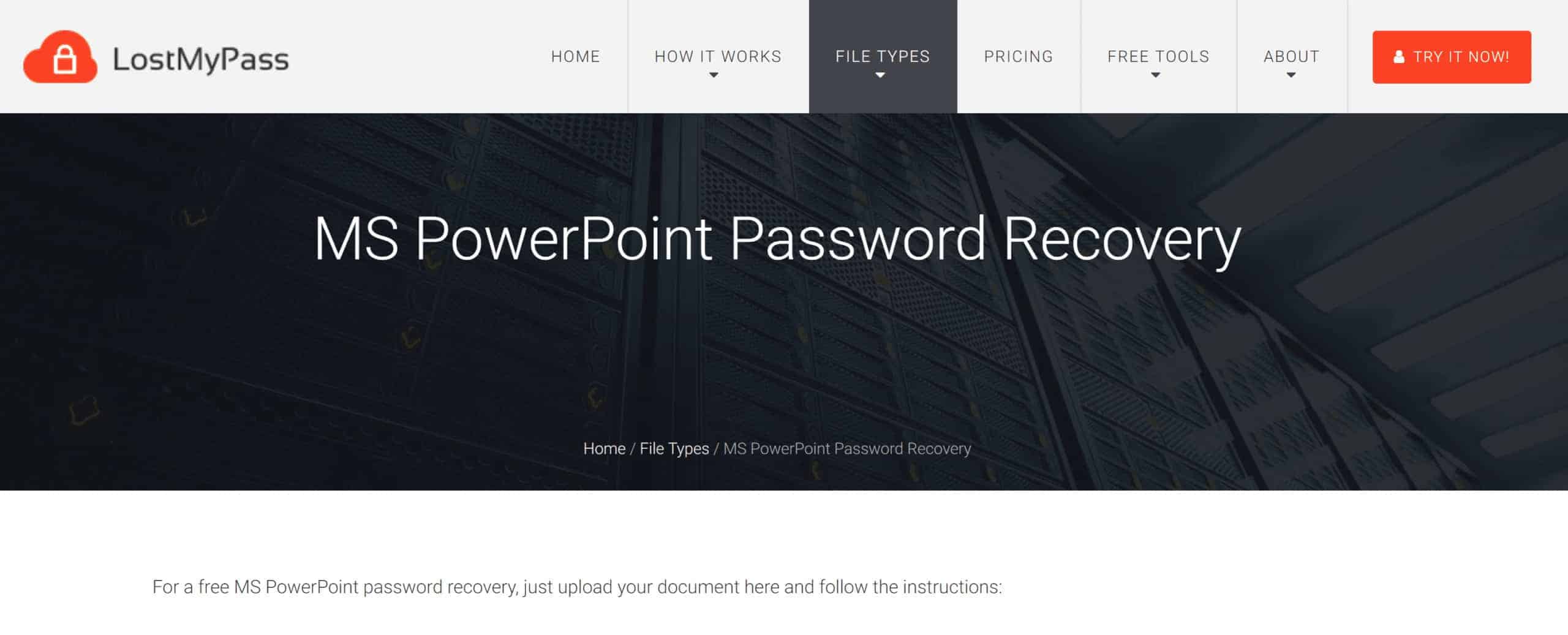
Process of Password Recovery
To recover the password using LostMyPass, you need to go to the original site of LostMyPass and add your document. You can drag the file to the website or upload it via the upload option. After uploading the file, follow all the instructions clearly to recover the password.
Do not forget that the maximum file size to upload on the site is 100 MB. You have to make sure that your files do not exceed this limit while you set out to unlock PowerPoint.
Chances of Password Recovery Using LostMyPass
The password recovery search process is very quick, and the success rate is around 22%. The lost password is searched through more than 20 billion password data collection if the password is not found. However, the services of LostMyPass are paid.
According to the statistics of LostMyPass, the chances of a successful recovery of the password are around 61%. The versions before PowerPoint 2003 are quickly processed. However, the versions after 2003 might take an entire day to unlock PowerPoint.
Elimination of the Password from PPT Through LostMyPass
You can eliminate the password quickly if you know it. You need to follow the instructions on the MS Office site.
If you do not remember the password, add the document to the LostMyPass website and begin the password recovery process. If the procedure is successful, you will get the password of the PPT. You can type the password to open the PPT and remove the password protection.
Pricing of Password Recovery
1. Weak Password Recovery
Success rate: 22%
Time: A few minutes
Price: Free of charge
2. Strong Password Recovery
Success rate: 61%
Time: Around six hours
Price: $29
3. Strong Password Recovery (Microsoft Office 2007)
Success rate: 61%
Time: Around twelve hours
Price: $39
4. Strong Password Recovery (Microsoft Office 2010 to 2013)
Success rate: 61%
Time: Around twenty-four hours
Price: $49
5. Brute Force with a Mask
Success rate: 100%
Time: Depends on the complexity of the mask
Price: On request
You have to only pay for a successful recovery process.
LostMyPass searches through every possible password combination in accordance with the particular mask. To create the mask, this tool needs detailed information about the password structure, such as character set and length.
If this program starts searching for a 9-character password without any other information, it might take many years to recover it because there can be many variants. However, with the help of the Brute Force Calculator, a person can calculate the password choices and the online search time.
The 100% success rate is only guaranteed if you specify the right mask. LostMyPass won’t be able to recover the password if the mask parameters, such as the character length and seat are not correct. Therefore, it is advisable to take the help of mask password recovery only if you know the structure of your password.
2. Password-online

Follow the below-mentioned steps to unlock PowerPoint online.
Steps to Recover Password
- Select the document that you wish to decrypt
- Provide every information about the password if you slightly remember
- Write the email address that you use
- Go to the website of password-online and follow the instructions
FAQs
Q1: Can I unlock a PowerPoint file without the password?
A: Unlocking a password-protected PowerPoint file without the correct password is challenging. However, you can try using PowerPoint recovery software that may provide options to unlock the file without the password.
Q2: Are there any risks involved in using PowerPoint recovery software?
A: While PowerPoint recovery software is generally safe to use, it’s essential to download software from reputable sources to minimize any potential risks. Always ensure you have reliable antivirus software installed on your computer to scan any downloaded files.
Q3: Can I unlock a PowerPoint presentation on my mobile device?
A: Yes, you can unlock PowerPoint presentations on your mobile device using the PowerPoint mobile app, available for both Android and iOS platforms. The process is similar to unlocking presentations online through PowerPoint Online.
Q4: What should I do if I forget the password for a locked PowerPoint presentation?
A: If you forget the password for a locked PowerPoint presentation, your best option is to try using PowerPoint recovery software specifically designed for password recovery. These tools employ various methods to help you regain access to the locked presentation.
Q5: Can I unlock a PowerPoint file created in an older version of PowerPoint?
A: Yes, PowerPoint recovery software is compatible with various PowerPoint file formats, including presentations created in older versions of PowerPoint. Ensure the recovery software you choose supports the file format you are working with.
Conclusion
So, these were a few methods to recover passwords or unlock PPT. Since everyone doesn’t know how to work online, we have segregated the article into two parts.
One part is solely dedicated to offline ways of recovering passwords, and the other one contains online methods to unlock PPT.
Every method has been clearly defined to give you a clear understanding of the whole process. Now, you can unlock PowerPoint without worrying much. Some of these methods even allow you to unlock PPT online.
You can select the method according to your convenience and perform the task of password recovery.
However, if you face any difficulty or doubts in the recovery process, feel free to contact us or write your doubts in the comment section. Tell us which method worked for you.




