Have you ever wanted to know how to set out of the office in teams? Look no further, as this article has all the information you might need.
In fact, it is not a very complicated process, even if you are a total novice. Anyway, we intend to explain these methods in detail.
Introduction to MS Teams
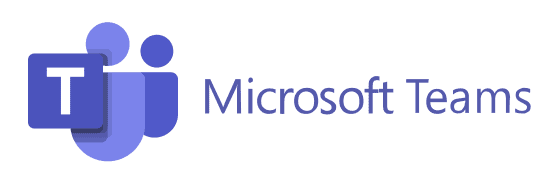
Microsoft Teams serves as a widely embraced communication and collaboration platform, catering to businesses across the spectrum, regardless of their size. It is a unified workspace that combines chat, video conferencing, file storage and sharing, and many other features.
Teams allow teams to work together seamlessly, regardless of location or time zone. This is exactly why MS Teams has become an essential tool for remote teams.
With its user-friendly interface and powerful integrations with other Microsoft applications, for instance, Office 365 and OneDrive, Teams has transformed the way teams communicate and collaborate.
Teams offer a wide range of features, including group chat, instant messaging, video conferencing, and screen sharing.
So, it has become a versatile platform for any type of business. Whether you’re a small team or a large enterprise, Microsoft Teams provides a centralized hub for your team. This can be used to communicate, collaborate, and get work done.
Why Set Out of Office?
Setting an Out of Office status is vital for several reasons:
Maintain Professionalism
When you’re unavailable, it’s essential to let your colleagues know to avoid any confusion or miscommunication. By setting an Out of Office status, you ensure that your coworkers are aware of your unavailability, allowing them to plan accordingly.
Manage Expectations
An Out of Office status helps manage expectations by providing a clear indication that you won’t be responding to messages or attending meetings during a specific period. This way, team members won’t be left waiting for your response or wondering why you haven’t attended a meeting.
Improve Productivity
By setting an Out of Office status, you can focus on other tasks or take a well-deserved break without constantly checking your messages. This allows you to be more productive when you return, as you won’t be overwhelmed with unread messages and missed meetings.
In this article, we’ll explore how to use the Out-of-Office mode in Microsoft Teams. Also, we will explain how it can help you and your team stay organized and efficient.
Besides, are you looking for a list of the best excel password remover online? If yes, keep reading this article to learn more about Excel password remover.
There Are Two Ways to Do This
If you wonder how to set out of the office in teams, you can try two methods. As per method one, you can use the profile icon to accomplish this task successfully. On the other hand, you can use the option called “Automatic Replies” in the Outlook profile.
Well, you should know that it is possible to access Microsoft Teams using several different methods. For instance, you can use their desktop app, mobile app, or the browser itself to do it.
Regardless of how the Microsoft Outlook or Teams account is accessed, the settings are not that different. So, below are the easy steps to access these options through the web-based version.
Option 1: Use the Profile Icon
Do you want to know how to set out of the office in teams using the Teams’ web-based version? If so, you may follow the steps mentioned below to proceed.
- Go to Microsoft Teams app to begin the process.
- Then, go to the top-right corner and tap on the profile icon to proceed.
- Then, you can select “Set Status Message“.

- Enter the message you want to display.
- Then, select the option called “Set Status Message“.
- There is an option that says “Clear status message after“. Decide for how long you need this message to appear.
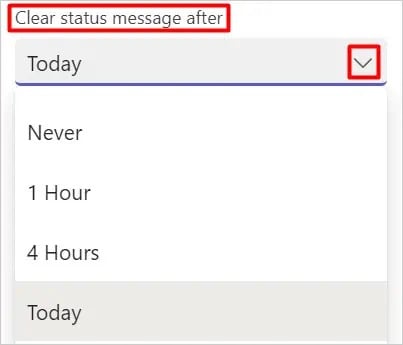
- Select “Done“.
Option 2: How to Set out of Office in Teams using the Settings of MS Outlook
If you want to configure an out-of-office message using MS Outlook, here’s what you should do.
In this case, we will be using the option called “Automatic Replies“, located in Microsoft Teams.
- As the first step of this process, you should sign up for your Outlook profile.
- You will be able to find a small gear icon on the top of the screen.
- After that, click “View all Outlook Settings“.
- Then, you should navigate to the option called “Mail” and then go to “Automatic Replies“.
- Thereafter, click on the toggle button next to “Turn on Automatic Replies” and enable it.
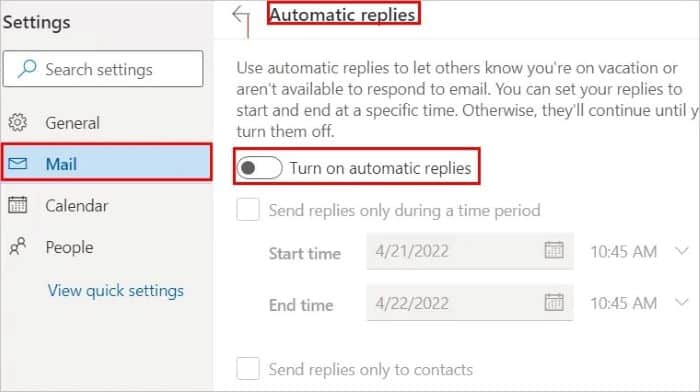
- Then, you should click on the option called “Send Replies Only during a time period“. It appears as a checkbox. Then, you should select the date & time and set a message for a certain period.
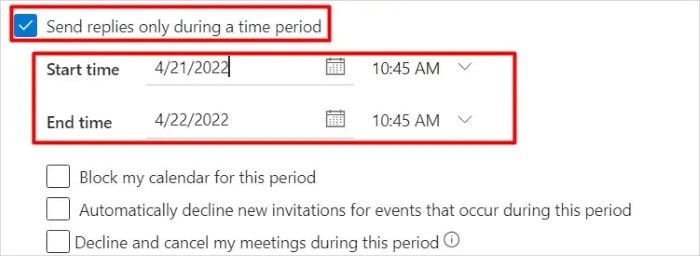
- Now, you should enter the message that explains your out-of-office status.
- In addition to that, you should enable the option called “Send Replies Only To Contacts“. This option will display your status to your team members. Otherwise, those who view your profile (MS Teams) will see that status.
- To complete the process, you should click “Save“.
Once you have set your Out-of-Office message in Outlook, it will automatically be displayed in Microsoft Teams. When someone tries to contact you through Teams, they will see a message indicating that you are currently unavailable. Also, it will notify you when you will be back.
It’s important to note that the Out-of-Office message will only be displayed for internal colleagues. If someone outside of your organization contacts you through Teams, they will not see the Out-of-Office message. Also, they will receive a standard notification that you are not available.
Setting an Out-of-Office message in Microsoft Teams is a great way to manage expectations. Also, it allows you to keep your colleagues informed of your availability. By using Outlook, you can easily customize the content and schedule your message to turn on and off automatically. This will save you time and effort.
Is It Possible to Turn This Notification Off?
Now that you know how to set out of the office in teams, let’s learn more about it.
In this section, let’s learn how to clear the message (turn it off) if you don’t want it anymore. Below are the following methods you might need.
Use Microsoft Teams
It is possible to disable the out-of-office message through the profile icon of Microsoft Teams. If you want to do that, you can follow the steps that are mentioned below.
- First, you should open the Microsoft Teams application on your device.
- Just hover over your status message. Then, you will be able to click the small icon that appears like a trash can.

- Once you have done that, the message will not be displayed on your MS Teams profile.
Use the MS Outlook App
If you want to make your “out-of-office” notification disabled (removed) from the profile, here’s what you can do. The process is pretty easy, even if you are a novice.
- First, you should sign into your MS Outlook profile.
- Then, click the gear icon located on top of the screen.
- After that, click the option called “View All Outlook Settings“.
- Then, click on “Mail” and select “Automatic Replies“.
- After that, click on the toggle button that says “Automatic Reply On“, so it will be disabled.

- As the final step, click “Save“.
Now, the respective message will be disappeared.
Also, in this article, we detail everything you need to unprotect Word documents if you require access to a Microsoft Word document but don’t know the password.
What Are the Solutions You Should Try if Your Microsoft Teams Profile is Stuck?
In some cases, just like with any other application, you may experience some issues with MS Teams as well.
For instance, your MS Teams account might display the same “out-of-office” message even if you remove it.
Needless to say, how annoying this situation is, so you may want to fix it ASAP. Below are the steps you should follow to fix this issue.
Reset the Status of MS Teams
Let’s assume that your status doesn’t disappear. Now, you need to fix it as soon as possible.
Regardless of the status, here’s how to reset the status of the MS Teams profile you are using.
- Firstly, you should open the MS Teams app on your device.
- Secondly, tap the icon that displays your profile (you can find it at the top-right of the window).
- Thirdly, click on the dropdown that represents “dropdown“.
- Select the option called “Reset Status“.
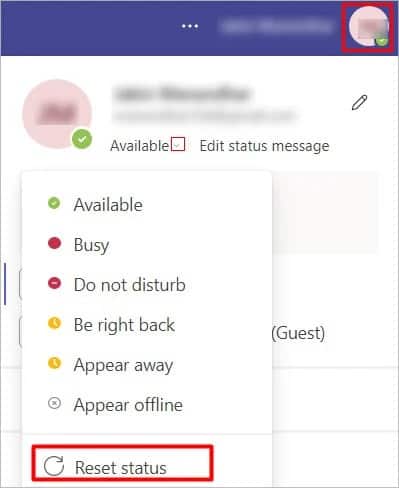
This will reset the status, and that’s basically it.
By the way, let’s plunge into our comprehensive guide to address the ‘Teams Camera not working‘ problem – from pinpointing the issue to offering solutions; we’ve got your back!
FAQs
Yes, in Outlook, you can set different messages for internal and external contacts. When configuring your automatic replies, simply customize the messages under the “Inside My Organization” and “Outside My Organization” tabs.
Yes, in Outlook, you can schedule your Out of Office status in advance. When setting up automatic replies, check the box “Send replies only during this time period” and specify the start and end times for your absence.
Yes, when you set your Out of Office status using Outlook, it will automatically sync with Microsoft Teams, and your status in Teams will be updated accordingly.
No, setting an Out of Office status in Microsoft Teams applies to your entire account, not specific channels or chats. However, you can configure your status message to provide more information about your availability or direct people to contact someone else in your absence.
No, the Out of Office feature is not available in the free version of Microsoft Teams. It’s only accessible to users with a paid Microsoft 365 subscription.
Conclusion
So, those are the solutions you may try if you wonder how to set out of the office in teams.
Should you have any other queries pertaining to this matter, please keep us posted. We will answer those queries at our earliest convenience.




