Creating a Snapchat face swap is a pretty simple task thanks to its feature called “Lenses.” With the face swap feature, just like its name suggests, you can simply swap the faces of friends.
The end result is pretty weird, but it is really fun. In addition to that, you can get Snapchat to scan the pictures that are already saved on your device. Thereafter, it will find the faces that can be swapped with one another.
For instance, you can simply swap the face of your friend with the face of a celebrity. It sounds pretty fun, right?
As mentioned before, creating a Snapchat face swap is not that hard. However, the truth is that a large number of novice users still wonder how to do it.
But don’t worry if you don’t know how to face swap on Snapchat. This article comprises a comprehensive guideline for those who still don’t know how to create a Snapchat face swap.
Follow Up Below on Simple Steps to Face Swap on Snapchat
Step 1. Start Creating Snapchat Face Swap
To start the process, you may follow the steps mentioned below.
- First of all, you should open Snapchat in Selfie mode.
- Thereafter, you should tap and hold on to your own face that appears on the screen. You will then see a white mesh.
- On the options, scroll toward the side of the button labeled Capture. Then, you will be able to find the option labeled Face Swap.
- Then, you should line up the faces following the onscreen display.
If you haven’t downloaded Snapchat, you should do it through iOS App Store (or Google Play Store). Then, you should launch it.
Be sure that your face is on the screen of the camera. After that, you should swap the camera so your face will be on the screen.
Besides, did Snapchat ban your account? Don’t worry. Read this article to learn how to make a new Snapchat after being banned and much more.
Step 2. Get the Snapchat Lenses Activated
Now, you should tap on your face, so you see the mesh (in white color). This mesh is placed over the face.
This mesh is the map that helps you swap and adjust the face. That is exactly why the lenses work in a very realistic manner.

After that, you will be able to move across the lens options by swapping. This option can be found at the bottom of the screen.
When it comes to face swap, it appears in yellow. There are two smiley faces to define this. You will be able to see twin faces on the portion after tapping on this icon.
You’ll now swipe through the lens options that appear at the bottom of the screen. The face swap is a yellow icon with two smiley faces inside. You should see two smiley faces appear on the main portion of the screen now.
Also, here is how to monitor Snapchat for free for your reference.
Step 3. Creating Face Alignments
To make a Snapchat face swap, you should first find either a friend or a family member. Then, you should align those faces using the icons that appear on the screen. You should make the alignment until both icons become yellow.

Note: The results would be much better if you could take the pictures without using the glasses. Also, be sure to face the camera on the phone directly.
How about the result? Are you satisfied? Well, Snapchat actually creates a map of your face in order to align it with the other face perfectly. After that, when you talk, your body will contain the other person’s face.
To be frank with you, the end result is pretty weird and horrifying. However, that is exactly what you expect, right? By looking at the swap, you can laugh for hours.
Step 4. How to Save the Face Swap You Have Just Created?
Now that you have created a Snapchat face swap, you should save it before sharing it with your friends.
To get this done, you should simply tap on the circle (with the face swap icon) at the bottom.
If it is necessary to save the image into your photo library, you should tap on the save icon. This icon appears like a down arrow. It is located towards the bottom-left corner.

Once saved, this image can be sent to all the Snapchat friends you have as you would usually do.
Now that the created image is saved in the library, you will be able to share it. To do that, you can use email or other social media platforms such as Facebook, Twitter, etc.
How to Use Solo Face Swap?
Snapchat face swap feature keeps gaining popularity, particularly among youngsters. Because of this exceptional popularity, developers tend to make it a more sophisticated and exciting feature.
One of the most notable features recently added is the Solo face swap. As per this feature, just like the name suggests, you can create face swaps without someone else’s assistance.
To perform a Snapchat solo face swap, you don’t need to have another person in real-time. Instead, you can make use of the photos stored in your photo library. To perform this special Snapchat face swap, you should first launch Snapchat on your phone.
Then, you should scroll and tap on the purple color face swap icon. You should then tap and hold on to your face so you can open up the options for the lens. However, some users report that they cannot find the purple face swap icon.
Do you face such an issue? Don’t worry, as it is totally fixable. All you need to do is to update your Snapchat app so you can see the purple icon.
Now, you will be able to see that a popup is emerging slowly. Snapchat will go through the library and find faces that can be swapped with your face. In other words, Snapchat automatically searches for the best photos to match the face and taps the face.
However, the catch here is that you cannot choose a photo to swap manually. That is because Snapchat goes through the photo library automatically and finds the best faces that match you.
However, the fun is still there. If some faces don’t show up, don’t get panicked. Instead, just enjoy the fun it delivers.
Is There Any Alternative to Snapchat Face Swap?
It is true that using Snapchat face swap is pretty fun and exciting for any user. However, this app has not been used by everybody. Despite its popularity, some individuals don’t use Snapchat, so they cannot use the face swap feature.
Does that mean that you cannot swap faces just because you don’t use Snapchat? Absolutely not! There are several other alternatives to swap faces on pictures you have taken and saved on your phone.
One of the most popular apps that can be used to swap faces is MSQRD. This app has become pretty much a norm since it was introduced by Facebook. With this app’s assistance, you can swap faces on iOS and Android devices.
Apart from the face swap feature, MSQRD lets you do various other tasks that are pretty similar to Snapchat. So, you don’t have to compromise your fun and joy even if you aren’t using Snapchat.
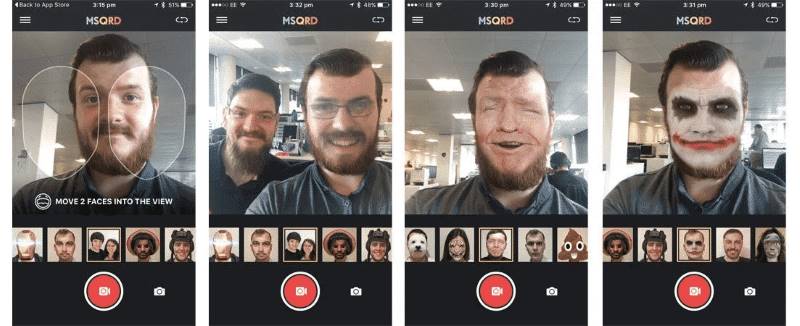
This tool work just like the face swap feature of Snapchat. That means it recognizes the face automatically and then applies a large number of effects to your preference.
However, if you don’t want to use MSQRD, there are other options. For instance, you can use Face Swap Live for free and get the faces swapped. However, to use this feature, you must be on an iOS device. It doesn’t work on Android devices, unfortunately.
Face Swap Live comes with the same functionality that was found in Snapchat as well as MSQRD. In addition to that, however, it does feature some differences (which is advantageous) as well.
Apart from taking face swap selfies, this tool allows you to add a large number of filters as well. These features are absolutely hilarious, and they can deliver enormous fun. In addition to that, they offer a superimposed face on the photos.

Whether you want to add your face to Will Smith or a cute little baby, this app makes it possible. As long as you are creative, this app offers endless opportunities.

However, the only catch about this tool is that you cannot play it on Android as of this writing.
Frequently Asked Questions (FAQs)
Q1: Can I face swap with a saved photo?
Yes, Snapchat allows you to face swap with photos saved on your device. Simply tap the camera roll icon on the face swap lens and select the desired photo.
Q2: Can I face swap with multiple people in one photo?
Yes, Snapchat’s face swap feature can detect multiple faces in a single photo or video. You can swap faces with each individual by tapping on their face on the screen.
Q3: Why isn’t the face swap working properly?
The face swap feature relies on accurate face detection. Make sure your face is well-lit, visible, and aligned within the camera frame. If the issue persists, try closing and reopening the Snapchat app or updating it to the latest version.
Q4: Can I use face swap on video calls?
No, face swap is currently only available for photos and videos captured within the Snapchat app. It does not work during video calls or video chats.
Q5: Can I undo a face swap?
Unfortunately, once a face swap is applied, it cannot be undone within the Snapchat app. However, you can delete the face swap image or video and start again if needed.
Conclusion
Snapchat’s face swap feature adds an element of fun and creativity to your selfies. By following the simple steps outlined in this article, you can easily create entertaining face swaps with your friends, family, or even your favorite celebrities.
Remember to respect others’ privacy and enjoy the process of exploring different face swap possibilities. So, go ahead, have some fun, and start swapping faces on Snapchat!




