Are you reading this article to learn how to clear your Spotify queue? If yes, you are in the perfect place. We will explain how to clear a queue on Spotify using easy steps, even if you are a novice.
There are many users who don’t necessarily want to pay much attention to their playlists. They usually have massive playlists that have many songs that they don’t even recall. Those playlists can often become trouble for many users.
In this post, let’s walk you through the functionality of the Spotify app. On top of that, we explain how to clear queues on Spotify.
Assume that you’re thinking of an unbroken music flow that mixes the finest genres and musicians. You can achieve that by clearing up the unwanted queues from your Spotify app.
How to Clear the Spotify Queue?
Spotify’s music selection may begin to stray from your preferences after a few years of use. Isn’t it better that you clean the mess up and leave a couple of playlists with great music? That means the songs you always enjoy rather than deleting your profile and starting over?
We’ll walk you through the process of clearing the queue. In simplest terms, below is how to clear a queue on Spotify.
- Open the Spotify application and then navigate to its playback screen.
- Now, click on the specific song that is currently being played. After that, please click on the icon that has three-dotted icon, which is located in the bottom-right corner.

- Then, you should mark the songs that should be removed from Spotify.
- Once the song selection is made, click on the option called “Remove” to proceed. It is located at the bottom-left corner.

- It is possible to start over as the queue is completely fresh and clean.
New songs may be added or removed from a queue with the same ease as deleting them. Here’s how to take your music in a fresh direction and resurrect your profile:
- You may do this by clicking on the music you would like to add.
- Now, you should go ahead and right-click the track.
- Select “Add to Queue.”

- Spotify will automatically add the entire album to your queue if it’s an album.
How to Clear Queue on Spotify – on an iPhone
Using Spotify on your iPhone is the simplest method to do so. Spotify, on the other hand, does not enable you to remove many tracks at once while cleaning your queue. You will delete any song from your playlist on the iPhone by following these instructions.
- Go to the bottom right corner of your screen. Then, you should touch on the icon that appears with three lines to access your Spotify queue.

- The song’s name is marked with a circle.
- Once all the songs have been marked, click on the “Remove” button in the bottom-left corner. That will allow you to remove them from your playlist. And that’s how to clear the Spotify queue on your iPhone.

It is true that most Spotify users prefer to listen to a few tracks over the rest. We hope that the same scenario is applicable to you. So, you may want to consider rearranging the songs in your Shopify queue playlist.
When you know you’ll be skipping most of your music; it’s aggravating. That said, Spotify gives you the option to rearrange your queue list so that you may maximize its functionality.
When you press and hold its three-line symbol, you may drag and drop songs to change their order. You’ll have a better time listening to the music you’ve rearranged according to their age, genre, or artist.
In addition, your playlist would sound new, and you may find new songs as a result of this.
How to Clear Queue on Spotify on an Android Device
Clearing a Spotify backlog on an Android phone is a rather simple operation. The following is how it works.
Mentioned below is how to clear the Spotify queue on your Android device.
- Open the Spotify app on your Android device.
- Select the song that is currently playing.
- To access the playback screen, go to its playback screen.
- You can access your Spotify queue by pressing the three-line symbol in the lower-right corner.

- Make a circle beside the title of the song.

- When marking all the tracks, click the “Remove” button in the bottom-left corner.

Now that you’ve cleared your queue, you’ll have to go out and find your music. Also, you should go to share hearts with your favorite songs.
You may even make a playlist with all of your favorite songs. If you’re interested, please take the following steps.
- Select the symbol for your library.

- Choose “Music” and “Playlist” from the drop-down menus.

- Select “Create Playlist” and give it a name.
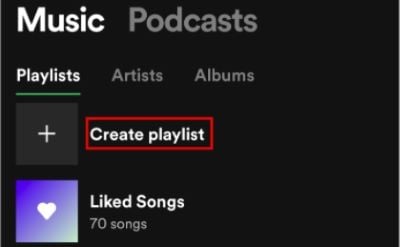
- To confirm, click “Create.”

How to Clear Spotify Queue Using an iPad
If you’re sick of listening to old music you don’t like, it’s time to delete them from your queue. However, you should remember that your iPad only allows you to delete music one at a time.
Here’s how to choose and remove music from the playlist.
- You may access your Spotify queue by pressing the three-line symbol in the bottom right corner.

- Check the circle beside the title of the song.

- When you’ve finished marking all of the tracks, click the “Remove” button in the bottom-left corner.

Now that you’ve cleaned up, it could be a good idea to look through all of your playlists. Then, you can delete those that are either obsolete or excessively sentimental.
Here’s how to get rid of previous Spotify playlists.
- Open your Spotify app on your phone.
- Go to the playlists section.
- On your playlist, click the icon that appears with three dots.

- Choose “Delete Playlist” from the drop-down menu.

Are You Using a Mac or a Windows PC? Here’s How to Clear a Queue on Spotify
Clearing the Spotify playlist is a simple procedure that just takes a few minutes. This is particularly true if you’re using the Spotify application on a desktop.
Fortunately, Spotify’s desktop has a “Clear” option that deletes all of the music in your queue with one click.
Using Windows or Mac, here’s the guide:
1. Open Your Spotify App.
2. The queue button, which appears like a 3-line symbol in the bottom right, should be selected.

3. The “Clear” button is located underneath your “Now Playing” section.

4. To delete all songs from your queue, click it.
5. If you wish to remove specific songs from the queue, right-click each option and select “Remove from Queue.”

You won’t see the “Clear” option if there is not any song in the queue. You may also clean Spotify’s recent history if you’re serious about cleaning up your profile.
The following is how it works:
1. Select “Recently Played” from the left menu.

2. Bring your pointer to the most recently played playlist or album.

3. The three-dot icon should be tapped.

4. “Remove from Recently Played” should be selected.

5. Unfortunately, there is no method to delete all of the stuff in this folder simultaneously. However, if you’re determined enough, it is possible to empty it all at once.
Are You on a Chromebook? Here’s How to Clear Queue on Spotify on It
It’s quite simple to use Spotify on a Chromebook. If you want to empty your Spotify queue, you may do it with only a few clicks:
- Open the Spotify app.
- Go to its playback screen by tapping on the music that is presently playing.
- You can access your Spotify queue by pressing the three-line symbol in the lower-right corner.
- Make a circle just next to the title of the song.
- When you have finished marking all the songs, click “Remove.”
That’s basically it.
Clearing Spotify’s Listening History
Remove your listening history from Spotify if you want to start fresh and get rid of all the clutter. You won’t be able to view this function if you’re using the mobile app but not the desktop version:
- To get started, you’ll need to open Spotify.
- Select “Recently Played” from the left-hand menu.

- The three-dot icon appears when you hover your mouse over an album or podcast.

- “Remove from Recently Played” should be selected.

- When you are in the tab labeled “Recently Played,” repeat these steps.
Clearing the “Up Next” Option on Spotify
“Up Next” tracks will show up on each playlist you create if you’ve marked them. That’s exactly why you’ll be better off creating a playlist of your most-loved songs.
If you want to start over with a clean slate, follow these steps:
- Bring up the Spotify client.
- Now, click on the three-line icon in the bottom right corner of the screen.

- A “Clear” button is next to your “Now Playing” list.

- After that, remove all the songs from your Spotify queue by clicking on them.
Clearing the Queue in Spotify with the Web Player
Queue management is a cinch using the Spotify online player. To view the entire list of previously played & upcoming music, start the app, but there is no way to erase them all. Individually removing them is the only option.
FAQs
1. Can I undo clearing my Spotify queue? Unfortunately, once you clear your Spotify queue, the action cannot be undone. Make sure to double-check your queue before clearing it.
2. Will clearing my Spotify queue delete my saved playlists? No, clearing your Spotify queue only removes the songs in the queue. Your saved playlists and library will remain intact.
3. Are there any shortcuts to clear the Spotify queue? Currently, Spotify does not offer any built-in shortcuts specifically for clearing the queue. However, third-party applications may provide such functionality.
4. Can I clear my Spotify queue on a different device? Yes, as long as you are logged into the same Spotify account, you can access and clear your queue on any device with the Spotify app installed.
5. Will clearing my Spotify queue affect my listening history? Clearing your Spotify queue does not affect your listening history. Your previously played songs and your listening statistics will still be available.
Conclusion
Clearing your Spotify queue is a simple process that can help you refresh your listening experience and organize your music library. By following the steps outlined in this article, you can easily remove songs from your queue, clear the entire queue, and add new songs to it.
Additionally, you can explore third-party applications that offer advanced queue management features. So go ahead, clear your Spotify queue, and enjoy discovering new music!




