This error can be a headache, especially when you get hit with it after installing a game or updating it, especially when you see a disk write error on Steam after waiting for a long period for the download to get finished.
You are not alone if you see this error on your computer. Plenty of users have reported seeing this error on their computer. The only good thing disk write error on Steam brings to the table is the details.
It doesn’t leave you stranded with just the error code. It tells you more about the error and what can be done to fix it.

Understanding the Disk Write Error on Steam
What is this Pesky Error?
Often as gamers, we’re so immersed in our virtual endeavors that the sudden appearance of an error message feels like a bucket of ice-cold water. Imagine being interrupted by a “Disk Write Error” message on Steam. It’s enough to make you tear your hair out, isn’t it?
The “Disk Write Error” is a common issue that gamers on Steam encounter. It usually crops up when Steam fails to save game data to your hard drive. It’s like trying to fit a square peg in a round hole – frustrating and futile.
Why Does it Occur?
There could be several reasons for the Disk Write Error to show its ugly face. It might be due to insufficient disk space, problems with the hard drive, interference from antivirus software, or even administrative issues. This error is as unpredictable as a cat on a hot tin roof!
Taming the Beast – Fixing the Disk Write Error on Steam
While the initial look at the problem will seem bad to a lot of people, some of them might never have heard about disk write errors on Steam or bad sectors in their HDD ever in their life.
The only thing you should know is that there are plenty of methods that you can try to remove the error and make your HDD safer in the long run.
So you can go back to playing without worrying about the background process.
Method 1: Verification of your Steam Files
One of the ways you can fix disk write errors on Steam is by verifying the integrity of the Steam files on the disk. Follow the steps below to verify the Steam files on your HDD.
- First, you need to restart your system, then launch the Steam app.
- Here you need to select the LIBRARY tab. Then choose the game hitting you with disk write error on Steam.
- Click on that game, then go to the properties.

- Here Click on the LOCAL FILES, then you will see the option to VERIFY INTEGRITY OF GAME FILES. Click on that.

- This will make Steam start verifying all the installed files on your computer related to that game. Here you will see many failures for verification. You don’t have to worry about it, as these fails are international. It will happen with most Steam games.
- Once the game file verification is finished, you can go back to downloading and installing the update again. To see if the error on your disk persists or not.

Also, learn more about where Steam screenshots are saved.
Method 2: Deleting No Size files to Fix Disk Write Error on Steam
There are some files in the Steam folder that will have 0 KB size to them. Deleting them might solve your problem.
To do that, you need to make your way to the Steam folder on your computer. Just go to Local Disk C > Program files(x86) > Steam > Steamapps > Common.
Here delete any file that you see in the size of 0KB. After deleting the files that are 0KB, you start installing the updates again. If it doesn’t, you have successfully removed the disk write error from your system.
Besides, if you face the issues of Steam Download Stopping or the disk you inserted is not readable by this computer, click to fix them now.
Method 3: Flushconfig
This will clear the cache off your Steam. More likely to resolve the disk write error on the Steam issue in your hand.
- Just open Run by pressing Windows + R.
- Here type in steam://flushconfig.

- Then hit ok to start the process. After it is finished, then you need to restart the computer.

- After the restart, you can go back to install the updates on the game again.
Method 4: Remove Disk Write Protection
When your disk write is protected, then you will not be able to install anything new, or you will not be able to modify the data. But there is a way to remove the error from the disk, so the disk can go back to acting normal.
- First, you need to hit start, then open Command Prompt with the administrative privileges.
- Then type the following code in the cmd.
diskpart
list disk
select disk *num (Select the disk that you are facing an error from)
attributes disk clear readonly

- Exit
That’s it. Install the updates on the drive to see if you see any changes with the error code disk write error on Steam.
Method 5: Removing the corrupted files
Corrupted files will cause a lot of errors in a system. A disk writes error stream is one of those errors likely to pop up on a computer if your system has corrupted files. Here are the steps to remove the corrupted files from the list.
- The first thing you need to do is make your way to the Steam folder in the local disk C.
- Once you are in the Steam folder, open up the Log folder. Here you will see plenty of log files stored.
- Just find the log file ‘Content_log.’ Open it by double-clicking on it.

- If you see any failed to write an error written on it at the bottom line, if yes, then you have to delete the file.
- Then you can go back to installing the updates for the game again.
Method 6: Disable Antivirus
Antivirus can be the root cause of most errors people encounter on their computers. This is no different. If you have an antivirus installed in your system, it would be wise to remove it to make the computer more acceptable for the new updates. Or you can make an exception in your antivirus for apps like Steam.
Method 7: Use Driver Easy to Fix Disk Write Error on Steam
Some of the problems that can arise in the computer are due to an outdated driver or having no driver installed for the device. Disk write error happens to be one of them.
Here you have the choice to manually install all the drivers for the device by going to each of your devices and right-clicking on them, hitting the updated driver. This can be seen as consuming a lot of your time and resources.
There is plenty of third-party software that you can use to update all the drivers for the computer faster without hitting every one of them manually.
It is by using Driver Easy. It is one of the best third-party software you can use to fix problems faster and more effectively.
Follow these simple steps to use Driver Easy
- Download Driver Easy, install it
- After installation hit Scan now.

- Then click on Update.
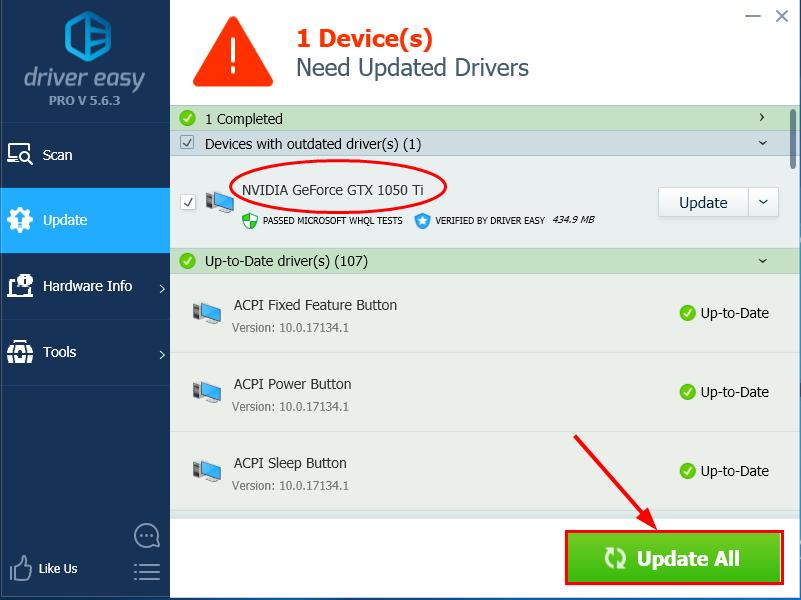
- That’s it!
These are the steps you need to follow to update your driver with Driver Easy. It will automatically download your device’s perfect version of the driver updates.
If you get the Pro version, you will be able to update all the drivers at the same time. This will take care of the problem disk write error on Steam error out of your computer.
Method 8: Use EaseUS to Fix Disk Write Error on Steam
EaseUS Partition Master will let you remove the bad sector of your HDD to remove disk write errors from your system.
Since the bad sector is why you see this error in the first place, taking out the bad sector problem will remove the disk write error on the Steam error.
- Download EaseUS Partition Master on your computer, then launch the program.
- Here you need to locate the disk that gives you the disk write error on Steam error.
- Then right-click on that partition. Click on “Check File System.”
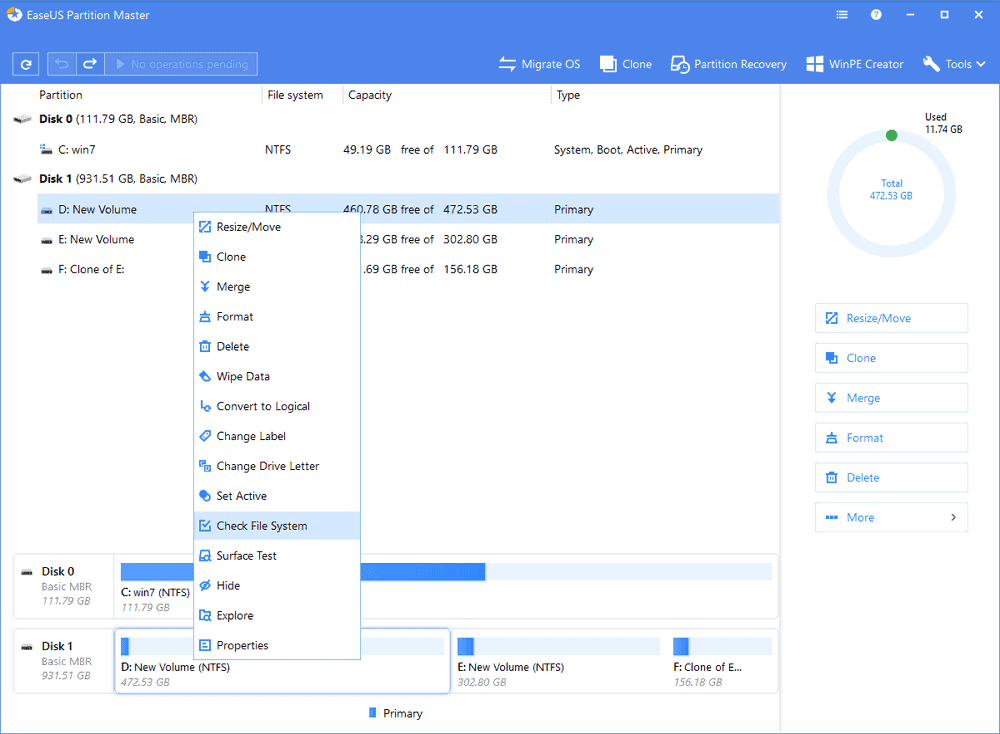
- In the dialogue box of Check File System, Keep the checkmark on the “Try to fix errors if found” option. Then you can start the process.

- This will start checking the errors in your partition; after some time, you will see the Finish button. Click on it. That’s it.

Other Solutions with EaseUS
- With EaseUS Partition Master, you will be able to Clone your HDD to a new one if your old HDD seems too damaged or can’t function for any normal task.
- When you hit clone, all your data will be transferred to the targeted device.

Prevention is Better than Cure
In the end, the adage “an ounce of prevention is worth a pound of cure” holds true even in the realm of gaming errors. So, what can you do to prevent the Disk Write Error on Steam from rearing its ugly head again? Here are a few tips:
- Keep your system updated: An outdated system is a playground for errors. Regular updates can keep such issues at bay.
- Maintain sufficient disk space: Regularly cleaning up your disk space can prevent errors related to storage.
- Handle your PC with care: Physical damage to your PC or hard drive can cause numerous errors. Handle with care!
- Run regular antivirus checks: Viruses and malware can cause a host of issues, including disk write errors. Regular checks can nip these problems in the bud.
FAQs – Your Queries, Answered
1. What does a Disk Write Error mean on Steam?
A Disk Write Error on Steam signifies that the platform is unable to write game data to your hard drive. It can occur due to insufficient disk space, problems with the hard drive, interference from antivirus software, or administrative issues.
2. How do I fix a Disk Write Error on Steam?
You can fix the Disk Write Error on Steam by checking disk space, verifying the integrity of game files, checking your hard drive for errors, disabling antivirus temporarily, running Steam as an administrator, or updating your drivers.
3. Can outdated drivers cause Disk Write Error on Steam?
Yes, outdated drivers can cause the Disk Write Error on Steam. Keeping your drivers up-to-date can often resolve the issue.
4. Does running Steam as an administrator fix the Disk Write Error?
Sometimes, running Steam as an administrator can indeed fix the Disk Write Error. This method bypasses any restrictions that might be preventing Steam from writing to the disk.
5. Can antivirus software cause a Disk Write Error on Steam?
Yes, sometimes antivirus software can interfere with Steam’s ability to write to the disk, causing a Disk Write Error.
6. Can a Disk Write Error on Steam be specific to certain games?
Indeed, a Disk Write Error on Steam can sometimes be specific to certain games, while other games run without a hitch.
Conclusion: Conquering the Disk Write Error on Steam
Errors like the Disk Write Error on Steam can seem like daunting foes, but with the right knowledge and tools, you can conquer them. Like knights battling dragons, you too can vanquish these digital beasts and return to your gaming utopia, your virtual paradise.
Remember, every problem has a solution, and every error can be fixed. So, the next time you encounter the Disk Write Error on Steam, don’t despair. Instead, take a deep breath, roll up your sleeves, and get ready to face it head-on. After all, every gamer knows – the greater the challenge, the sweeter the victory!
So, get back in the game, champion. Your virtual world awaits!




