The need to change iPhone location might emerge due to many reasons, and you want to know a suitable method to be able to do so.
One can cite safety reasons, gaming necessities, or privacy concerns as the reasons they want to change GPS location on iPhone. Some of you may wish to gain access to different apps and data from a different region altogether.
Now, do you think all these are impossible tasks? Well, that’s not true as we present this article to you where we will talk about the best methods to fake any location and do so much more. All you will need to perform are a few taps on your iPhone and a little patience.
Change iPhone Location on Your iOS Devices
For applications like Pokemon Go, you need to activate location detection so that they can work smoothly. You may also need to put up a fake location to get access to more features of the game.
In this action, we will tell you how you can do the same with the help of two third-party software.
PS: click here to learn more about how to change location on Facebook.
1. How to Change GPS Location on iPhone by Tenorshare iAnyGo
This professional mock location app tool is the most straightforward and quickest solution you can utilize for changing GPS location iPhone.
Tenorshare iAnyGo gives the best results when it comes to faking the iOS location. The interface is very user-friendly and makes the process a matter of a few clicks. There’s something more; doing all this won’t require you to jailbreak into the device.
With downloads of over 10 million, this software has been trusted by people worldwide for changing the location of their devices.
These Are Some of the Best Features That the Tool Possesses:
- You just need to hit one click, and that will instantly change your iPhone location to any other place that you choose.
- Be compatible with all versions of iOS, like iOS 16 and all the others.
- It is useful to fake locations on location-using applications like social media platforms or AR games. It can also get a Fake Location on WhatsApp and Spoof Pokemon Go on Bluestacks.
- The tool also enables simulating movement within two places and even customizing the speed of whatever you are doing, be it driving, walking, etc. All these changes will reflect real-time device positioning.
Let’s Look at What Steps You Need to Follow to Operate the Software for the Purpose:
1. Download iAnyGo on your PC. Finish the installation and then open it.
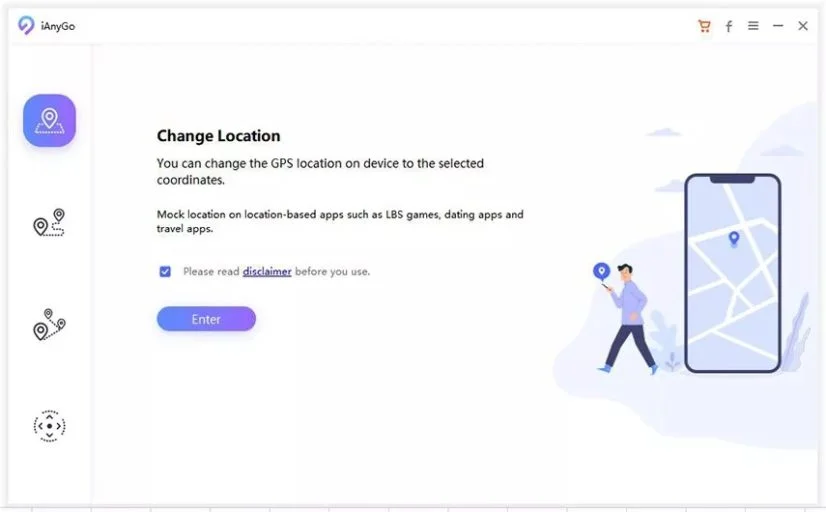
2. Once you are on the welcome interface, connect the iPhone to the PC. Unlock the device by entering the screen password.

3. In the text box on the top-right screen, enter the name of the destination. You can select any destination by zooming in on the map as well.
4. Once you pick up the destination, press the button Start to Modify. This will set the location’s coordinates as your iPhone location.

5. Now, open Apple maps, and you will find that the selected fake location is being displayed on the device. All the other GPS-using applications will be using the same location set by you.
6. You are done. Tenorshare iAnyGo will help you do it all, changing location for getting access to more Pokemons, your favorite TV series of a different country, or even Snapchat.
Note: Once the tool Tenorshare iAnyGo alters the location of your device, you can get back to the original location anytime just by restarting the iPhone.
Besides, click to figure out what if iSpoofer Pokemon Go for iOS is shut down.
2. How to Change GPS Location on iPhone by ThinkSky’s iTools
This is another application that allows you to easily change the GPS position.
There are so many cool features of this application that let you change GPS location on your iPhone without the GPS-based AR gaming apps detecting the device.
Following Are The Steps That Will Lead You to a Changed Location on Your iOS:
1. Connect the device to either a Mac or any PC.
2. Download the software. Finish the installation, open it, and then click on Toolbox.

3. Click on the Virtual Location.
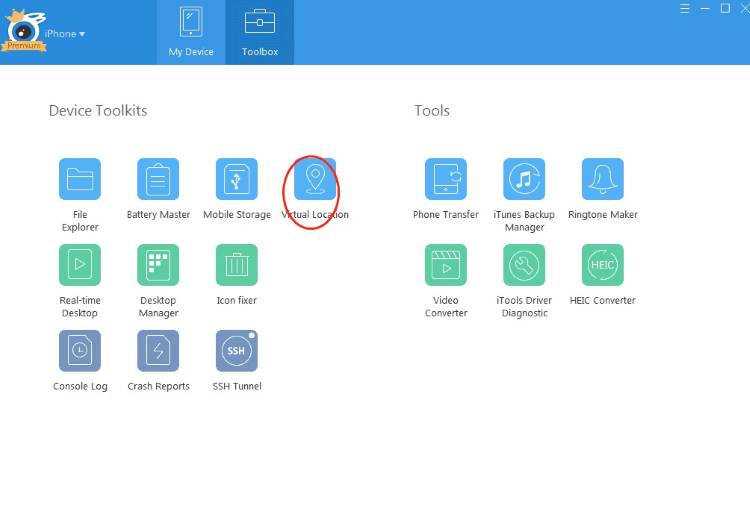
4. Enter the location of your wish, which you want to fake with on the device’s apps. Now click on the option Move here. The tool will change the device’s location in the selected place.

5. Whenever you want the original location of your phone to be restored, just press the button Stop Simulation.

Note: All the location services and similar apps will be fooled into using the fake location. However, the phone’s app store would remain unaffected.
Turning the Location Services On/Off on the iPhone
Another option to change the iPhone location can be to turn the location-sharing service off. You can even turn it on again whenever you want by this simple method that we will tell you.
By going into the phone’s settings, you can change the GPS settings as per your wish.
Follow These Steps to Do So:
- Firstly, open the device’s Settings. Scroll down and click on the option Privacy.
- Tap on the option Location Services from the list that popped up.
- Now you will be able to see all the settings of your phone’s location. It will be your choice to either disable or enable the Location services and therefore click the suitable option.
- You can also opt for enabling or disabling the location for selective applications. If you are tired of restaurants or websites bugging you for unnecessary deals, this is your method for shutting them off completely.
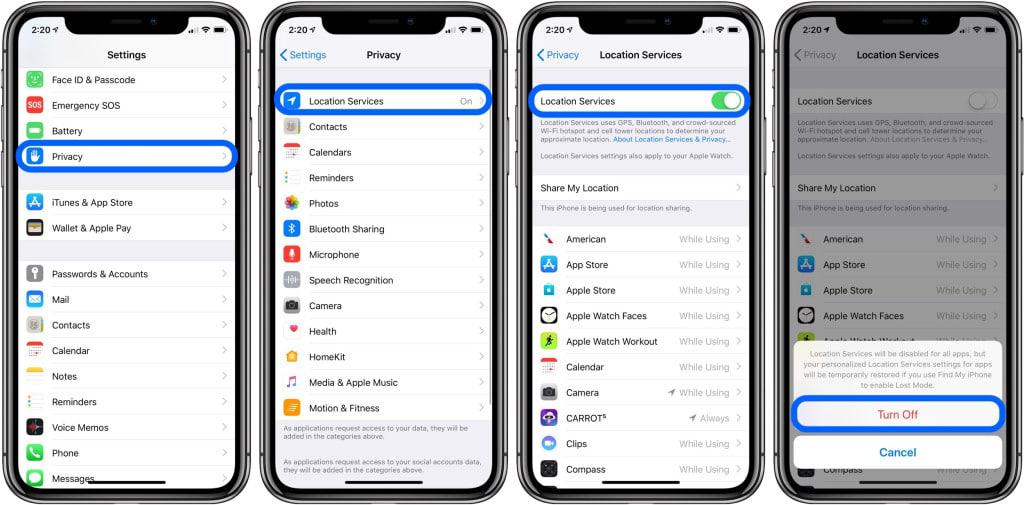
Note: This method only hides the location of the phone. It won’t work if you want to change the GPS location on your iPhone (how to change iPhone location without jailbreak).
Ways You Can Hide the iPhone’s Location
When you don’t wish to fake the location and don’t even want the applications and your friends to know your actual location, simply hiding the location can be one option to resort to.
Going “off the grid” can be made possible on your iPhone as apple provides this facility for its users.
Method 1: Hide the iPhone Location Quick
One very fast and quick way that can help you to hide the location of your iPhone. You can do this by going into the Control Center of the phone. Here you will see the option of Airplane Mode.
Click on it, and this will put the phone into the no-network zone. Your phone cannot access the internet anymore, and the apps on the phone can no longer receive the location.
Although following this method will enable you to prevent the phone applications from accessing the GPS location temporarily, it would be over-expecting if you think that the airplane mode will work for your phone permanently.

Method 2: Prevent Location Access to iMessage and Find My Friends on the iPhone
This is another way you can hide the location of your iPhone from your loved ones without their knowledge.
We are talking about sharing the location of some other iOS device that will fool your friends into believing that you are at some other place.
Given below are the steps that you have to follow to hide the real location of your phone from the apps like iMessage and Find My Friends.
The only thing you need to ensure beforehand is that both devices must be accessing one single Apple ID.
1. Open the Settings of the other iOS device.
2. Click on the option of your name. Then select Find My and then click on the option Use This iPhone as My Location.
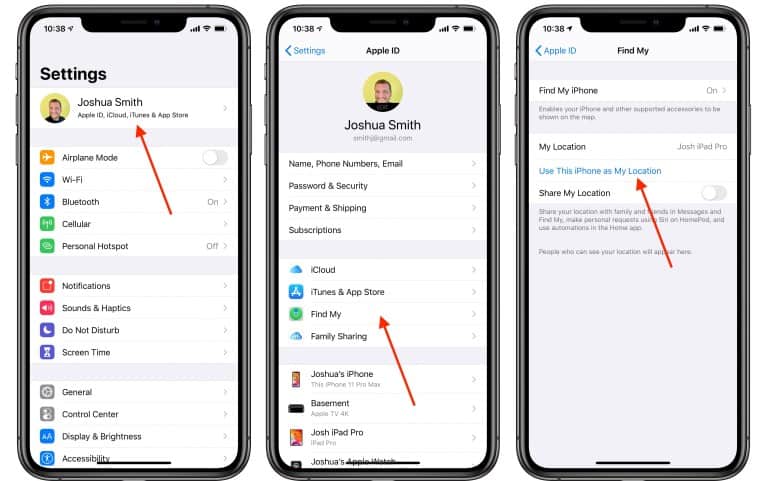
3. This will be the final step, where your device’s position will be exchanged with the location of the second device.
Note: There are four permission settings common to every app on your iPhone. You may select the option Never to prevent that app from permanently gaining access to the location.
Change the iPhone Settings to Change iPhone Location
This method will be helpful if you want access to the app store of a different region. For this, you have to change the country’s access to your account. Just make sure to ensure these points before starting:
- The Apple ID must have no active subscriptions.
- The credit balance of the Apple ID must be zero.
- Back up the data to prevent any errors.
Now Follow the Given Steps:
1. Go to Settings, and click on your name. Select iTunes & App Store, and then click on your Apple ID.
2. In the next pop-up, click on the option View Apple ID. Enter the appropriate password.
3. Click on the section Country/Region and select the desired region for the Apple account.

Note: Changing the region of the iPhone will make all the apps use data from that region only.
FAQs
- Can changing my iPhone location ban me from certain apps? Yes, some apps might ban you if they detect location manipulation.
- Are all VPNs safe to use? No, it’s recommended to use reputable VPN services. Free VPNs may not adequately protect your privacy.
- Does turning off Location Services stop tracking? It stops Apple’s Location Services but doesn’t prevent tracking through Wi-Fi or cellular data.
- Are there any risks to spoofing my GPS data? Yes, unreliable apps can pose security threats. Only use trusted apps.
- Is it legal to change my iPhone location? It largely depends on your intentions and local laws. Always respect terms of service and use responsibly.
Conclusion
So we saw the best tried and tested methods to change iPhone location, which can be done effortlessly on iOS devices.
The tool that will help you best to change the GPS location on your iPhone is Tenorshare iAnyGo.
You can try the other methods, as to whatever sails your boat. No matter what the purpose is, change the location easily!




