There seems to be a new issue that a large percentage of Android smartphones are experiencing these days.
Among the many important features provided by Android smartphones is the ability to take a screenshot – “Can’t take screenshot due to security policy.”
It enables us to capture a photograph of any data or image that we wish to keep when there are no other options.
Nevertheless, lately, Android users, particularly those using Samsung smartphones such as the Samsung Galaxy S9, are sometimes faced with a strange error warning while attempting to snap a screenshot.
“Can’t take screenshot due to security policy,” the warning adds. This might occur as a result of updated or default application or system configurations.
Why It’s Important to Take a Screenshot?
It might be aggravating to encounter the Can’t Take Screenshot Due to the Security Policy warning that appears when you try to capture a snapshot of the screen.
You could have discovered some valuable knowledge online and wish to send it to somebody just as it is offered. A snapshot might be precisely what you need.
Besides, many of us have been in a scenario when we did not want to jot down or remember whatever we had seen online or on our smartphones. It is far more convenient to just snap a screenshot and interpret from the picture.
We do not need to dig out a pen and paper or browse through applications on our smartphones to jot down anything important.
As a result, taking screen captures has virtually become a replacement for notes. We have a picture that reflects something important for us when we take a snapshot. There is no need to regret or shame if we cannot recall anything.
Just go to the gallery and look for the photograph, and you can save yourself from embarrassment.
Consider a case in which this would have been the ideal answer, but it was simply not possible. And there is the “Can’t screenshot due to security policy” message. Is not that vexing?
Here, let’s see how we can get around this message and still snap a screenshot.
Reasons for Not Being Able to Take a Screenshot
Can’t take screenshots due to security policy is a warning prompt that displays when you attempt to capture a snapshot in applications such as Facebook, Netflix, Telegram, Banking apps, Chrome Browser, and others.
Since these applications include private/confidential as well as copyrighted material, taking a snapshot of these is not authorized, according to their Security & Privacy Policy. We listed a couple of reasons why you may not be able to take a screenshot on your device.
Browser-based Problem
Google Chrome’s incognito mode is intended to offer a place for confidential and safe surfing. It is utilized when the user does not wish for their browser history or recommendations stored. Due to the improved security provided by this option, the ability to capture screenshots may be disabled by default.
Sadly, there are not that many ways to change this problem right now. Therefore, if you can not snap a screenshot when surfing on Chrome, your safest option is to quit incognito mode so that you are not greeted with the “Can’t take screenshot due to security policy” message.
Sometimes if you were normally surfing, check to see if you accidentally entered the incognito window, leave, and attempt to snap another screenshot.
App-based Problem
We may utilize some applications to store sensitive, private, and personal information. They might be used to manage funds, organize personal databases, keep track of bank information, health records, and so on. Your screenshot-taking functionality may be blocked due to the high degree of security demanded and provided by these applications.
In this scenario, you can navigate to the settings menu and attempt to activate the screenshot option. If the prohibited screenshots function happens to be a built-in function that cannot be changed, you still have yet another alternative. You can use another gadget to take a photo. Some applications may require additional permissions to take snapshots.
Also, let’s figure out how to save Snapchat videos.
Device-based Problem
On a few Android smartphones, like the Samsung Galaxy S9, the ability to take screenshots may be blocked from the start from the moment you buy it, resulting in you facing a “Can’t screenshot due to security policy” message every time.
In this scenario, you may need to go into the system preferences and allow screenshots yourself. If you somehow are unable to activate the feature in any way, you have two choices. You can either download any third-party software that allows you to capture screenshots or obtain a second device and snap images of the displays you wish to screenshot.
While utilizing a second device to snap the image is a possibility, it definitely isn’t always practical. Continue reading for guidance about how to fix each problem with the same phone.
Fixes for the Screenshot Problem
1. If Can’t Take Screenshot Due To Security Policy on Google Chrome
When using Incognito mode, the Chrome browser somehow doesn’t enable users to snap screenshots. However, many people are unaware that Chrome currently has a secret function that enables users to directly enable snapping pictures under incognito mode.
You will need to go to the “flags menu” on your Chrome Browser if you wish to snap screenshots using Incognito mode with your Android smartphone. Chrome’s prototype features are housed there. Please keep in mind that this feature is only accessible in specific editions of Chrome.
In Order to Make Screenshots Available, Follow These Steps:
- Open Chrome.

- Next, type “chrome:/flags” in your web browser’s address bar.
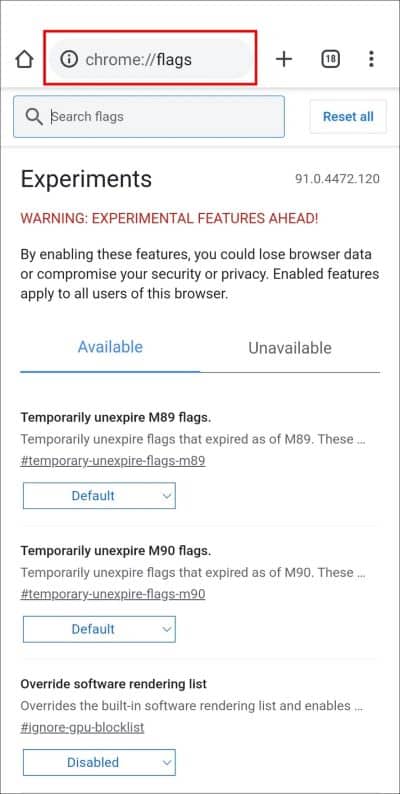
- Insert “Incognito Screenshot” using the search field on the page called Chrome flags; if present, then the Incognito Screenshot choice will appear in the searches.
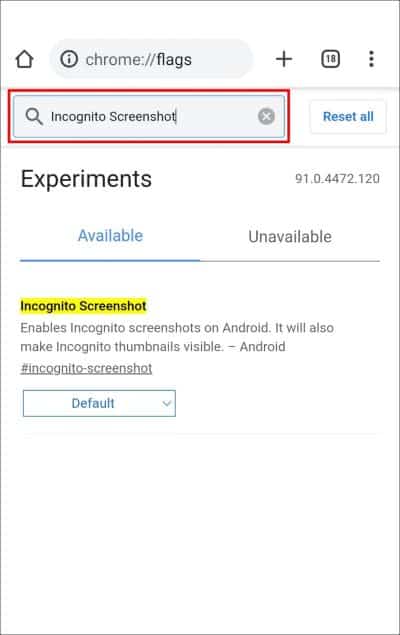
- Choose Enabled from the pull-down box that appears beneath it.
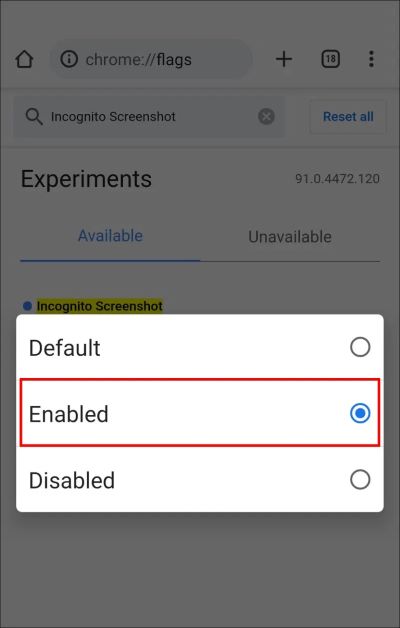
- To make these changes permanent, select Relaunch in the lower right corner.

That is all; Chrome will no longer display any warnings or prevent you from capturing screenshots. You may now snap as many pictures as you like when in private browsing mode on Chrome.
2. If Can’t Take Screenshot Due To Security Policy For Restricted Apps
Nearly every single software has a handful of simple solutions to repair the “Can’t take screenshot due to security policy” issue notification. Let’s have a look at some of them:
a. Make Use of Google Assistant
Follow the procedures below if you wish to take a snapshot that is not permitted due to safety policy:
- Launch the application and go to the area you wish to capture a picture of.
- To activate Google Assistant, press and hold the Home Button.
- Now, press the What’s on my screen option.
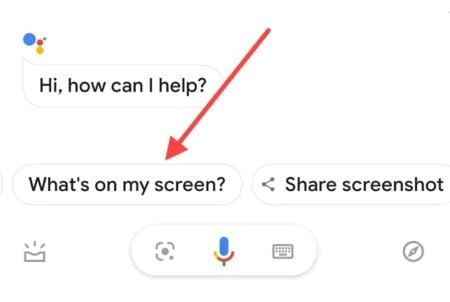
- Lastly, press the option labeled “Share Screenshot.”

b. Use a Third-Party app
Most of the time, when you are having any issues with your device, third-party apps can come to your rescue. Follow the simple steps below to take a screenshot using a third-party app.
- Install the “screenshot touch” application from the Play Store.
- When you run the app, it will prompt you to grant the permissions. Simply enable necessary rights. Otherwise, certain restricted services will not operate with the application.
- On your smartphone screen, you should now see a little symbol.
- Open the website you wish to take as a snapshot, but the software will not let you.
- Simply touch on the “Small symbol” in the upper left corner of the screen to capture a screenshot.
- It is done! This application is compatible with all restricted services, such as Facebook and banking apps.
3. If Can’t Take Screenshot Due To Security Policy For Restricted Devices
If you have a device given by an organization, you should contact the IT administration to see if it is an intended limitation and for assistance on how to capture screenshots with the device.
What Exactly is the Purpose of a Snapshot Alert?
As the threat of cybercrime grows, firewalls or antivirus software are no longer sufficient protection measures. Sensitive information cannot be left only in the hands of cybersecurity experts.
Global connection and the use of cloud computing to keep personal details and other private information are driving these dangers. Cyber dangers can originate at any organizational level. We are familiar with fraud and cybersecurity assaults such as ransomware and malware.
We take screenshots since they are dependable as well as long-lasting. However, cybersecurity criminals and hackers understand that screenshot is their method of collecting any important details.
Any classified data shown on display, particularly financial information, login passwords, and so on, is of significant interest to hackers, who can exploit these details to achieve their goals.
As a result, no security precautions should be jeopardized at the expense of our private information.
- Since cybercriminals realize that snapshots are collected on a frequent basis and might be a useful source of data, viruses, including BISCUIT as well as Gh0st RAT are employed.
- BISCUIT is a gateway software that APT1 has been using since 2007. BISCUIT has commands for capturing keystrokes, taking screenshots on a regular basis, and retrieving the system’s login. It also includes a command for launching the system’s command shell.
- The Gh0st RAT trojan horse is well-known. The acronym RAT stands for “Remote Access Tool,” which means it can collect screenshots remotely.
- It is simple to target our data since even inexperienced thieves may execute and complete their mission.
- Data is important regardless of who owns it, yet we are poor at thwarting adversaries who attempt to break our protection. We should be informed of what attackers can do to achieve their goals and the many methods available to counter them.
FAQs
1. Can I bypass security policies to take screenshots? No, bypassing security policies to capture screenshots is not recommended. Doing so can lead to severe consequences, including disciplinary action or legal repercussions.
2. Are there any exceptions to the screenshot restrictions? In certain cases, organizations may grant exceptions for specific purposes or individuals. However, such exceptions are usually granted based on a well-defined process and valid justifications.
3. Can screenshots be allowed in some applications and restricted in others? Yes, application-level security policies can vary depending on the specific requirements and sensitivity of the data within each application. Some applications may allow screenshots, while others may prohibit them.
4. How can I securely share screen content without taking screenshots? Consider using screen recording software or DRM tools to securely share screen content. These alternatives provide a more controlled and secure way to capture and distribute visual information.
5. Are there any open-source alternatives for DRM tools? Yes, there are open-source DRM tools available that provide basic encryption and protection features. However, it’s important to evaluate their security and compatibility with your specific requirements before implementing them.
Final Thoughts
The screenshot-taking tool is useful for collecting data for future reference or sending a whole screen to somebody. But, being faced with the notice that you can’t take screenshots due to security policy can deflate one’s optimism.
Fortunately, there are workarounds, such as deleting or uninstalling the application or using a screenshot capture app. We did all we could to find a solution to this issue. Try the solutions provided and see if you can solve the problem. We hope you found this blog useful.




