What is A-Volute NS? What does it do in your system? Is it malware? Should you remove it from your system? Let’s find answers to all these questions and more.
What is A-Volute NS – an Introduction

Simply put, A-Volute NS can be described as one of those DLL files required for Nahimic Audio Software. When it comes to Nahimic, it is an audio driver suit that provides a better audio experience.
With the help of this tool, you can experience surround sound (7.1) through the standard stereo setup. You will be able to enjoy these sounds through Bluetooth, wired, HDMI, or even USB connections.
Nahimic Audio Software is a software application designed for gaming and multimedia purposes that provides immersive audio experiences for the user. The software is developed by A-Volute, a French company that specializes in 3D audio technologies.
The Nahimic Audio Software uses advanced sound processing algorithms to provide spatial audio enhancements, noise reduction, and voice clarity. It supports a wide range of audio devices, including headphones, speakers, and microphones, and is compatible with popular gaming platforms such as Windows and Xbox.
Also, if you are bothered because of nvlddmkm.sys error on your computer, this article explains how to fix this issue even if you are a novice.
Features of A-Volute NS
A-Volute NS boasts an array of features that make it a standout audio solution. Some notable features include:
Advanced Audio Effects
A-Volute NS offers a range of advanced audio effects that allow you to fine-tune your audio output. From virtual surround sound to intelligent equalization, these effects help create a rich and immersive audio environment.
Noise Cancellation
With its intelligent noise cancellation capabilities, A-Volute NS effectively reduces background noise, ensuring crystal-clear audio reproduction.
Voice Enhancement
A-Volute NS also includes voice enhancement features, enabling clearer and more natural voice communication in applications such as video conferencing and online gaming.
Benefits of A-Volute NS
By incorporating A-Volute NS into your system, you can enjoy numerous benefits, including:
Enhanced Audio Quality
A-Volute NS optimizes your system’s audio output, resulting in superior sound quality across various applications and media types.
Immersive Surround Sound
With its virtual surround sound technology, A-Volute NS creates a captivating and immersive audio experience, whether you’re watching movies, playing games, or listening to music.
Improved Communication
The voice enhancement features of A-Volute NS enhance the clarity of your voice during communication, enabling seamless and effortless conversations.
Besides, this article explains what Googledrivesync.exe is and what actions you should take upon noticing its problems, and how to download and reinstall it.
How A-Volute NS Enhances Your Audio Experience
A-Volute NS revolutionizes your audio experience by providing a range of enhancements that take your system’s sound quality to new heights. Here’s how it accomplishes that:
Gaming
For gamers, A-Volute NS offers immersive audio effects that heighten the gaming experience. With precise sound positioning and accurate environmental audio, you’ll feel fully immersed in the game world.
Virtual Reality (VR)
In virtual reality applications, A-Volute NS contributes to the sense of presence by delivering realistic and spatially accurate audio cues. This enhances the overall immersion and realism of VR experiences.
Multimedia Applications
Whether you’re watching movies or listening to music, A-Volute NS enriches your multimedia experience. Its advanced audio effects and optimizations ensure that every sound detail is reproduced faithfully.
Professional Audio Production
For professionals in the audio production industry, A-Volute NS offers precise audio tuning and monitoring capabilities. It allows for accurate sound reproduction, facilitating the creation of high-quality audio content.
Communication Systems
In communication systems, such as video conferencing or voice-over-IP applications, A-Volute NS ensures clear and intelligible voice communication. It reduces background noise and enhances voice clarity, enabling effective communication even in noisy environments.
A-Volute NS and Customization Options
A-Volute NS provides extensive customization options, allowing you to tailor the audio settings to your preferences. You can adjust parameters such as equalization, virtual surround sound, and voice enhancement to achieve the desired audio output.
Compatibility of A-Volute NS
A-Volute NS is compatible with a wide range of systems and devices, including desktop computers, laptops, gaming consoles, and VR platforms. It seamlessly integrates with the existing audio infrastructure of your system, ensuring a hassle-free installation process.
How to Get Access to A-Volute NS
If you’re interested in experiencing the benefits of A-Volute NS, you can get access to it by visiting the official website of A-Volute. Simply follow the instructions provided to download and install the software on your system.
How to Fix Problems Associated with A-Volute NS?
It’s true that Nahimic is a very useful tool for those who want to enjoy an immersive audio experience.
However, in some cases, it can come across some issues just like any other software installed on your PC. For instance, many users have claimed that they have experienced crashes frequently.
Also, some users say that they have experienced poor performance from the software occasionally. So, if you have experienced any of those errors, please read the following section.
By the way, let’s discover the revolutionary Twdsuilaunch, a groundbreaking innovation that’s reshaping the tech landscape. Dive into its features, benefits, and FAQs.
Solution 1: Disable Nahimic Software on Boot
As the first step, you can disable Nahimic software on boot and see if it resolves the issue.
You may disable Nahimic on startup to conserve system resources or avoid potential conflicts with other audio software.
That said, mentioned below are the steps to disable Nahimic on boot.
Step 1: Open the Task Manager
You can do this by right-clicking on the taskbar and selecting “Task Manager” from the context menu. If not, you can do it by pressing Ctrl+Shift+Esc on your keyboard.
Step 2: Navigate to the “Startup” Tab
Once you have opened the Task Manager, click on the “Startup” tab. You can do so to view all the programs that launch automatically when your computer boots up.
Step 3: Locate Nahimic Software
Scroll down the list of programs until you find Nahimic software. You may see multiple entries for Nahimic, depending on the version and components installed. Look for the ones with “Nahimic” or “A-Volute” in the name.
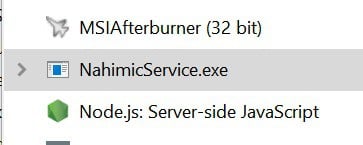
Step 4: Disable Nahimic Software on the Startup
To disable Nahimic on startup, follow the steps below.
Select the Nahimic entry and click on the “Disable” button at the bottom-right corner of the Task Manager window. You may need to repeat this step for all Nahimic-related entries.
Step 5: Restart Your Computer
Once you have disabled Nahimic on startup, you can close the Task Manager to proceed. If not, you can restart your computer to apply the changes. After your computer restarts, Nahimic should no longer launch automatically.
Note: Let us assume that you want to re-enable Nahimic on startup in the future. To do that, simply follow the same steps and click on the “Enable” button instead of “Disable“.
Solution 2: Uninstall Nahimic
The next solution you can try s to uninstall Nahimic. Once the program is uninstalled, you will never encounter any issues with it in your system.
However, if you want to use the same program again, you obviously should get it installed.
That said, below are the steps to uninstall Nahimic.
Step 01: Open Run Utility
First, you should press Windows and R keys together so it will open the “Run” utility in your system. Then, enter the text “services.msc” on the given space and click “Run” or press “Enter“.
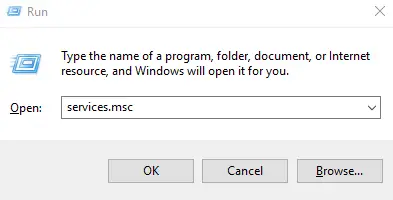
Step 02: Stop the Program
Now, you should find the option called “Nahimic Service“. Then, stop the same with the help of the button found in your toolbar.

Step 03: Open Run Again
Now, you should open the “Run” utility again using the same key combination to proceed. Then, enter the text “devmgmt.msc“. Tap “Enter” to proceed.
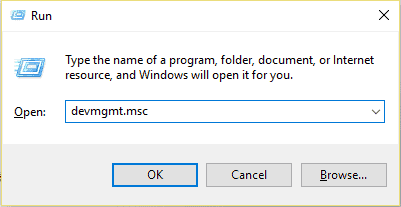
Step 04: Disable the Driver
Now, you should expand the option that included “Sound, Video & Game controllers” and locate the Nahimic Mirroring device. Thereafter, you can choose to delete or disable the driver.
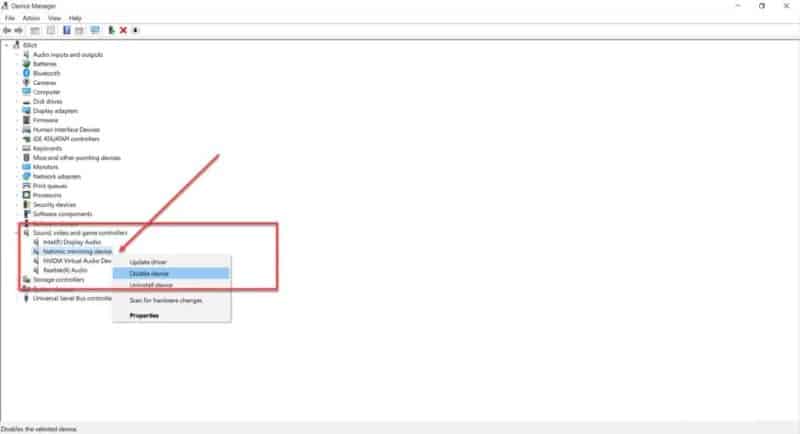
Step 05: Remove Nahimic Companion
As the next step, you should remove the app called “Companion“. To do that, you should simply press Windows and X keys together. Then, click on the option called “Apps & Features“.

Step 06: Uninstall
As the final step, locate the Nahimic app. After that, click on the option called “Uninstall” to uninstall the app. To complete the process, you should restart the system, and that’s it. When the system gets restarted, Nahimic will not be available in your system anymore.

Solution 3: Repair the system
Here’s how to repair your system if nothing has worked.
Step 1: Backup Your Data
Before you begin, it is better to back up your important data to prevent any data loss. This step is specifically important in case something goes wrong during the repair process.
Step 2: Restart Your Computer
Restart your computer and keep tapping the F8 key until the Advanced Boot Options menu appears.
Step 3: Select “Repair Your Computer”
Use the arrow keys to select “Repair Your Computer” from the list of options and press Enter.
Step 4: Choose a Language and User Account
Now, select your preferred language and choose the user account that has administrative privileges.
Step 5: Select “System Recovery Options”
Click on “System Recovery Options” and select the appropriate option based on the issue you are experiencing. You may have options such as Startup Repair, System Restore, System Image Recovery, Command Prompt, and more.
Step 6: Follow the Prompts
Follow the prompts that are provided by the repair tool to complete the repair process. Depending on the repair option you choose, you may need to select the target operating system and user account. Also, specify the restore point or system image, run diagnostic tests, or enter commands in the Command Prompt.
Step 7: Restart Your Computer
Once the repair process is complete, restart your computer and check if the issue has been resolved.
Conclusion
In conclusion, A-Volute NS is a remarkable audio software solution that elevates your audio experience to new heights. With its advanced features, customization options, and compatibility with various systems, A-Volute NS enables you to enjoy enhanced audio quality, immersive surround sound, and improved communication. Upgrade your audio setup with A-Volute NS and embark on a captivating audio journey.
Frequently Asked Questions (FAQs)
- Q: Is A-Volute NS compatible with both Windows and Mac systems? A: Yes, A-Volute NS is compatible with both Windows and Mac systems.
- Q: Can I use A-Volute NS with gaming consoles? A: Yes, A-Volute NS is compatible with gaming consoles, allowing you to enhance your gaming audio experience.
- Q: Does A-Volute NS require additional hardware? A: No, A-Volute NS is a software solution that works with your existing audio hardware.
- Q: Can I adjust the audio settings in A-Volute NS? A: Yes, A-Volute NS provides extensive customization options, allowing you to adjust various audio parameters according to your preferences.
- Q: Where can I download A-Volute NS? A: You can download A-Volute NS by visiting the official website of A-Volute and following the provided instructions.




