Were you a Windows 8 user and you want to upgrade your computer to Windows 10?
If so, don’t be surprised if you come across an error called ‘invalid value for registry.’ This error usually occurs when you open JPEG files after the upgrade.
As of today, many individuals across the globe experience this issue and looking for some solution. Many users are really annoyed by this issue, and they badly need a solution.
The good news, however, is that it is solvable. The purpose of this article is to explain how to fix ‘invalid value for registry‘ issue.
Part 1: What exactly ‘invalid value for registry’ error is?
Most of the complaints about the ‘invalid value for registry’ error say that it occurs when opening images in Windows. When users open images (JPEG and PNG in particular) on Windows 10 Photos app, the error pops up.
Before we look into the available solution, it is better if you can get an idea about its cause. As mentioned before, this error generally occurs after an upgrade of the Windows version.
For instance, it can occur after upgrading to Windows 10 from Windows 8, 7, or other versions. This error takes place because the registry entries of the older version remain even after the upgrade.
These registry entries can conflict with the newer version (Windows 10). As a result, the photo app of Windows 10 will not be able to display the pictures properly.
Besides, here you will learn more about how to fix the Rundll error with ease.
Part 2: Fixing ‘invalid value for registry’ error in Windows 10, Windows 8 or Windows 7
In this section of our article, let’s see how to fix an invalid value for registry error in Windows versions. After applying these solutions, you will be able to open pictures in Windows normally without experiencing any trouble. There are several solutions for you to try and listed below are those methods.
Method 1: Clean the cache of Windows Store

The most basic but effective solution to use in this case is cleaning the cache of the Windows Store. Mentioned below are the steps you should follow to do that.
- First of all, click on the ‘Start‘ menu and expand it. You should then find an option called ‘wsreset.exe.’
- Now, you should right-click on the .exe file you have found. Then, you should select the option ‘Run as Administrator.’
- Then, you will see that Windows opens up a separate CMD window (command prompt). When a message is prompted, you will see that it says the cache for the Windows Store is cleaned. You will then be directed to the Windows Store once again.
- You can then open the Photos app and see if the ‘invalid value for registry’ persists.
Also, here is everything about Microsoft Wi-Fi Direct Virtual Adapter for your information.
Method 2: Reset the app to fix the ‘invalid value for registry‘
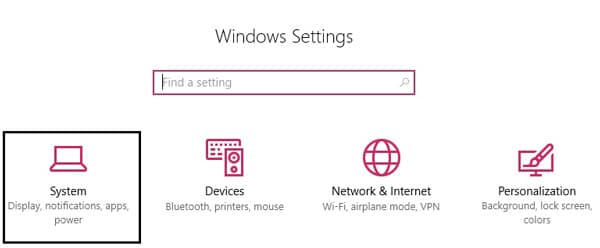
If the problem seems to be persisting, you should try resetting the ‘Photos’ app. To get to reset and start using the app normally, follow the steps mentioned below.
- First of all, open the ‘Windows Settings‘ Window. To do this, you can use the ‘Windows‘ key and ‘I‘ on your keyboard as a shortcut. When the ‘Windows Settings‘ is opened, you should go to the ‘System’ option.
- Under this, you should see ‘Apps & Features.’ This is located at the column located at the left-hand side. Then, under ‘Apps & Features’ you should go to the ‘Photos‘ app.
- You should now expand the option called ‘Advanced Options‘ which is located under the ‘Photos‘ app.
- Now, click on the button labeled ‘Reset.’ Then, wait for a couple of seconds for the process to be completed. Once the process is completed, you can simply start the app and see if it works correctly.
Method 3: Use Registry to fix ‘invalid value for registry‘
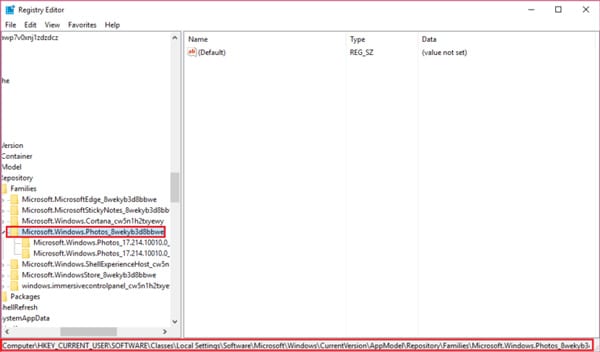
This is another simple method that requires no third-party tool. Although this option sounds like a very simple process, it actually works for many individuals. Mentioned below are the steps to get this process completed.
- Press the ‘Windows’ key and ‘R’ key simultaneously on the keyboard. This will open up the dialog box titled ‘Run.’ Once the box is opened, input the text ‘regedit’ in it. Then, you should press enter (or just click on the ‘OK‘ button). This process will open the ‘Registry Entry’ of the system.
- Now, as the next step, you should navigate to the following file.
HKEY_CURRENT_USER\Software\Classes\LocalSettings\Software\Microsoft\Windows\CurrentVersion\AppModel\Repository\Families\.
- You can now expand the sub-key called ‘Microsoft.Windows.Photos_8wekyb3d8bbwe‘. If you find multiple subkeys there, you should delete the older entries.
- Go back to the ‘Photos‘ app and see if it works now.
Method 4: Use System File Checker and Check Disk functionality
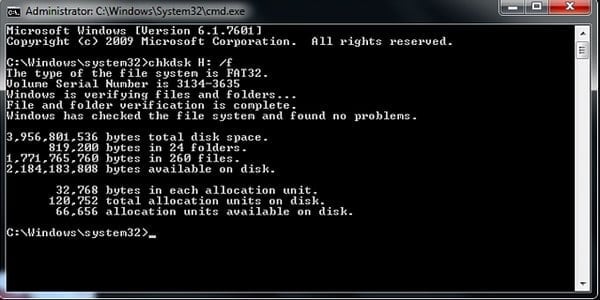
Just like the previous method, both of these tools are built-in tools. So, you don’t need to install any third-party software to try this method. Mentioned below are the steps to follow.
- First of all, you should click on the ‘Start‘ menu and expand it. Then, you should launch ‘Command Prompt as Administrator.’
- Once the command prompt is opened, you should perform the commands that are mentioned below.
Sfc /scannow
sfc /scannow /offbootdir=c:\ /offwindir=c:\windows(Please note that you have to perform the commands successively). - When the process is completed, you can reboot the computer. Once again, you have to run the command prompt Window and run ‘chkdsk [system drive letter] /F.’
- You will have to reboot the computer once again. Once the computer is rebooted, just see if the problem is gone. For many users, this method works.
Method 5: Reinstall Photos App to fix ‘invalid value for registry‘

If you are yet to succeed, you can try reinstalling the ‘Photos’ app on your Windows computer. Below is the list of steps you should follow to get it done.
- To begin the process, you should press the ‘Windows‘ key with ‘Q‘ on your keyboard. Then, you should perform a search for Powershell. Once it is found, you can right-click on it. From the popup menu appears, select ‘Run as Administrator.’
- Now, you should type in the text ‘Get-AppxPackage *photos* | Remove-AppxPackage‘. This should be typed into the Window so you can get the ‘Photos‘ app uninstalled.
- As the next step, you should type in ‘Get-AppxPackage -AllUsers| Foreach {Add-AppxPackage -DisableDevelopmentMode -Register “$($_.InstallLocation)\AppXManifest.xml”}‘. Doing this will install the ‘Photos’ app back on your computer.
- Now that you have installed a fresh copy of the ‘Photos’ app, it is a matter of opening it. By now, the issue must be gone.
That’s it!
Part 3: Using Recoverit to recover lost pictures from your Windows computer
If you have failed to solve ‘invalid value for registry’ issue and cannot open your photos, what’s next? Do you have to give up on your precious photos? Probably not.
In that case, you can use a professional data recovery tool like Recoverit and get your lost photos back. More importantly, this tool can recover any file that is lost on your Windows PC.
This excellent tool is capable of deleting, lost, and formatted data on any Windows computer. Also, it can recover data from any storage device. Even if your Windows system is crashed, this tool can recover its files.

Recoverit is compatible with all the file types, such as documents, images, videos, audio, emails, and other file types. Also, if you have lost data due to formatting, partitioning, or system upgrade, this tool can be a lifesaver.
This tool is exceptionally user-friendly software that can be used even by a beginner. We highly recommend Recoverit if you need to recover files that cannot be opened due to the system upgrade.
Frequently Asked Questions (FAQs)
Q1: Can I delete registry entries to fix the “Invalid Value for Registry” error?
Deleting registry entries without proper knowledge can lead to system instabilities or program malfunctions. It is recommended to consult professional assistance or use reliable software tools for registry cleaning.
Q2: Why does the “Invalid Value for Registry” error occur after installing new software?
The error may occur if the newly installed software is not fully compatible with the current version of the Windows Registry. Ensure that you install software from trusted sources and check for compatibility requirements before installation.
Q3: Can I edit the registry without using the Registry Editor?
While there are alternative ways to edit the registry, using the built-in Registry Editor is the recommended method due to its user-friendly interface and safety features. Other methods may carry a higher risk of causing unintended consequences.
Q4: What should I do if the “Invalid Value for Registry” error persists after trying the suggested solutions?
If the error persists, it is advisable to seek professional assistance from a qualified technician or contact the software manufacturer’s support team for further guidance.
Q5: How often should I create backups of the Windows Registry?
Creating backups of the Windows Registry depends on individual usage and system stability. It is recommended to create regular backups, especially before making any significant changes to the system or installing new software.
Conclusion
Encountering the “Invalid Value for Registry” error can be frustrating, but with the right knowledge and troubleshooting steps, you can resolve it effectively. Remember to perform malware scans, utilize system restore options, and proceed with caution when editing the registry manually.
By implementing preventive measures, you can minimize the chances of encountering such errors in the future and ensure the smooth functioning of your Windows system.




