Don’t get frustrated if Instagram is not sending SMS code to your mobile; we will fix it.
The solutions included in this article are for every individual, regardless of their expertise.
So, let’s go ahead and fix it!
Overview of Security Scan on Instagram
In general, Instagram requires a security scan through SMS before allowing you to sign in.
However, what happens if Instagram isn’t sending a code through SMS to your phone? Both your cellular service provider and Instagram’s server could be at blame for this problem.
That being said, certain users may experience difficulties if this problem is not resolved quickly. Instagram users who operate their own businesses may feel similarly upset.
For this reason, let’s discuss the six most effective solutions to get rid of this error. In other words, the remainder of this article explains what to do if Instagram is not sending SMS codes.
Besides, in this article, we will talk about how to see who someone recently followed on Instagram by providing two easy & practical methods for you to try.
What is Instagram 2FA (Two-factor Authentication)?
When you enable two-factor authentication, you’ll have the option of using either SMS codes sent via text message. If not, you can do it through a dedicated authentication app.
So, assume that someone tries to access your Instagram profile from a device we haven’t authorized.
So, if you’ve enabled SMS verification, you’ll receive an SMS containing a unique 6-digit security code.
Also, you will feel frustrated and annoyed when an Instagram post is stuck on sending. Don’t worry; here are some practical solutions for you to fix it quickly.
Solutions to Try if Instagram is Not Sending SMS Codes
You will feel somewhat helpless when you notice that Instagram is not sending SMS codes. However, you don’t have to be so because the methods below will help you fix the issue.
There are some basics to check; for instance, check with your carrier as the first step. After that, you should see if the server is operating as expected.
In fact, Instagram may prevent sending that SMS code mainly due to server or network issues. Therefore, checking the above-mentioned basics is a good approach. However, those are not the only possibilities for this error. There are several other reasons for this error to emerge.
Regardless of the reason, however, the solutions mentioned below can fix it for you. You don’t have to try every one of those solutions. Instead, just apply them until you get the SMS code.
01. Check if the Server of Instagram is Working
Checking the Instagram servers should be the first item on your list of things to do. To accomplish this, go to the official site of Downdetector. Then, you can investigate what is actually happening with the server.
You will also be able to figure it out by downloading the software onto your device. This is true, even if it is an iPhone or an Android. Therefore, when you access the Downdetector homepage, scroll down until you locate the list of apps.
After that, select Instagram from that list. You may also look for it by utilizing the option “Search bar” and typing “Instagram” in it.
Then, once your Instagram page has opened, you will be able to check on that graph that provides explanations. Through those explanations, you can determine if the service is down.
Now, select the appropriate flag. That helps determine whether or not the server corresponding to your country is experiencing any issues.

02. Visit Instagram Using Another Device
Say that you’ve checked Instagram’s server and found nothing wrong with it. What if you still have not received the code via SMS from Instagram for verification? Just continue reading.
You need to use different types of devices to rule out the potential causes. As a result, you’ll be able to determine if the problem is related to the device you are using.
Therefore, connect to the Instagram account using a browser on your personal computer to see if it works. If it works properly, the issue is related to your device. In addition to that, you may try to sign in using different mobile devices and see if it works.
As an example, if you are using iOS and have some issues with Instagram, use an Android device. Also, for Android users who have issues as well, then switch to an iOS device.
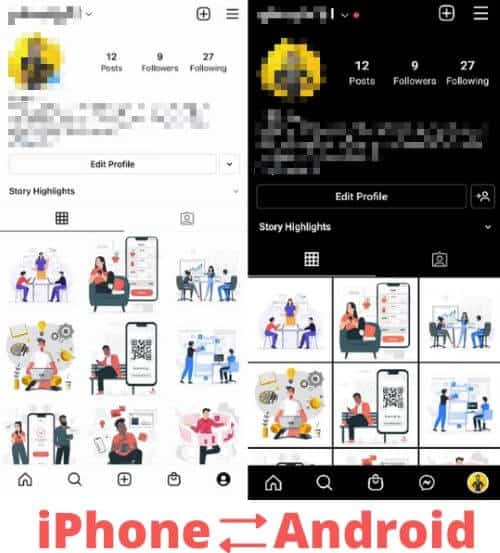
03. Just Wait Until the Issue is Resolved
What if you have used a different device and your Instagram not sending an SMS code? In that case, the best approach is to try this solution.
In fact, this is not a real troubleshooter; it is more of an automatic process. So, as per this method, all you should do is wait for a couple of days. We suggest such a solution assuming that Instagram has something wrong at their end.
Also, it might be a handy step to overcome potential issues with your network provider. Be it a network-related issue or something wrong with Instagram, it will be fixed within a couple of days.
So, just wait for about 2-6 days and see if things get back to normal.

04. Change the IP Address with the Help of a VPN
Changing the IP address is regarded as another effective solution to address this problem.
This involves logging onto Instagram from a location in a new region while connected to a VPN service. It is possible that the server may be impacted by newer upgrades of Instagram. If not, there may be an error in the country you are residing presently.
You May Even Use a Free VPN
There are plenty of options to consider if you are looking for a VPN. The good news is that you can download and use free VPN providers as well to accomplish this task. Psiphon3 and PureVPN are the best examples of such free VPNs you may use.
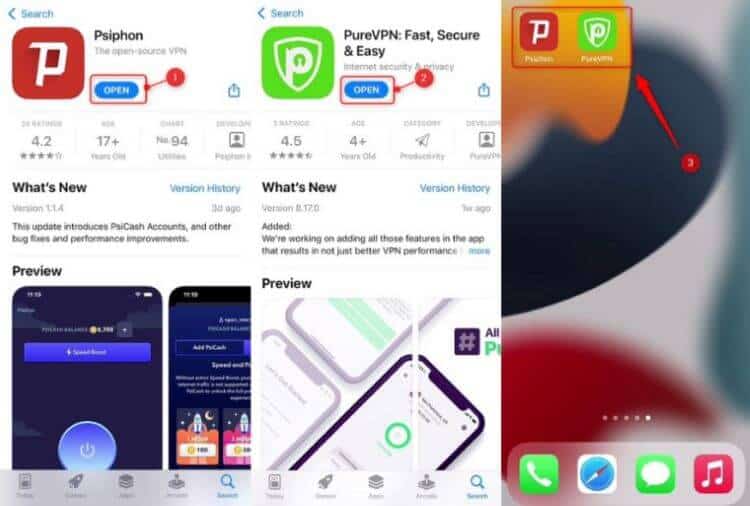
Both of those are reliable virtual private network software that can change the existing IP address quickly and trouble-freely.
You may download one of those apps and make sure the VPN is turned on. Once you have done that, you can attempt to sign in to the profile once more.
Use It With Caution, Though!
However, you should be aware that using a VPN excessively is not a good idea. In fact, logging into an Instagram profile with multiple IP addresses can cause problems.
Such an approach can result in your profile being disabled or locked for a period of time. Because of this, you need to sign in a couple of times, only giving it a try. That will be a safe approach.
05. Try a Different Method to Verify Your Profile
What if you’re still unable to get the verification code through SMS? If so, you may try verifying your Instagram profile via one of the other available methods. This can be done by using your email id, an authentication app, or backup codes.
However, it is not necessary that your mobile network be used. If all you need is access to the email, then you’ll be completely prepared.
So, on the box that asks for your SMS code, select “Try Another Way.” After that, pick the method you wish to use to log in. The most reliable method would be through your email. So, you should click on it and verify your email id.

After that, look through your inbox. However, if you did not discover a message there, look through your spam instead. Sign in by entering the code, then proceed.
06. Contact Their (Instagram) Support Center
Did you try each of the procedures described above, but none of them have yielded any results? If so, there is likely an issue with your account.
Therefore, you need to get in touch with Instagram’s support team to figure out what the issue is.
What if you’re unable to log in to your Instagram profile at this time, even after all those steps? In that case, you may contact Instagram for support through your FB business profile if you previously had one.
You might also try visiting the help page for hacked Instagram and reading the instructions.

Also read: How to fix Instagram videos not playing?
FAQs
1. Why am I not receiving SMS codes on Instagram?
There could be various reasons for this issue, including mobile network problems, incorrect phone number entry, SMS-blocking apps or settings, or compatibility issues with your device.
2. How can I check if my phone number is correct on Instagram?
Go to your Instagram account settings and verify that the phone number entered is accurate. Make any necessary corrections if needed.
3. What should I do if I have SMS-blocking apps or settings enabled?
Temporarily disable any SMS-blocking apps or settings on your device to ensure that Instagram’s SMS codes can be received.
4. Can I use a different phone number or device for Instagram verification?
Yes, if possible, you can try using an alternative phone number or device to receive the SMS codes and determine if the issue is specific to your current number or device.
5. How can I contact Instagram support for help?
You can reach out to Instagram’s support team through the app or their official website. They can provide personalized assistance to help resolve the SMS code delivery issue.
Conclusion
When you initially create an Instagram profile, the level of security is an exceptionally important aspect.
They have introduced several different options when it comes to assuring your Instagram profile’s security.
Without proper security measures, your Instagram account is likely to be accessed by third parties.
This is exactly why a feature like 2FA comes to play. With 2FA, Instagram verifies that the respective account is accessed by the original user.
However, in some cases, Instagram not sending SMS codes as expected. If that situation applies to you, just try the above-mentioned solutions.




