To make the most out of torrents, you must first understand this technology. Here, the most important thing is finding a healthy and good torrent with many seeders.
It is true that healthy torrents also result in slow downloading, which takes a long time to complete. Because of all this, we will learn ‘How to make uTorrent faster? How to Speed Up uTorrent?’ in this article.
It is not difficult to make uTorrent faster. One can easily achieve this task with the help of some amazing tips. You just need to focus on these tips about making uTorrent faster to ease the downloading process.
So, let us move on to these tips without further delay!
10 Amazing Tips on How to Make uTorrent Faster
How to make uTorrent faster? This question is significant for those who use uTorrent and download torrent files. There are various ways to boost the downloading speed on uTorrent.
You can use some interesting tips to fasten the speed on uTorrent. So, look below for the best tips to make uTorrent faster!
PS: Click to know more about torrent movie downloads.
1. Know the Web Connection Limits
It is the most important factor in how to make uTorrent faster. The downloading speed of torrents usually depends on the speed of an internet connection.
To check your connection’s speed, use any diagnostic tool such as Speedtest. Look for the steps below to check out your internet speed.
Steps on “how to make uTorrent faster”:
One can check the speed of an internet connection in the following way. The steps include:
Step 1: Go to the site
Firstly, you must go to the site speedtest.net on your device using any web browser. Before that, ensure you are not streaming or downloading anything.

Step 2: Press “GO”
After that, click on the button “GO” present on the webpage. Just wait for the test to complete. This speed test comprises two components, download speed, and upload speed.

Step 3: Check the speed
After a while, you will be able to see the speed of your connection. For instance, if the result shows the downloading speed as 98Mbps, you need to divide this number by 8.
So, you can download torrents only with a speed of 12 megabytes a second. If there is no issue with your internet speed, move to other tips.

2. Move uTorrent to Windows Firewall
When you download uTorrent on your desktop, you are asked to add it to the list of Windows Firewalls. In case you have missed doing that, Windows can block uTorrent from working properly. You can fix this problem using the following steps.
Steps on Move uTorrent to Windows Firewall:
Follow the steps as follows to move uTorrent to Windows Firewall.
Step 1: Click “Preferences”
Initially, you need to launch uTorrent and click on “Options“. After that, press “Preferences” or press the Ctrl+P keys together on the keyboard.
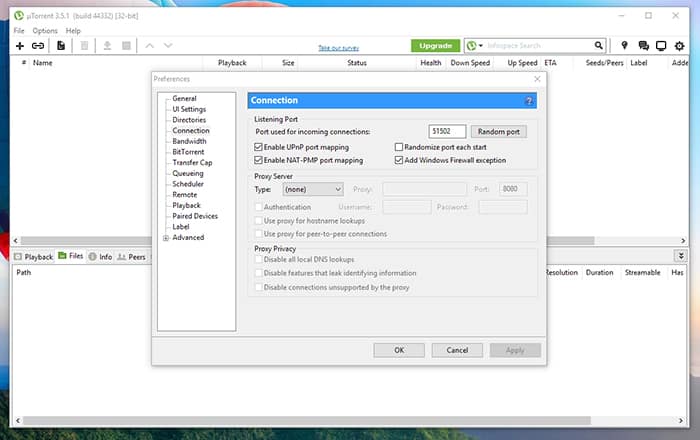
Step 2: Tap “Connection”
Now, you have to tap on “Connection” to check against the box “Add Windows Firewall Exception“.
Step 3: Click “O.K.”
Once done, hit the “Apply” button and click “O.K.” at the end.
3. Allow UPnP mapping
For “how to make uTorrent faster”, you can permit UPnP (Universal Plug and Play) mapping on your device. This protocol allows you to communicate peer-to-peer between two devices.
Here, it will allow you to boost the communication between your router and uTorrent. You can boost the speed by connecting with seeders easily and effectively.
Steps on All UPnP mapping:
Go through these steps to enable this mapping option.
Step 1: Launch uTorrent
In the first place, you need to launch uTorrent and then tap on “Options“.
Step 2: Click “Preferences”
Now, click on the options “Preferences” and “Connection” on the left.

Step 3: Check the box
You need to check the box against the option “Enable UPnP Port Mapping.” Lastly, press “OK.“
Also, let’s figure out how to remove Ads from uTorrent.
4. Assign the Right Bandwidth
This would not do you any good, but you can still try it. The act of assigning more bandwidth can slow down the downloading speed of torrents.
To optimize the speed, ensure that uTorrent does not overwork. For this, you can assign the right bandwidth in the following way.
Steps on Assign the right bandwidth:
Try out the steps listed follows to boost the speed of uTorrent.
Step 1: Click “Preferences”
After launching uTorrent, you need to click on “Options” and “Preferences.”
Step 2: Tap “Bandwidth”
On the left side, you will see the option “Bandwidth” and click on it. After that, check against “Apply rate limit to transport overhead.”

Step 3: Change numbers
Now, you need to make changes to the numbers. Put 2329 for “maximum global connections, 257 for “maximum peers connected,” and 14 for “upload slots per torrent.” After that, click “Apply” and “O.K.” to save all the changes.
5. Try to Switch Ports
You can give this tip a try to boost the torrent speed. For this, you need to open the program uTorrent and click on the button “Options.” After that, click on the option “Preferences.”
From there, tap on “Connection,” present on the left side. You must set the port anywhere between 12000 and 10000 for the incoming connection. Once done, tap “O.K.” after applying the changes.

6. Optimize Queuing
Using this way, you can properly optimize the downloading order for torrents. It is helpful for those who download lots of torrents at a time. Read the steps listed below to fasten the torrent speed.
To boost the downloading speed, optimize your torrents in the following way.
Step 1: Click “Preferences”
You need to click on “Options” and “Preferences” after launching uTorrent.
Step 2: Tap “Queuing”
Now, you have to click on the option “Queuing” that you will find on the side.

Step 3: Tap “O.K”
You must set 10 for “maximum active torrents and active downloads” and 0 against “seeding global minimum ratio.” Apply changes and tap “O.k.“
7. Set Downloads Priority-wise
It is another way you can use for “how to make uTorrent faster.” This way, you can set priority on the order you want to download your torrents. This allows you to download the preferred file faster than others.
Hence, it instructs uTorrent to set further resources on one torrent, which you need to download first.
In the following way, you can sort torrents where you like downloading them.
Step 1: Click on the torrent
Initially, you need to right-click on the torrent you like to prioritize.
Step 2: Choose the option “Bandwidth Allocation”
Next, you must select the “Bandwidth Allocation” option and choose “High.”

Step 3: Select other torrents
In the same way, you can select other torrents and prioritize them as “Low.” This way, you can effectively boost the speed of the prioritized torrent compared to the non-prioritized torrents.
8. Try the Latest uTorrent Version
Applications like uTorrent are prone to technical and buggy issues. To resolve this issue, always try to use the latest version of uTorrent.
It is the best way to get rid of any technical issues. So, you can get your hands on the latest uTorrent version in the following way.
Steps on Upgrade to the latest uTorrent:
One can install the latest version of uTorrent with the help of the following steps.
Step 1: Launch uTorrent
Firstly, you must launch the application “uTorrent” on your computer.
Step 2: Visit Help
Now, you need to go to the option “Help” and click on the “Check for Updates” button.

Step 3: Update the application
The system will check if there is an update available for uTorrent. If there is any, the application will ask you to update the application. Wait for the program to download, and then let it install.
Step 4: Restart uTorrent
Once done, you have to restart uTorrent on the system.
9. Use Task Manager to Prioritize uTorrent
You can even prioritize uTorrent with the help of Task Manager of Windows. To perform this task, look at the steps given below.
Step 1: Press keys together
Firstly, you have to run the application uTorrent. After that, press the keys Ctrl+Alt+Del together while the program is still running.
Step 2: Choose “Task Manager”
You will see lots of options on the screen. Choose the option “Task Manager” from there.
Step 3: Select “Processes”
Now, choose the tab “Processes” and locate Torrent there. To find it, you must right-click against it and select the option “Go to Details.”

Step 4: Set the priority
Next, you must right-click the app again and set the priority as “High.”

10. Avoid Wi-Fi interference
If you are using a Wi-Fi connection to download torrents, there are chances that you are not getting the full speed due to some reasons. For this, try out the following tips.
- To avoid Wi-Fi interference, you can go with routers that support 5GHz.
- If you do not want to buy a new router, use the Ethernet port or the wired connection.
Conclusion
Here end our tips on “how to make uTorrent faster.” You can boost the downloading speed of torrents using all of the tips mentioned in this article. So, enjoy a great experience of uTorrent after that.
FAQs
Q1: Can I make uTorrent faster without changing any settings? A1: While changing settings can optimize uTorrent’s performance, you can also try selecting torrents with a higher seeder-to-leecher ratio for faster downloads.
Q2: Will using a VPN slow down my uTorrent downloads? A2: A VPN can introduce some overhead due to encryption, but using a VPN with optimized servers for torrenting can actually improve download speeds in some cases.
Q3: How often should I update uTorrent? A3: It’s recommended to update uTorrent to the latest version regularly to take advantage of performance improvements and bug fixes.
Q4: Should I prioritize download or upload speed in uTorrent? A4: It depends on your preferences and usage. If you primarily download files, prioritize download speed. If you frequently share files (seed), consider balancing download and upload speeds.
Q5: Can I use uTorrent on mobile devices? A5: Yes, uTorrent is available for mobile devices, including Android and iOS. You can download the uTorrent app from the respective app stores.




