Have you ever tried upgrading your Android firmware only to be met with the dreaded “Firmware upgrade encountered an issue” error message? This frustrating notification often leaves users stuck with a bricked device.
Not to worry – this guide will walk you through potential causes of and fixes for the “Firmware upgrade encountered an issue” problem on Android. Follow our troubleshooting tips below to get your device back up and running again.
What Causes the Firmware Upgrade Issue on Android?
Before jumping into solutions, it helps to understand what causes firmware upgrade failures in the first place. Here are some of the most common culprits behind the “Firmware upgrade encountered an issue” error:
- Insufficient storage space – Your device may not have enough free storage to download and install the firmware package. Delete unused apps, clear caches, and remove unneeded files to free up space.
- Unstable internet connection – A shaky WiFi or mobile data connection can interrupt the firmware download or installation process. Switch to a more reliable network.
- Incompatible firmware – Flashing the wrong firmware version for your device model can lead to installation failures. Always verify firmware compatibility first.
- Power interruptions – Any loss of power during the upgrade can corrupt the process. Ensure your device is charged or plugged into a power source.
- Outdated drivers or software – Old drivers or tools like Samsung Kies may not work properly with the latest firmware. Update them before upgrading.
- Damaged firmware files – Corrupted or incomplete download of firmware can lead to errors. Re-download firmware files if needed.
- Custom recovery or root access – Modified devices with custom recoveries like TWRP or root access may not install official firmware correctly.
- Kernel is not seandroid enforcing – This specific error can also cause firmware upgrade failures.
Now that you know why the error occurs, here are some step-by-step troubleshooting tips to fix firmware upgrade issues on your Android device.
6 Ways to Fix “Firmware Upgrade Encountered an Issue” on Android
1. Restart Your Device and Retry
The simplest first step is to restart your Android device and try upgrading the firmware again from the beginning.
- Power off your device completely.
- Wait 10-15 seconds, then power it back on.
- Once restarted, initiate the firmware upgrade process again.
Restarting clears any temporary glitches that may have interfered with the firmware installation. This quick fix works surprisingly often.
2. Check Your Internet Connection
An unstable internet connection is one of the most common reasons for failed firmware upgrades.
Before installing firmware:
- Disable mobile data and connect your device to a stable WiFi network.
- Run a speed test to confirm your WiFi connection is strong.
- If possible, move closer to your wireless router for a stronger signal.
- Avoid public WiFi networks which tend to be unreliable.
This ensures your firmware download and installation isn’t interrupted.
3. Free Up Storage Space
Insufficient storage is another culprit for the “Firmware upgrade encountered an issue” error.
Here are some ways to clear storage before upgrading firmware:
- Uninstall unused apps – Remove apps and games you no longer need.
- Clear app cache and data – Wipe cached and temporary data for apps.
- Delete downloads – Get rid of any large downloaded files.
- Remove old backups – Your Android backups take up space.
- Clear browser history/cache – Delete browsing history and temporary internet files.
- Transfer media to cloud – Upload photos, videos, and music to cloud storage.
After freeing up space, you should have enough storage to install the firmware update smoothly.
4. Download Firmware Again
Corrupted or partial firmware downloads can also create upgrade issues. When you get the error message, delete any existing firmware files on your device storage.
Next, re-download the correct firmware for your Android model from the official source. Double check you have the full firmware package before trying to install again.
This ensures any firmware file errors are eliminated.
5. Use Alternative Firmware Upgrade Tools
The stock firmware upgrade tools like Samsung Kies may not always work properly. Try using these alternative firmware flashing tools:
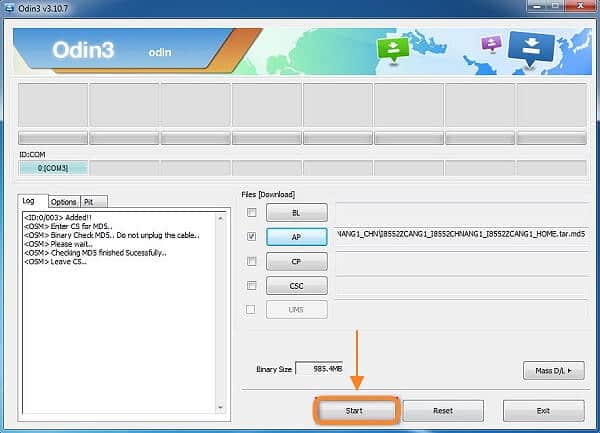
- Odin – Popular unofficial tool for installing firmware on Samsung devices.
- DroidKit – Helps fix various Android issues including firmware upgrade problems.
- dr.fone Android Repair – Can fix firmware upgrade issues and unbrick Android devices.
Follow the tool’s instructions carefully to flash firmware files. Using reliable third-party solutions often resolves upgrade errors.
6. Perform a Factory Reset
If all else fails, wipe your device and perform a factory reset. This will erase all data but also removes any system glitches causing firmware installation failures.
Here are the steps:
- Backup important data from your device. A factory reset will wipe everything.
- Access the recovery menu – the steps vary by Android model.
- Select the “Factory reset/data wipe” option.
- Choose “Yes” to confirm and reset your device to factory settings.
- After resetting, try upgrading the firmware again.
The nuclear factory reset option should get rid of any underlying firmware upgrade problems on your Android device.
Firmware Upgrade Best Practices
Follow these tips to avoid “Firmware upgrade encountered an issue” errors during future upgrades:
- Always install firmware from official sources like your device manufacturer. Avoid unofficial firmware.
- Carefully check firmware download is compatible with your specific device model before upgrading.
- Read the upgrade instructions fully before beginning. Avoid deviations.
- Disable antivirus apps and close all other programs during upgrade process.
- Ensure your battery is charged over 50% or keep device plugged in during upgrade.
- Back up your data in case something goes wrong. Firmware upgrades can wipe data.
- Use a stable internet connection and free up storage space as mentioned earlier.
Fixing Related Firmware Issues on Android
The “Firmware upgrade encountered an issue” message often links to other firmware problems you may encounter on Android devices:
- Stuck on boot logo – Device gets stuck on manufacturer logo during boot.
- Boot loop – Device constantly reboots and cannot fully start up.
- Bricked device – Phone or tablet is completely unresponsive and unusable.
- Downgrade firmware failure – Error when trying to revert firmware to older version.
Many of the same troubleshooting tips outlined in this guide can help resolve these firmware-related problems too. Restoring an Android device from serious system errors often requires advanced fixes like factory resets or even specialized repair shops in some cases.
FAQs About Firmware Upgrade Issues on Android
What causes the “Firmware upgrade encountered an issue” error message?
Insufficient storage, poor internet, incompatible firmware, power interruptions, outdated tools etc. can cause Android firmware upgrade failures.
How can I fix if my device is stuck on the boot logo after a failed update?
Try restarting your device, re-downloading firmware, using an alternative flashing tool, wiping cache partitions, or performing a factory reset to unstick from the boot logo.
Why does my phone keep looping after a firmware update?
Continuous rebooting or being stuck in a boot loop indicates the new firmware is incompatible. You may need to downgrade firmware or do a factory reset to recover.
What should I do if my Android device is completely bricked?
For an unresponsive bricked device, try connecting it to a computer to restore using ADB and Fastboot tools. If that fails, professional repair may be required.
Is it safe to downgrade to an older firmware version after upgrade issues?
While possible in some cases, downgrading firmware can also cause problems. It’s generally recommended to upgrade to a newer fixed version instead.
Key Takeaways on Resolving Android Firmware Upgrade Issues
- Common causes include insufficient storage, poor internet, incompatible firmware, power interruptions, outdated tools etc.
- Simple fixes include restarting device, ensuring stable WiFi, freeing up space, re-downloading firmware etc.
- For advanced solutions try Odin, DroidKit and other firmware flashing tools.
- Performing a factory reset can wipe any underlying glitches as a last resort.
- Follow best practices like using official sources, verifying compatibility, and backing up data.
- Similar troubleshooting can resolve related issues like stuck boot logo, boot loops and bricked devices.
With this comprehensive guide, you should now have the knowledge to troubleshoot and resolve the frustrating “Firmware upgrade encountered an issue” error on your Android. Let us know if you have any other firmware-related questions!




