It’s a heart-stopping moment: your iPhone slips from your grasp and plunges into water. Whether it’s a puddle, pool, or even the dreaded toilet, the panic sets in immediately. But don’t despair! Quick action and the right steps can significantly increase your chances of saving your beloved device. As an expert with over two decades of experience in mobile technology, I’m here to guide you through this wet predicament.
Immediate Steps After Dropping Your iPhone in Water
1. Power Off Your iPhone Immediately
The most crucial step is to turn off your iPhone as quickly as possible. This prevents short circuits that can cause permanent damage. Press and hold the power button, then slide to power off. If your iPhone is unresponsive or shows a black screen, leave it off and seek professional help.
2. Remove Case and Accessories
Take off any case, screen protector, or accessories. These can trap water against your device, increasing the risk of damage.
3. Dry the Exterior Gently

Use a soft, lint-free cloth to carefully wipe away visible water from the surface of your iPhone. Be gentle to avoid pushing water into openings.
4. Remove the SIM Card

Eject the SIM tray using the SIM removal tool or a paperclip. This allows water to escape from the SIM slot and prevents further ingress.
5. Shake and Tap to Remove Excess Water
Gently shake your iPhone with the Lightning port facing down. Then, lightly tap it against your hand to help dislodge water from the ports and speakers. Pay special attention to getting water out of the charging port, as this is a critical area for your iPhone’s functionality.
The Drying Process: Do’s and Don’ts
Air Drying: The Best Method
Place your iPhone in a dry, well-ventilated area. A fan blowing cool air can help accelerate the process. Leave it for at least 48 hours to ensure thorough drying.
Using Silica Gel Packets
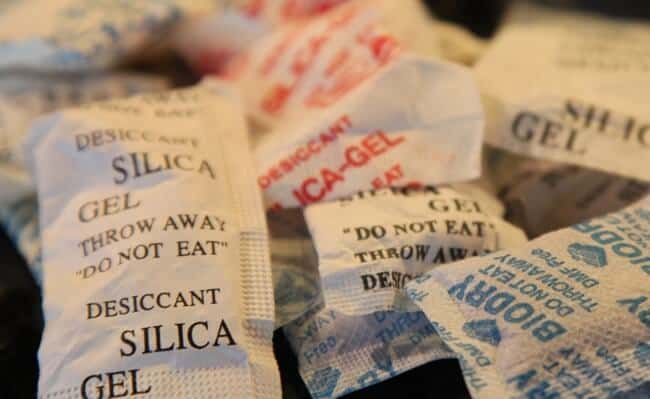
Silica gel packets are excellent for absorbing moisture. Place your iPhone in a sealed container with silica gel packets for 24-48 hours.
Avoid Common Mistakes

- Don’t use rice: Contrary to popular belief, rice can introduce harmful dust and particles into your device.
- Avoid heat: Never use a hairdryer, oven, or any heat source to dry your iPhone. This can cause further damage to internal components.
- Don’t charge: Resist the urge to check if your iPhone works by charging it. Wait until it’s completely dry.
Understanding iPhone Water Resistance
IP Ratings Explained
Modern iPhones come with water resistance ratings:
- IP67 (iPhone 7 and later): Protected against water submersion up to 1 meter for 30 minutes.
- IP68 (iPhone XS and later): Protected against water submersion up to 2-6 meters (varies by model) for 30 minutes.
Water Resistance Limitations
Remember, water resistance doesn’t mean waterproof. The protection can degrade over time, and Apple’s warranty doesn’t cover liquid damage.
Checking Your iPhone’s Functionality
When to Turn On Your iPhone
Wait at least 48 hours before attempting to turn on your iPhone. This gives it ample time to dry completely. If your iPhone is stuck on the Apple logo when you try to turn it on, it may indicate water damage or other issues.
Testing Various Functions
Once powered on, check:
- Touch screen responsiveness
- Button functionality
- Speaker and microphone quality
- Camera clarity
- Charging capability
- Flashlight functionality
- GPS accuracy
Liquid Contact Indicator (LCI)
iPhones have an LCI that turns red when exposed to water. Check Apple’s support page to locate and inspect your iPhone’s LCI.
Professional Help and Repairs
When to Seek Expert Assistance
If your iPhone shows signs of damage or doesn’t function properly after drying, it’s time to consult professionals. This is especially important if you’re experiencing issues with critical functions like GPS or the flashlight not working.
Apple’s Policy on Water Damage

Apple’s standard warranty doesn’t cover liquid damage. However, AppleCare+ provides coverage for up to two incidents of accidental damage.
Repair Costs and Options
Water damage repairs can be costly. Compare Apple’s service prices with reputable third-party repair shops, but be cautious of voiding your warranty.
Prevention: Protecting Your iPhone from Water Damage
Waterproof Cases and Accessories

Invest in a high-quality waterproof case, especially if you frequently use your iPhone near water.
Best Practices for Water Safety
- Avoid using your iPhone near water sources.
- Be cautious in humid environments.
- Regularly check and maintain your iPhone’s water-resistant seals.
FAQs About Water-Damaged iPhones
- Can I use a vacuum to remove water from my iPhone? No, this can cause more damage by spreading water inside the device.
- How long does water damage take to show on an iPhone? It can be immediate or take several days for corrosion to cause noticeable issues.
- Will Apple know if my iPhone has water damage? Yes, technicians can detect water damage through the LCI and internal inspection.
- Can I use my iPhone in the shower? It’s not recommended, as prolonged exposure to steam and water can compromise its water resistance.
- Does putting an iPhone in rice really work? While popular, this method is ineffective and can introduce harmful particles into your device.
Conclusion: Staying Prepared for Accidents
While the panic of dropping your iPhone in water is real, remember that quick action and proper techniques can often save your device. By following this guide, you’ll be well-prepared to handle such accidents. Always prioritize safety and consider investing in preventive measures to protect your valuable iPhone from water damage.
Remember, when in doubt, seek professional help. Your iPhone is a sophisticated device, and sometimes expert intervention is the best course of action. Stay dry, stay smart, and keep your iPhone safe!




