If you are reading this, you must have a requirement with regard to converting CDA to MP3. There are multiple options available for you to get the file conversion done.
In this article, we will provide you with information on several methods you can try. Then you should understand what the best method out of all of them is and will be able to move forward with it.
What Are CDA Files?
Before talking about the CDA to MP3 converter, first thing, let’s take a look at what CDA files are.
When you are playing a CD on the computer, you will be able to notice that every file is labeled as Track01.CDA, and so on. You need to understand that CDA is not a standard file format. It doesn’t come along with any information.
The abbreviation CDA stands for Compact Disk Audio. It will represent the shortcut for an audio track. This file format will be used by your computer when it is playing audio files that are found on an audio CD. Therefore, you will be able to get a smooth playback experience out of it at the end of the day.
You will be able to copy the soundtrack to a CD as well. However, you will need to make sure that you are converting CDA files into MP3 files. Then you will be able to make them playable without any difficulties.
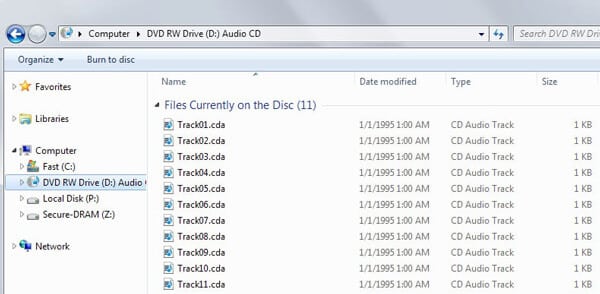
PS: here, you will learn more about how to convert Opus to MP3.
How To Convert CDA To MP3?
Here are some best ways for you to use and convert the CDA files to MP3 files. We will share three different options with you. You can go through the three options and pick the best option out of them.
1) Make use of iTunes in order to convert CDA to MP3 on your Windows/Mac computer
You will be able to make use of iTunes to convert CDA to MP3. You can do this on your Mac computer or Windows computer. This will help you to get the job done with ease, and you don’t need to have any technical skills at all.
Here are simple steps to perform to get the job done.
- 1. First, you will need to download and install the latest version of iTunes on the computer. Then you will need to launch it. You need to take a look at the conversion settings of iTunes and navigate to the preferences tab.
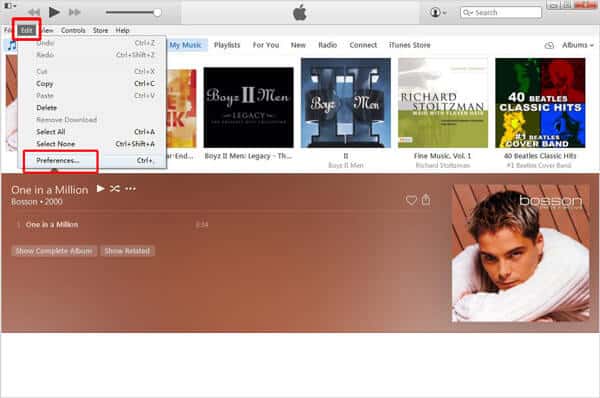
- 2. Now, you can click on General and then pick import settings. There you must pick an mp3 encoder. Then you can click on OK and apply all the settings.
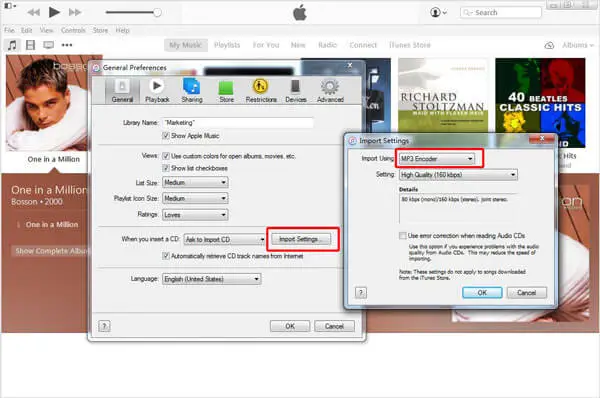
- 3. Once you are done tweaking the settings, you can enter the CD into the CD drive. Then you can click on the CD icon as soon as iTunes detects the CD. Then you will be able to highlight all the tracks that you intend to be converted into the CD.

- 4. Now, you can pick the Convert MP3 version button. Then you will be able to convert them to MP3 files successfully finally.

2) Record the CDA to MP3 files
You can also think about recording all the CDA files that you have into MP3 files. If you can follow the correct recording mechanism, you will be able to get the job done without losing the quality.
However, this will be a quite complicated process than we mentioned in the previous step. It will be a time-consuming job, as well. Hence, you should move forward only if you are ready to go ahead.
We are going to let you know about the best CDA recorder that is available in the market, as well. The tool is named “HitPaw Screen Recorder.” This tool can be used to capture the CD audio files in an effective manner and then eventually save them into an MP3 format.
3) Rip the CD into MP3 with the help of Windows Media Player
Windows Media Player will also be able to provide excellent assistance to you with getting your CDA files converted to MP3.
Please follow the below guide to get the job done with Windows Media Player that you have installed on the computer.
- 1. You should first open Windows Media Player on your computer.
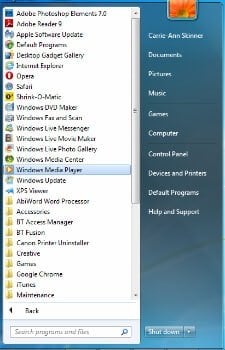
- 2. Now, you will need to insert the CD. Then you should wait for a couple of seconds until the computer recognizes it. Windows Media Player will be able to read the CD automatically. Then you will be able to get hold of track information.

- 3. You can now enter the Organize menu and click on Options. From there, you can click on the RIP music tab.

- 4. You should now click on the Changes button. Then you will need to alter the folder where you wanted to RIP the track. You can click on OK after that.

- 5. You must go to the RIP settings column and pick MP3. Then you will need to click on RIP CD automatically option. You can click on “Apply” and pick OK. This will initiate the CDA to the MP3 conversion process.

Use Wondershare UniConverter To Get The Job Done
You can also consider using a third-party tool such as Wondershare UniConverter to get the conversion job done. It is considered to come under the category of the best CDA file converter tool available for use.
You will be able to get your hands on excellent results with the assistance that you are getting out of this tool. It can provide a superior experience to you at all times.
Depending on the number of files that you have to convert, you can simply go ahead and start using this tool.
Here are some of the most prominent features that will be offered to you by this tool.
- It can help you to convert CDA files to MP3 format without causing any loss in quality.
- You can easily convert CDA to various other file formats, including AVI, MKV, and MOV, with ease.
- You can add audio and video files and proceed with conversion by using this tool.
- And you can even convert files in the form of batches,
- This tool is compatible with Windows and MacOS operating systems.
- It can help you to transfer files to Android and iOS devices.
- You will be able to get a super-fast conversion speed with the help of this wonderful converter.
Simply follow the guide below while you use UniConverter to get the CDA to MP3 conversion job done successfully.
1. Add the CDA files
You should download and install UniConverter on your computer first. Then you will need to add all the CDA files you have to convert. You will be able to add multiple CDA files to the list. You can easily drag and drop the files to the interface.

2. Pick mp3 as the output
You will be able to pick MP3 as the output. Then you can get the files converted into MP# format.
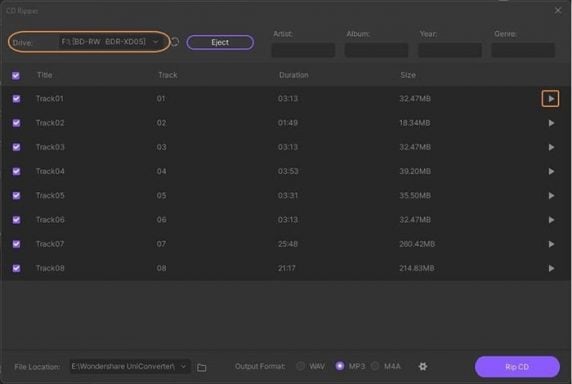
3. Convert CDA to MP3
Once everything is set, you can convert CDA files to MP3 files. You can click on the Convert All button and proceed with the conversion. It will be an efficient conversion process.
However, the exact time taken by this Video Converter to complete the conversion process would vary depending on the number of files that you have.

FAQs
- Can I convert CDA files to formats other than MP3? Yes, many conversion tools and software programs support various audio formats, such as WAV, FLAC, AAC, and more.
- Are online conversion tools safe to use? While most reputable online conversion tools prioritize user privacy and security, it’s recommended to use trusted platforms and exercise caution when uploading files.
- How long does the conversion process take? The duration of the conversion process depends on factors such as the number of files, their size, and the performance of your computer.
- Can I convert CDA files on a Mac? Yes, there are several dedicated software options and online tools available for Mac users to convert CDA files to MP3 or other formats.
- Do I need an internet connection for the conversion process? Online conversion tools require an internet connection, while dedicated software programs usually work offline once installed.
Conclusion
Converting CDA to MP3 allows you to unlock the potential of your audio CDs and enjoy the music on various devices. Whether you choose dedicated software, online conversion tools, or media players, the process can be straightforward and efficient. By following the step-by-step guide outlined in this article, you’ll be able to convert CDA to MP3 with ease.




