It becomes necessary to know how to compress a video for the email if it does not go through.
Large videos have problems with sharing and sending over email. This happens because most email services allow restricted file size attachments. In this situation, it is best to compress the video for email.
On the internet, there are various video compressor apps. Using these tools, users can shrink the file size to share the files with others over emails easily and quickly.
Now, let’s discuss the best solutions available to compress videos.
Part 1: How to Compress A Video for Email Using the Best Tool
Are you looking for a reliable tool to compress video for an email attachment? Then, you are not the only one. As most email services just only a restricted file size to be sent, one cannot successfully attach a great video even after making a zip file for the video.
So, how to compress a video for email? For this, you can employ a great video compressor tool called Wondershare UniConverter, originally known as Wondershare Video Converter Ultimate.
This powerful AVI compressor tool is packed with some amazing features. Have a look at a few of them below!
Unique Features of Wondershare UniConverter:
- UniConverter can compress different videos, like WMV, AVI, MP4, MOV, and over1000+ formats.
- It changes resolution, bit rate, frame rate, and file size quickly to compress video for email.
- This tool also performs other functions like split, trim, merge, rotate, and crop.
- Wondershare UniConverter compresses videos in batches for sending through email.
- This program lets you transfer compressed files from Mac/PC to Android/iOS devices through a USB cable.
- It records or downloads videos from over 10,000 sharing sites, including YouTube.
- It is a versatile toolbox featuring a DVD/CD burner, screen recorder, GIF maker, and video metadata fixer.
- UniConverter supports macOS up to 12 from 10.6 and Windows OS up to 11 from Vista.
Using this compressor tool, people can compress a big video file in some steps efficiently. If you wonder how to compress MP4 video, it can help too. Now, let’s see how to compress a video for an email with Wondershare UniConverter.
How to Compress A Video for Email with Wondershare UniConverter:
Step 1: Download Wondershare UniConverter
First, download and install Wondershare UniConverter on your Mac or Windows PC. Launch the program and tap on the icon ‘Document’ to add files. Or, just drag and drop your files directly to the main window.
The video compressor supports compressing several videos at once. So, users can import multiple files simultaneously by pressing the ‘Ctrl’ tab. When all the files show as thumbnails, they can change the output file names, sort the order of files, and more.

Step 2: Select the Output File Format
Now, tap on the tab ‘Output Format’ to select a video format as the output. If users want the file to be in MP4 format, they must select ‘MP4’ from the tab ‘Video’ as the output format.
If the format is not an issue, users can convert the video to popular formats like MP4, M4V, or FLV, which feature smaller file sizes.

Step 3: Tap on the icon ‘Compression’
From the bar ‘Target,’ users need to tap on the icon ‘Compression,’ and then a window for compression settings will emerge. Users can customize the video parameters manually for bitrate, file size, and video resolution in this window to achieve any quality they want.
If your settings feature lower parameters, the created file will be smaller and of low quality. So, please keep this point in mind. And try several times to achieve the desired effect based on the required size.

Step 4: Begin compressing the videos
Once satisfied with the video, press the tab ‘Start All’ tab to activate video compression. When this compression process is over, you need to select the tab ‘Finished’ to get the files quickly. Now, attach your file to an email to send it to others hassle-free.
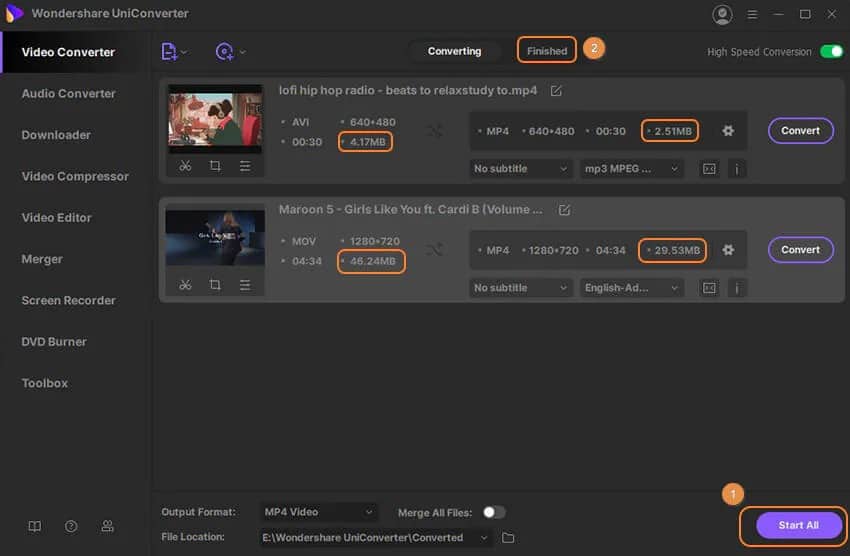
Part 2: Compress Video for Email Online
If you do not want to download and install any tool on your system, then the best option is to use online tools. Online UniConveter (previously known as Media.io) is a great online video compressor for compressing video sizes for free.
This tool supports all common video formats. Also, it allows users to change formats, file sizes, and video resolution quickly and easily. This video compressor tool features clear functions and interfaces.
How to compress a video for an email with Online UniConverter:
Follow the instructions given below to compress the video for an email with UniConverter:
Step 1: Visit Online UniConverter
First, visit Online UniConverter at https://media.io/video-compressor.html. You must tap on the icon ‘+’ from the home interface to select the videos you want to compress for email.
Step 2: Make customizations
Now, you can customize file size, format, and video resolution, which you can select from the given options.
Step 3: Choose the ‘Compress’ tab
When you have applied all the settings, select the ‘Compress’ button to begin compressing videos. Once done, save your compressed video file to Dropbox or just download it. Now, you can send the file as an attachment via email.
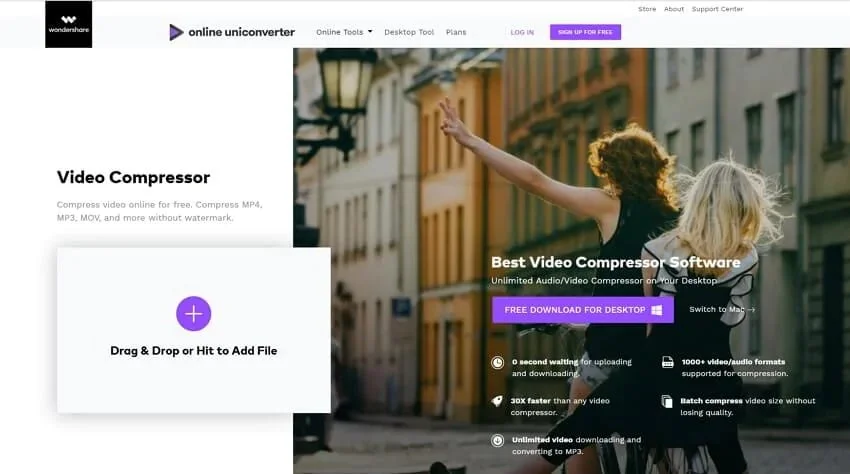
Besides, if you are looking for the best free video editor with no watermark, just click to have a try.
Part 3: How to Zip A Video File on Windows PC
To compress video for email, it is not necessary to use a professional tool. One can compress the size of a video by zipping it on Windows PC. If you zip your video files, you stuff the files into a small container that you can move easily.
When you zip files, it does not affect the video quality. So, this is the straightforward and simplest method to compress video for email. Now, let’s see how to compress a video for email by zipping it.
How to compress a video for email directly on Windows PC:
Step 1: Initially, right-tap on the video file that you like to send as an attachment through email. Then, select ‘Send To’ and choose ‘Compressed (zipped) folder.’ After that, the Windows system will zip the video.
Step 2: Next, open the email account, and compose your mail. Attach your zipped file and share it with others through email.
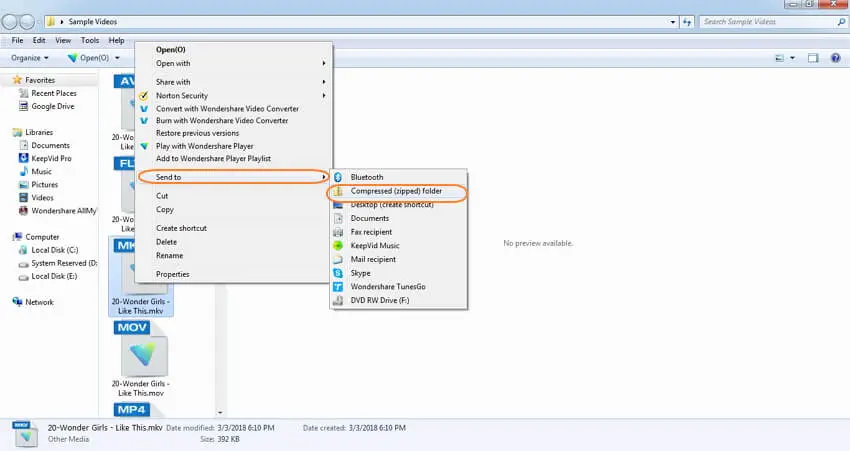
Part 4: How to Compress a Video for Email via iMovie Tool
Users using a Mac system, if they like to send videos, can compress videos for email by editing them through iMovie.
They can purchase this compressor tool from the Apple Store. For shrinking the video, users can shorten it, edit it, or just compress it to have a smaller file version.
How to compress a video for email on Mac:
- 1: Launch iMovie and tap on the downward-facing arrow. Import the video that you like to share through email.
- 2: Open your video in the tool.
- 3: Choose the video portion that you like to edit. Now, drag your video strip.
- 4: Select ‘File’ and then choose ‘Share.’ Choose ‘Small’ to reduce the file size.
- 5: Choose ‘Share’ to open the reduced-size video.
- 6: Lastly, enter the mail ID of the recipient and your message to share the video.
- 7: Also, compress the video without shortening or editing it. To do so, control-click the video’s icon and choose ‘Compress’ from the menu. The video’s smaller version will be produced.

Part 5: Different Ways to Compress Video for Email with Cloud Service
Today, people rely on cloud services to store and share videos, text files, images, and other data. With Dropbox and Google Drive, you can send videos without affecting the quality. One can share them with friends by email through the link.
1: How to compress a video for email by Dropbox
- Open Dropbox on your computer and select ‘Upload files’ to add your video.
- Choose the folder for adding your uploaded video.
- Allow access to all people with whom you like to share the video. Send the link by email.
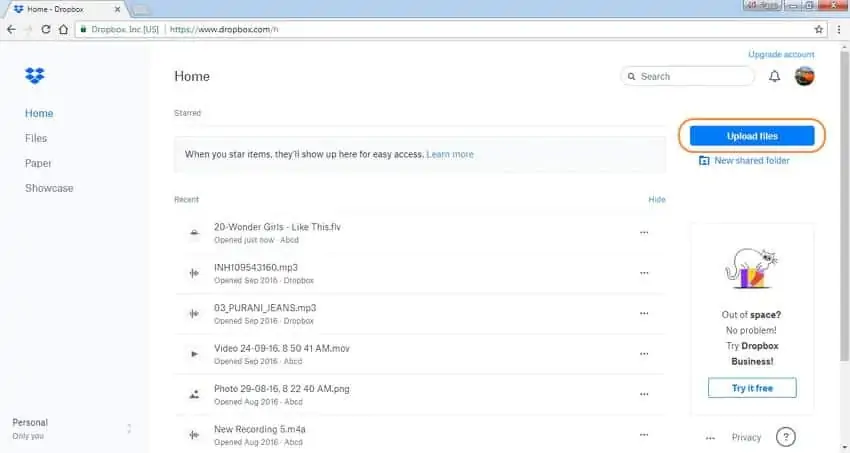
2: How to compress a video for an email with Google Drive
- Open Google Drive on your computer and choose ‘New.’
- Next, choose ‘File Upload’ and browse to add the video file.
- Choose and right-tap on the uploaded file.
- Tap on ‘Share’ and enter the email address to whom you like to send the video.

Both Dropbox and Google Drive enable creating a sharing link. One can copy-paste this link and send it through email to share the video.
Part 6: Other Methods for Reducing Video Size
1. Trim Video’s Length to Compress Video for Email
Cut, trim, and merge your video using Wondershare UniConverter. To know how to compress a video for email, look below:
- Add your videos to UniConverter
- Tap on ‘Trim’ to open the window ‘Video Edit’ and trim the video to your required length
- Select the ‘Merge into one file’ tab to merge all the segments into one. Tap ‘OK’ to save the final changes.
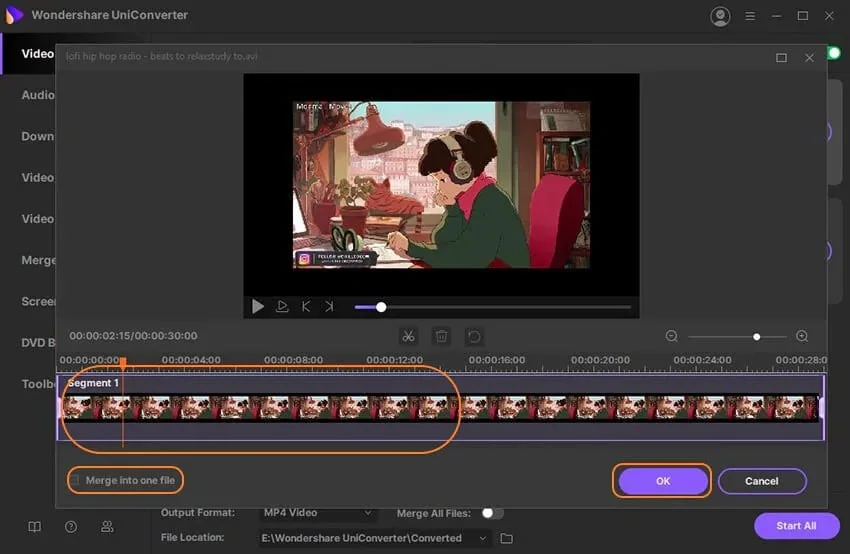
2. Share Videos as GIFs
Another simple way to compress video for email is to make a GIF file. Use Wondershare UniConverter to perform this task. See how to compress a video for the email below!
- Visit the Toolbox section and choose the ‘GIF Maker’ tab after opening Wondershare UniConverter.
- Add your video and select the parameters like Start Time, End Time, etc.
- Tap on ‘Create GIF’ to make a GIF of your video for easy sharing through email.
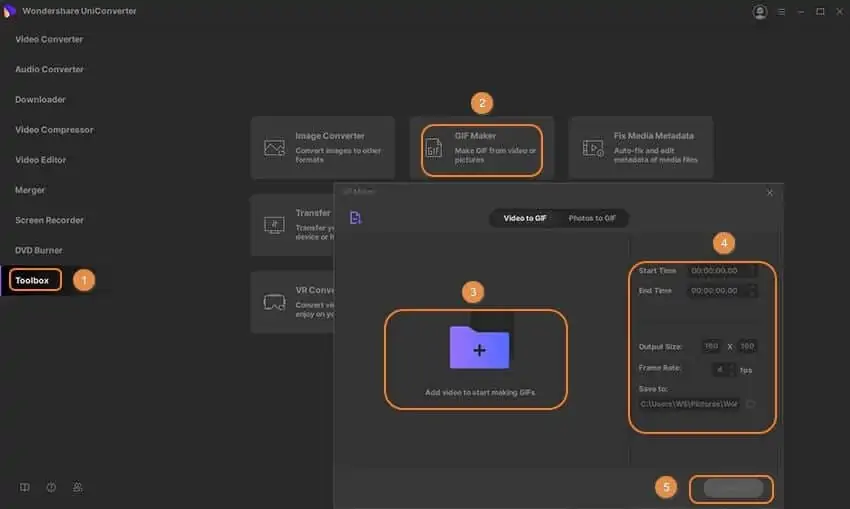
3. Download Videos in Low Quality
If your video has been uploaded online, try downloading it in low quality to reduce the size. Learn how to compress a video for an email with Wondershare UniConverter.
- Launch UniConverter and visit ‘Downloader.’ Now, copy the video’s URL you like to download.
- Tap on ‘Multiple URLs,’ and the video will be automatically recognized. Choose a low quality as the output file size.
- Click ‘Download’ and look for the video in the tab ‘Finished.’
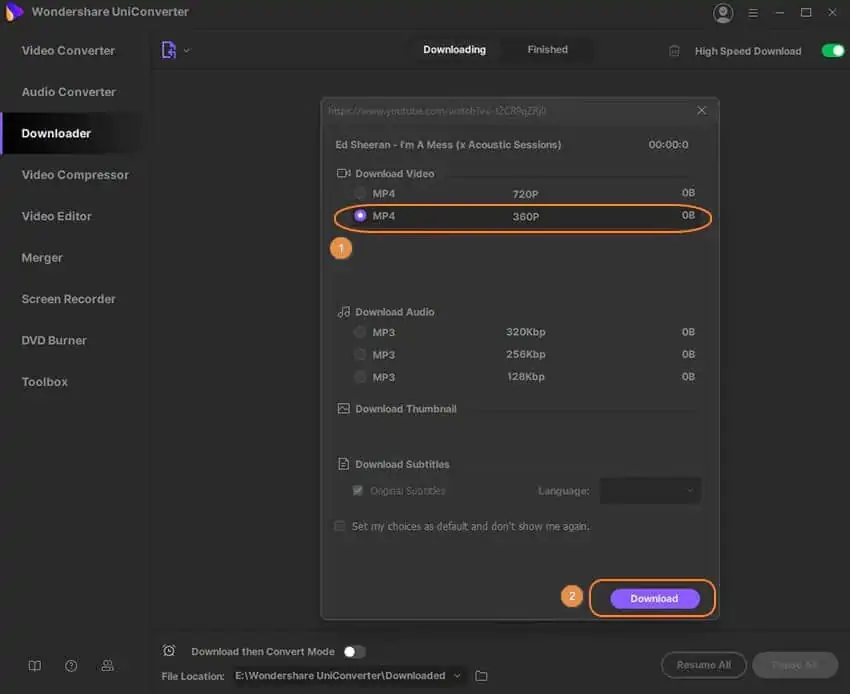
Best Practices for Emailing Compressed Videos
To enhance the email experience for recipients, consider the following best practices:
- Provide Context: Clearly state the purpose of the video in the email body to give recipients an understanding of its content.
- File Naming: Use descriptive filenames for your video attachments, making it easier for recipients to identify and locate the video.
- Cloud Storage Links: If the video file exceeds the email attachment size limit, upload it to a cloud storage service and share the download link in the email.
- Test Before Sending: Before emailing the compressed video, send a test email to yourself or a colleague to ensure that the video is easily accessible and playable.
FAQs
1. Can I compress videos without losing any quality?
While it is challenging to compress videos without any loss in quality, using appropriate compression techniques and settings can minimize quality loss.
2. What is the ideal file size for emailing videos?
The ideal file size for emailing videos depends on the specific email provider’s attachment size limit. It’s advisable to keep the video file size as small as possible while maintaining reasonable video quality.
3. Are there any online video compression services available?
Yes, several online video compression services, such as CloudConvert and Clipchamp, allow you to compress videos without the need for software installation. These services often have file size limitations and offer both free and paid options.
4. Can I compress videos on my smartphone?
Yes, there are various video compression apps available for both Android and iOS devices. These apps enable you to compress videos directly on your smartphone.
5. Should I compress videos for other purposes besides email?
Yes, video compression is useful for various purposes, including uploading videos to social media platforms, sharing videos on websites, or storing videos in limited storage space.
Conclusion
So, these are some solutions to compress video for email. Now, you do not have to wonder how to compress a video for email.
To find an economical & great compressor, then go for Wondershare UniConverter. This video compressor performs way better than other compressing tools.
It is not just a video compressor but also an editor, downloader, and more. So, download this tool now!




