There are many individuals who want to know how to configure auto walk in Pokemon GO. This is specifically required if you are looking to collect different Pokemons without traveling too far.
The good news is that we’ve found the most effective ways to implement a successful auto walk in Pokemon GO. If you follow these steps carefully, you can do it even while sitting on your couch.
So, go ahead and learn everything about it.
Is Auto-Walk Pokemon GO Possible?
Well, the truth is that it is always possible to implement auto walk in Pokemon GO. There are several tools you can use to accomplish this workaround. The exact purpose of this article is to explain those tools for your reference.
However, you should do this with caution. In fact, the developers of games like Pokemon GO don’t tolerate such tricks and cheats. They always want players to be as genuine as possible.
So, even if you use the best tool, you should auto-walk in Pokemon GO with great care.
Besides, this article comprises the best location spoofer tools for your Android and iPhone you can find in the market for you. Read carefully.
Benefits of Using Auto-Walk
Using the auto-walk feature in Pokemon GO offers several benefits:
- Convenience: Auto-walk allows you to play the game without physically moving, making it easier to engage with the virtual world of Pokemon.
- Egg Hatching: By auto-walking, you can hatch eggs faster, as the game registers distance traveled based on GPS movement.
- Location Exploration: Auto-walk enables you to virtually explore different locations within the game without leaving your current physical location.
How to Enable Auto Walk in Pokemon GO on an iOS Device?
If you use an iPhone, you can keep hopes about simulating realistic movements using an app called MockGo. Compared to other random tools, MockGo shows excellent reliability.
The best thing about MockGo is that it doesn’t necessarily put your Pokemon Go account at risk.
This tool is an easy-to-use option for any user; it doesn’t even want you to jailbreak iOS devices. The app allows you to spoof your location carefully and make teleporting happen for location-based apps.
The other thing is that it is packed with plenty of features. Moreover, this application works with pretty much all iOS versions.
Using MockGo to Perform an Auto Walk in Pokemon GO
- First, you should download the MockGo application on your system (be it a laptop or a computer). Then, install and launch it.
- Now, you should connect the faulty device to the same system using a good USB cable. Grant any access requested and tap on “Start.”
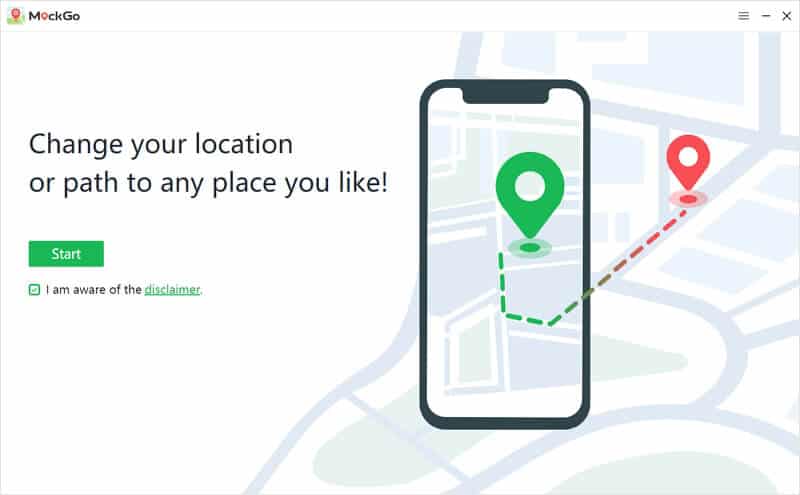
- A map will be displayed on your screen. After that, click on its second option so you can simulate a realistic movement.
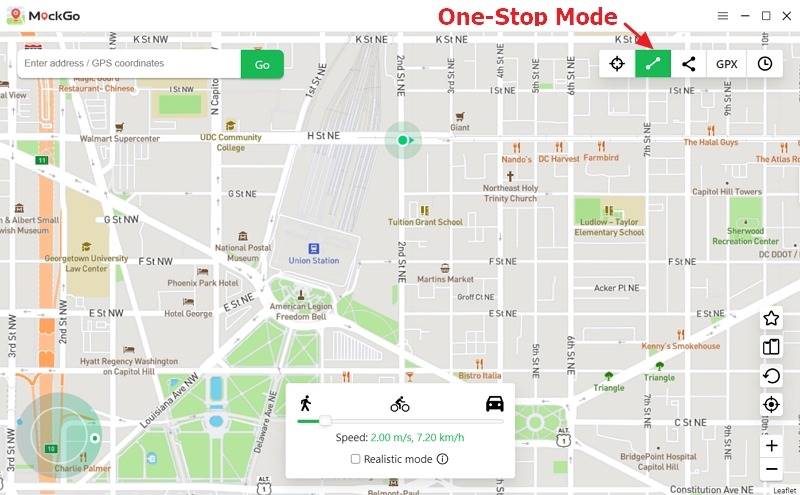
- You can even enter the name of a location to find it. There’s a search bar for that. Then, the map’s pin will be dropped, and you can even make further adjustments.
- After choosing the location as per your requirement, you should click “Move Here,” and that’s it.
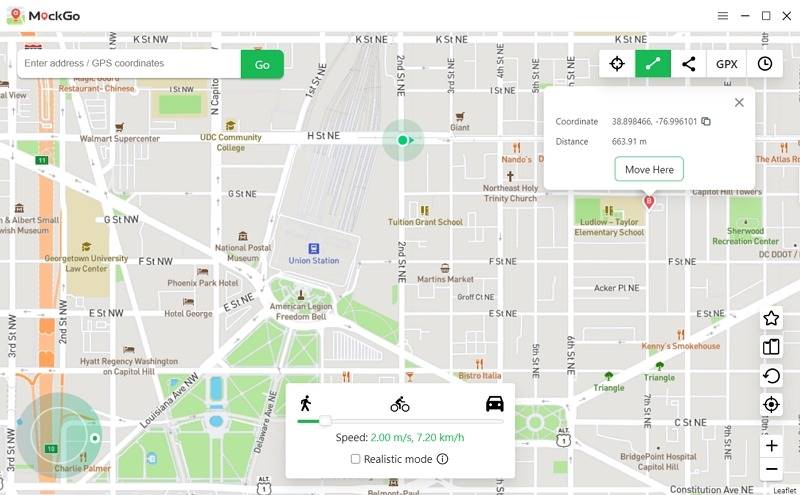
- Now, you can enter the frequency you should travel to that location and hit “Start.”

- Then, open Pokemon Go so you can see that it considers the spoofed location as the original.
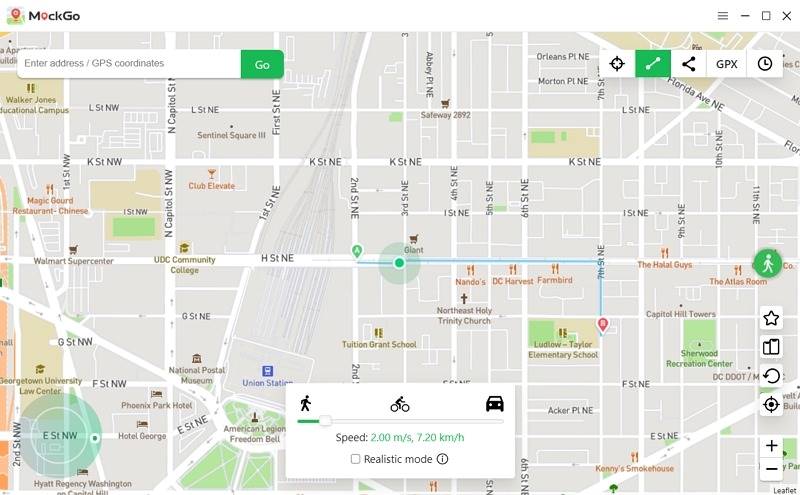
Stimulating Along Different Spots
If you intend to move across different spots, here are the steps you should follow.
- If you want to stimulate a movement between several different spots, select the second feature. It is named “Multi-Stop Route.”

- You can drop several different spots now, click the option “Move Here,” and switch the location.
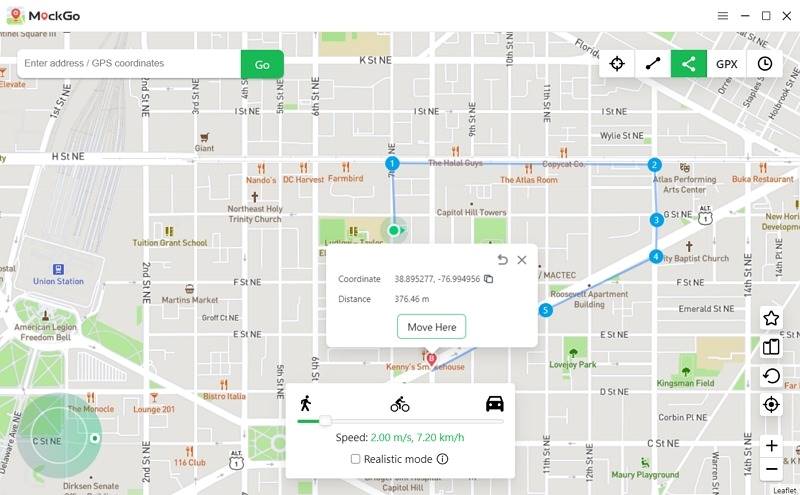
- After deciding the route along with the spots, you should select “Start” so you can start simulating.
- Then, you will be able to see the movements that take place in real-time.

- Moreover, you can return to the original location simply by restarting the respective device.
What is the Most Appropriate Walking Speed for Hatching a Pokemon Egg?
In fact, the most appropriate speed for hatching Pokemon (according to experts) is 10.5 KM/H. If you slow down by any chance, the egg might take more time to hatch. Anything faster is not recommended for you.
In fact, if you travel too fast, the chances are that Pokemon Go can detect your third-party tool. Then, it may even implement a ban on your account.
Also, here, let’s figure out how to use Pokemon Gotcha easily and another safer way to spoof location on your iPhone to play Pokemon Go.
Is It Required to Walk Straight?
Depending on the GPS position, Pokemon Go can check if the player walks in a straight line.
So, by walking in a straight line, you will be able to cover a greater distance.
Also, let’s figure out how to use Pokemon Gotcha easily and another safer way to spoof location on your iPhone to play Pokemon Go.
Setting Auto Walk in Pokemon GO on an Android Device
We should emphasize the fact that Pokemon Go developers don’t tolerate any hacks on their system. They encourage fair play. So, using a GPS spoofer can result in some unpleasant situations.
However, by using a stable, reliable spoofer, you can mitigate the risks. On the other hand, even Android doesn’t tolerate such practices. This is exactly why most location spoofing apps don’t become unsuccessful on Android devices.
If Niantic (Pokemon Go) tracks down your spoofing act, you will be given a warning. If you continue to do so, your Pokemon account may even face a ban.
So, it is very important to be careful when you choose the Pokemon Go app on your device.
Make Sure to Follow the Instructions Carefully
Using a location spoofing app is a successful way to play Pokemon Go while staying at home.
However, in some cases, location spoofing apps may work perfectly with only older versions. That means it may work on the versions without some of the modern security patches.
In this case, if you want to auto-walk in Pokemon GO, a downgrade is required. If not, some apps might will demand you to root the device.
What Are the Spoofing Apps You Will Be Able to Use?
Before everything else, you are required to have the most recent Pokemon Go on the respective device. You can use apps like FGL Pro or Fake GPS to accomplish this task. Both of those apps can be downloaded through Play Store.
If none of those apps work properly, you can go for Routes Go or Fake GPS Joystick. However, they are not free. When it comes to the reliability factor, paid versions are better. If you can avoid the risk of facing bans, paying a little money would be fine.
The rubber band effect can make things worse for you when using location spoofing apps. With this effect, the location will be changed between your real location and the spoofed one. This is a very risky approach, as game developers can track it easily and quickly.
To avoid this rubber band effect, you should cover the device with aluminum foil. This will prevent GPS signals from reaching your device.
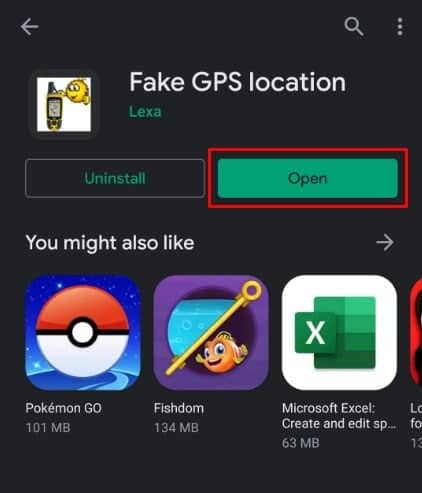
Choose Rooting or Downgrading
Now that countermeasures have been implemented, GPS spoofing technique is more difficult than ever. In the past, all you needed to do to get the ball rolling was enable simulate location. Once you have done that, you would do it with spoofing software.
Let’s assume that someone is trying to make fun of Niantic’s location by utilizing a hack. In that case, the company will now know right away. The solution to this problem is to pretend that the GPS faking program is a system app.
Those on Android 8.0 will need to downgrade to Android 6.0. If not, those on Android 8 and up will need to root their smartphone to access this solution.
One of the drawbacks of rooting is that it voids the warranty on your smartphone. Also, it can be challenging to do so.
However, no harm will come to your device’s performance from downgrading. In addition to that, you won’t even notice a difference in the functionality of other apps. After all, rooting your device to perform an auto walk in Pokemon GO is not a good idea.
Configuring a GPS Spoofing App for Android
Once all the preparations are done, it is time to configure your GPS spoofing app.
So, go ahead and read this section carefully.
- Go to “Settings” and select “About.” Then, go to “All Specs.” However, this option may appear differently on some devices. Now, you should tap on the option called “Build Number” 7 consecutive times to unlock Developer Mode.

- Scroll down to see the option called “Select Mock Location App.” Select “Fake GPS” as the location spoofing app. However, for older Android versions, you can do it simply by enabling mock locations.

- Use a VPN application and choose a proxy server. This should be done before opening your mock location tool. You should use the same or a nearby location with your Fake GPS so things will work.
- Open Fake GPS, and then you can accept its ToS.
- Now, just move the PIN to any point and tap on “Play” so you can spoof your location.
- In addition to that, you can search for a specific location by entering the coordinates manually.
- When the location is enabled, you can see the option called “Fake Location Engaged.” Then, the blue market will appear in that location.
- You can use any app, such as Google Maps, to check your location.
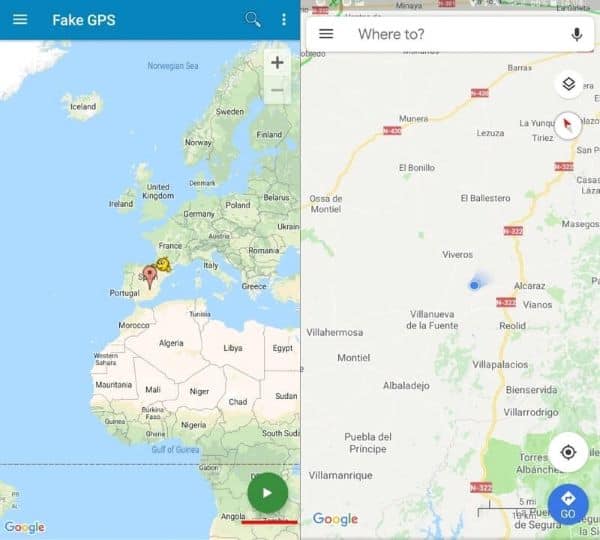
And that’s how to do auto walk in Pokemon GO on Android devices.
Tips for Efficient Auto-Walking
To make the most out of the auto-walk feature in Pokemon GO, consider the following tips:
- Plan Your Route: Before activating auto-walk, plan a route that includes PokeStops, gyms, and areas with a high Pokemon spawn rate.
- Keep an Eye on Battery Life: Auto-walking can drain your device’s battery quickly. Ensure your device is charged or connected to a power source.
- Stay Safe: While auto-walking, always be aware of your surroundings to avoid any potential hazards or obstacles.
FAQs
- Can I get banned for using auto-walk in Pokemon GO?
- Using third-party apps or cheats to gain an unfair advantage in Pokemon GO is against the game’s terms of service and can result in a ban. Exercise caution and use auto-walk responsibly.
- Are there any risks associated with GPS spoofing?
- GPS spoofing carries certain risks, including potential device and account bans. It’s crucial to use trusted spoofing apps and stay informed about the game’s policies.
- Can I use auto-walk to catch rare Pokemon?
- Auto-walk can increase your chances of encountering Pokemon in different locations. However, catching rare Pokemon still depends on various factors, including their rarity and spawn rates.
- Will auto-walking affect my steps for fitness tracking apps?
- Auto-walking in Pokemon GO may not register as actual steps for fitness tracking apps, as it relies on GPS movement rather than physical activity.
- How can I disable auto-walk if needed?
- To disable auto-walk, simply exit the spoofing app or turn off the auto-walk feature within the app.
Conclusion
That’s it about auto walk in Pokemon GO. We always encourage our readers to play games like Pokemon GO without taking any unnecessary risks.
Even if you use third-party tools, you are supposed to be more cautious to avoid potential bans. Don’t make suspicious moves, and never move too fast. Try to use an application that offers realistic moves, such as walking or cycling.
Happy Pokemon Go hunting!




